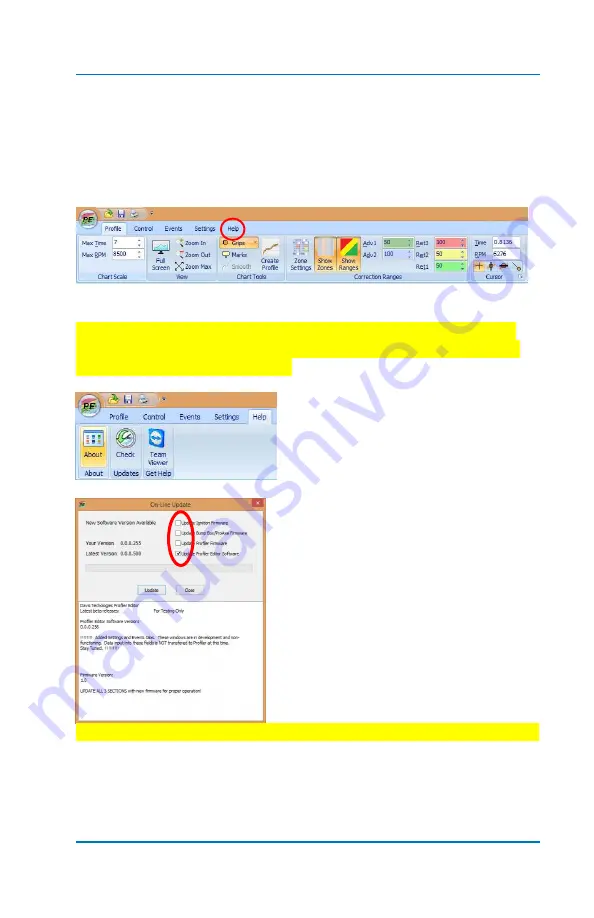
Profiler User Guide
2-11
Congratulations, you have successfully loaded the Profiler software!
Next, ensure the latest version of Profiler software is loaded.
In the upper portion of the Profiler window you will see a menu bar
section that looks like this:
Select
the “
Help
” tab.
NOTE: Ensure your PC has Internet access for this next step as the
system will check the Davis Technologies website for any software
updates that might be available.
Select >
Check Updates
Once the system connects to the Davis
Technologies server the following
window will appear:
As you can see in this example, it
indicates that there is a newer version
of software available. It shows the
current version level as well as the
newer level.
Since you are NOT connected to the
Profiler module yet, you will only be
updating the
Profiler Editor
Software.
For now,
uncheck
all the boxes
except
the bottom one shown above.
Select >
Update
Summary of Contents for Profiler
Page 1: ......
Page 76: ...Profiler User Guide 4 30...
Page 124: ...Profiler User Guide Appendix 15 6 Click Advanced Options 7 Click Windows Startup Settings...
Page 138: ...Profiler User Guide Appendix 29...
Page 139: ...Profiler User Guide Appendix 30...
Page 140: ...Profiler User Guide Appendix 31...
Page 141: ...Profiler User Guide Appendix 32...
Page 142: ...Profiler User Guide Appendix 33...
Page 144: ...Profiler User Guide Appendix 35...
Page 145: ...Profiler User Guide Appendix 36...
Page 146: ...Profiler User Guide Appendix 37...
Page 147: ...Profiler User Guide Appendix 38...
Page 148: ...Profiler User Guide Appendix 39...
Page 149: ...Profiler User Guide Appendix 40...
Page 150: ...Profiler User Guide Appendix 41...
Page 151: ...Profiler User Guide Appendix 42...
Page 152: ...Profiler User Guide Appendix 43...






























