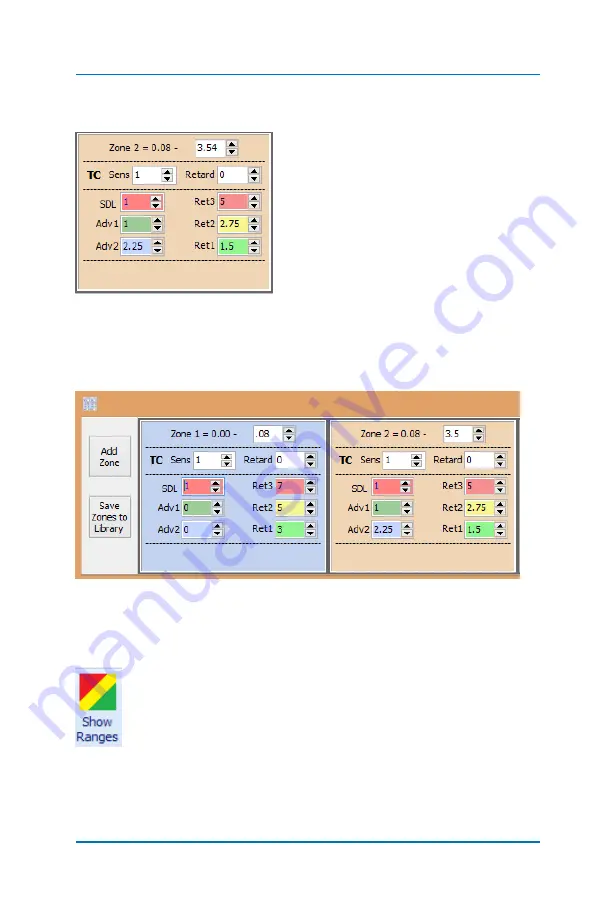
Profiler User Guide
4-54
The
Zone
window will appear with a
single zone with default settings. A
description of the settings was
described earlier in this User Guide.
As you can see, Zone 2 is set from
0.08 (launch) to 3.54 seconds. You
can manage the different parts of the
run different than the rest of the run
(maybe more aggressively for
example). This is the power and flexibility of the Profiler platform.
To add another zone simply Select >
Add Zone
button.
Notice each
zone
has its own color (which can be changed). Also
notice that your Profile screen now has the associated zone colors
dividing the time that you entered.
Next, Select >
Show Ranges
icon in the tool bar.
Summary of Contents for Profiler
Page 1: ......
Page 76: ...Profiler User Guide 4 30...
Page 124: ...Profiler User Guide Appendix 15 6 Click Advanced Options 7 Click Windows Startup Settings...
Page 138: ...Profiler User Guide Appendix 29...
Page 139: ...Profiler User Guide Appendix 30...
Page 140: ...Profiler User Guide Appendix 31...
Page 141: ...Profiler User Guide Appendix 32...
Page 142: ...Profiler User Guide Appendix 33...
Page 144: ...Profiler User Guide Appendix 35...
Page 145: ...Profiler User Guide Appendix 36...
Page 146: ...Profiler User Guide Appendix 37...
Page 147: ...Profiler User Guide Appendix 38...
Page 148: ...Profiler User Guide Appendix 39...
Page 149: ...Profiler User Guide Appendix 40...
Page 150: ...Profiler User Guide Appendix 41...
Page 151: ...Profiler User Guide Appendix 42...
Page 152: ...Profiler User Guide Appendix 43...






























