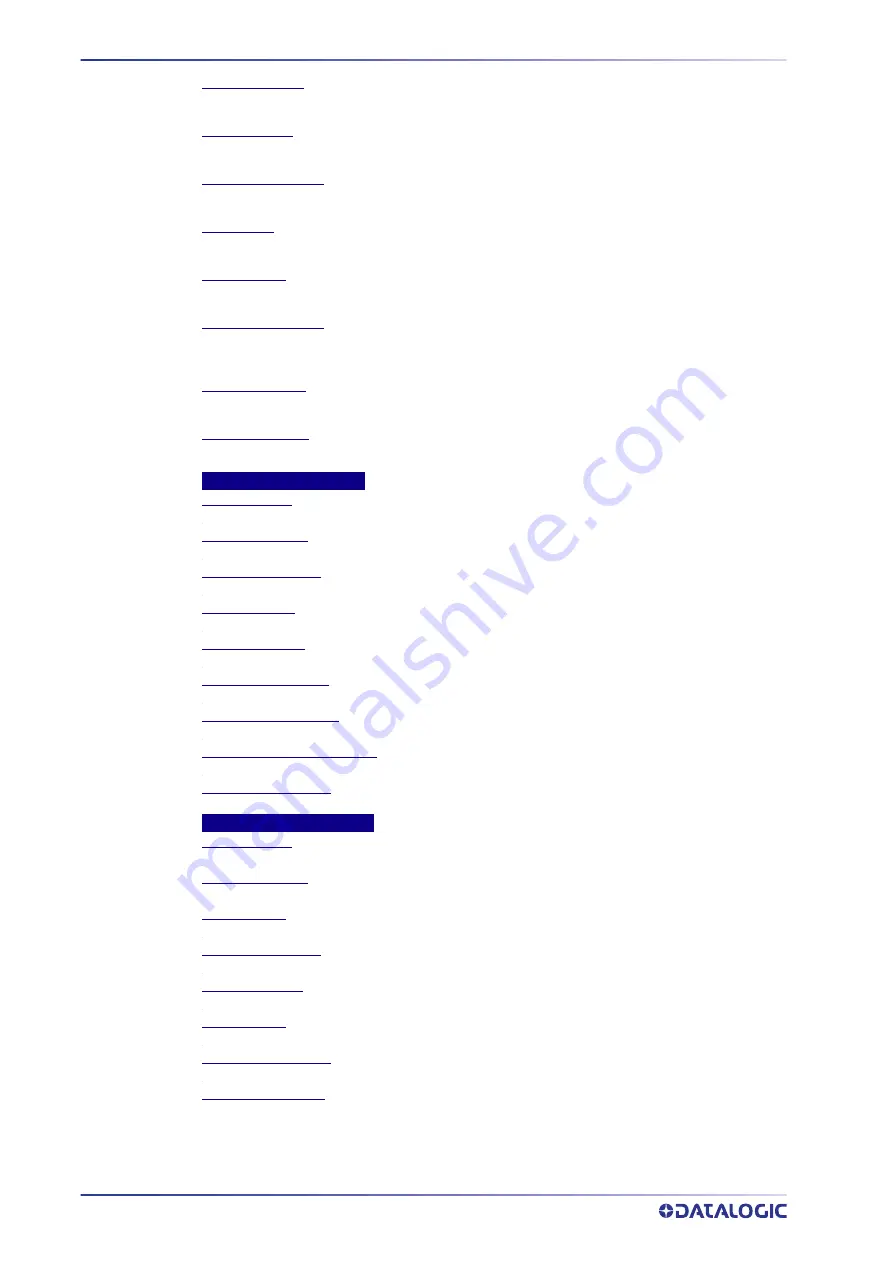
E-GENIUS
220
AV500 2D CAMERA
Frame Rate (fps)
The number of frames per second.
Total Barcodes
Indicates the number of barcodes read from all the scanners, including Multiple Reads.
Barcodes Discarded
Barcodes that did not match an entry in the Barcode Settings Table.
Barcodes In
Total number of barcodes found on the packs detected by the system.
Barcodes Out
Total number of barcodes found outside the packs detected by the system.
Barcodes Uncertain
Total number of barcodes found that intersect more than one pack, and are therefore
ambiguous.
Solo Group Read
Click to reset the counts to zero.
Number of Group Labels read only by the single scanner.
Total Group Read
Click to reset the counts to zero.
Total number of Group Labels read by the single scanner.
Decoder Details
Software Type
Software Version
PCIe Driver Version
Decoder Name
Controller Mode
Host Port IP Address
Image Port IP Address
Configuration Update Count
Diagnostic Messages
Real-Time Processor Details
Software Type
Software Version
FPGA Version
My Decoder’s MAC
My Decoder’s IP
Total Package
Diagnostic Messages
Diagnostic Message
Summary of Contents for AV500
Page 1: ...AV500 PRODUCT REFERENCE GUIDE 2D CAMERA...
Page 53: ...MOUNTING PRODUCT REFERENCE GUIDE 33...
Page 73: ...CBX510 CONNECTION BOX PRODUCT REFERENCE GUIDE 53 Photoelectric Sensor to CBX510 NPN...
Page 74: ...ELECTRICAL INSTALLATION 54 AV500 2D CAMERA Photoelectric Sensor to CBX510 PNP...
Page 84: ...ELECTRICAL INSTALLATION 64 AV500 2D CAMERA Photoelectric Sensor to CBX100 and CBX800 NPN...
Page 86: ...ELECTRICAL INSTALLATION 66 AV500 2D CAMERA...
Page 91: ...FOCUSING DEVICE WIRING PRODUCT REFERENCE GUIDE 71 Unpowered Outputs...
Page 113: ...OPERATING MODE PRODUCT REFERENCE GUIDE 93...
Page 203: ...PRODUCT REFERENCE GUIDE 183 12 Click Next Step and the following screen appears...
Page 205: ...PRODUCT REFERENCE GUIDE 185...
Page 218: ...E GENIUS 198 AV500 2D CAMERA...
Page 230: ...E GENIUS 210 AV500 2D CAMERA...
Page 231: ...PRODUCT REFERENCE GUIDE 211...
Page 234: ...E GENIUS 214 AV500 2D CAMERA...
Page 249: ...PRODUCT REFERENCE GUIDE 229...
Page 253: ...PRODUCT REFERENCE GUIDE 233...
Page 260: ...E GENIUS 240 AV500 2D CAMERA...
Page 266: ...E GENIUS 246 AV500 2D CAMERA...
Page 299: ...AV500 CALIBRATION PRODUCT REFERENCE GUIDE 279...
Page 321: ...NOTES...
Page 322: ...NOTES...
Page 323: ...NOTES...
















































