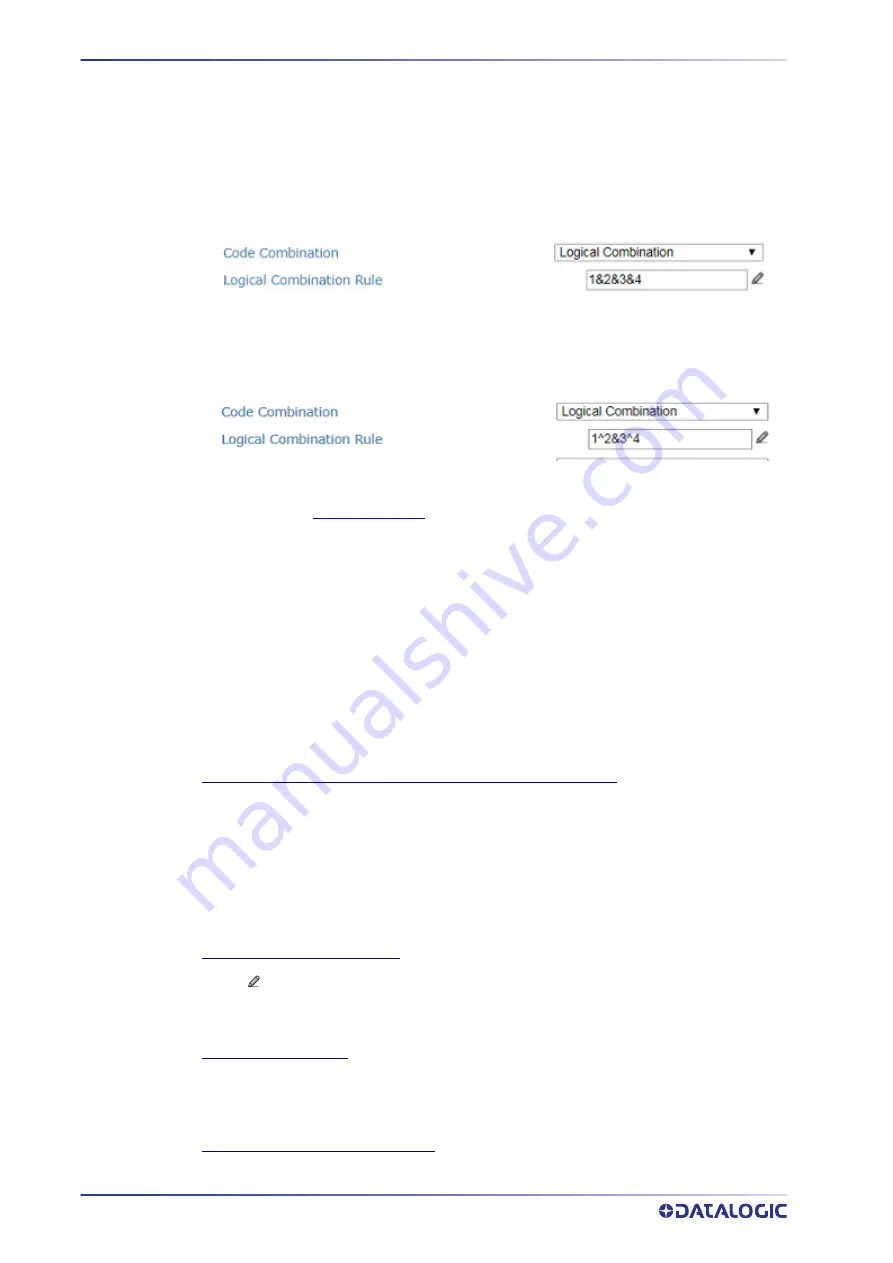
E-GENIUS
132
AV500 2D CAMERA
Select the number of groups you wish to use from the Number of Groups drop
‐
down list. Then
select the check box next to the Group/Code you wish to define. Click Submit to save your text
to the origin window text field, or click Cancel to return to origin window without transferring
text.
Groups and their order define the output message format, while each group identifies an
expected code or group of codes. When placing 1 bar code within a group the AV500 will fill
that group location in the host message with only the code selected.
If you define the Logical Combination Rule to include Group 1 and Group 2 and Group 3 and
Group 4. The Logical Combination Rule parameter will appear as follows:
For the1&2&3&4 rule, when two or more codes are selected within the same group the AV500
will fill this groups field with the first decoded bar codes listed in that group.
If you define the Logical Combination Rule to include two groups, one with Code 1 or 2 and the
second with Code 3 or 4 the Logical Combination Rule will appear as follows.
When editing the logical combination rule, proceed as follows:
•
Define the
Barcode Settings
indicating the type of expected code labels. It is possi
‐
ble to define up to 10 different code types;
•
Define how many code types (groups) are expected by editing the combination
rule through the following logical operators. Each group may include one or more
selected code types.
The maximum number of groups to be defined for each rule string is 15.
If Local No Read Message is selected from the No Read Message drop
‐
down list, the Group No
Read Messages parameter group is displayed requiring the definition of a Local No Read String
for each group.
Example
If three barcodes are enabled and barcode 1 and 2 are read successfully but barcode 3 is a no
read, the message could look like this:
<STX>12345678xxx,12345678xxx,noread <CR><LF>
No Read Message
(See “No Read Message Examples” on page 103)
Select Disable No Read Message, Global No Read Message, or Local No Read(s) Message from
the drop
‐
down list. The No Read condition occurs whenever a code cannot be read or decoded.
Disable No Read Message: The No Read Message is not transmitted.
Global No Read Message: The No Read String will be sent if the barcode reader is unable to
decode one or more barcodes in the reading phase.
Local No Read(s) Message: This option is useful when one or more codes are not read in the
reading phase or when more codes than the expected number set by the configuration
parameters are read.
No Read String (max. 128 chars)
Click
to activate the “The Text Entry Tool” on page 59 and create a string to be displayed
when Global No Read Message is selected from the No Read Message drop
‐
down list. Click
Submit to save your text to the origin window text field, or click Cancel to return to origin
window without transferring text.
Multiple Read Message
Select Disable or Enable from the drop
‐
down list. This string will be sent if, during the reading
phase, the barcode reader reads more than the number of the expected barcodes set by the
configuration parameters. Click Submit to save your text to the origin window text field, or click
Cancel to return to origin window without transferring text.
Multiple Read String (max. 128 chars)
Summary of Contents for AV500
Page 1: ...AV500 PRODUCT REFERENCE GUIDE 2D CAMERA...
Page 53: ...MOUNTING PRODUCT REFERENCE GUIDE 33...
Page 73: ...CBX510 CONNECTION BOX PRODUCT REFERENCE GUIDE 53 Photoelectric Sensor to CBX510 NPN...
Page 74: ...ELECTRICAL INSTALLATION 54 AV500 2D CAMERA Photoelectric Sensor to CBX510 PNP...
Page 84: ...ELECTRICAL INSTALLATION 64 AV500 2D CAMERA Photoelectric Sensor to CBX100 and CBX800 NPN...
Page 86: ...ELECTRICAL INSTALLATION 66 AV500 2D CAMERA...
Page 91: ...FOCUSING DEVICE WIRING PRODUCT REFERENCE GUIDE 71 Unpowered Outputs...
Page 113: ...OPERATING MODE PRODUCT REFERENCE GUIDE 93...
Page 203: ...PRODUCT REFERENCE GUIDE 183 12 Click Next Step and the following screen appears...
Page 205: ...PRODUCT REFERENCE GUIDE 185...
Page 218: ...E GENIUS 198 AV500 2D CAMERA...
Page 230: ...E GENIUS 210 AV500 2D CAMERA...
Page 231: ...PRODUCT REFERENCE GUIDE 211...
Page 234: ...E GENIUS 214 AV500 2D CAMERA...
Page 249: ...PRODUCT REFERENCE GUIDE 229...
Page 253: ...PRODUCT REFERENCE GUIDE 233...
Page 260: ...E GENIUS 240 AV500 2D CAMERA...
Page 266: ...E GENIUS 246 AV500 2D CAMERA...
Page 299: ...AV500 CALIBRATION PRODUCT REFERENCE GUIDE 279...
Page 321: ...NOTES...
Page 322: ...NOTES...
Page 323: ...NOTES...






























