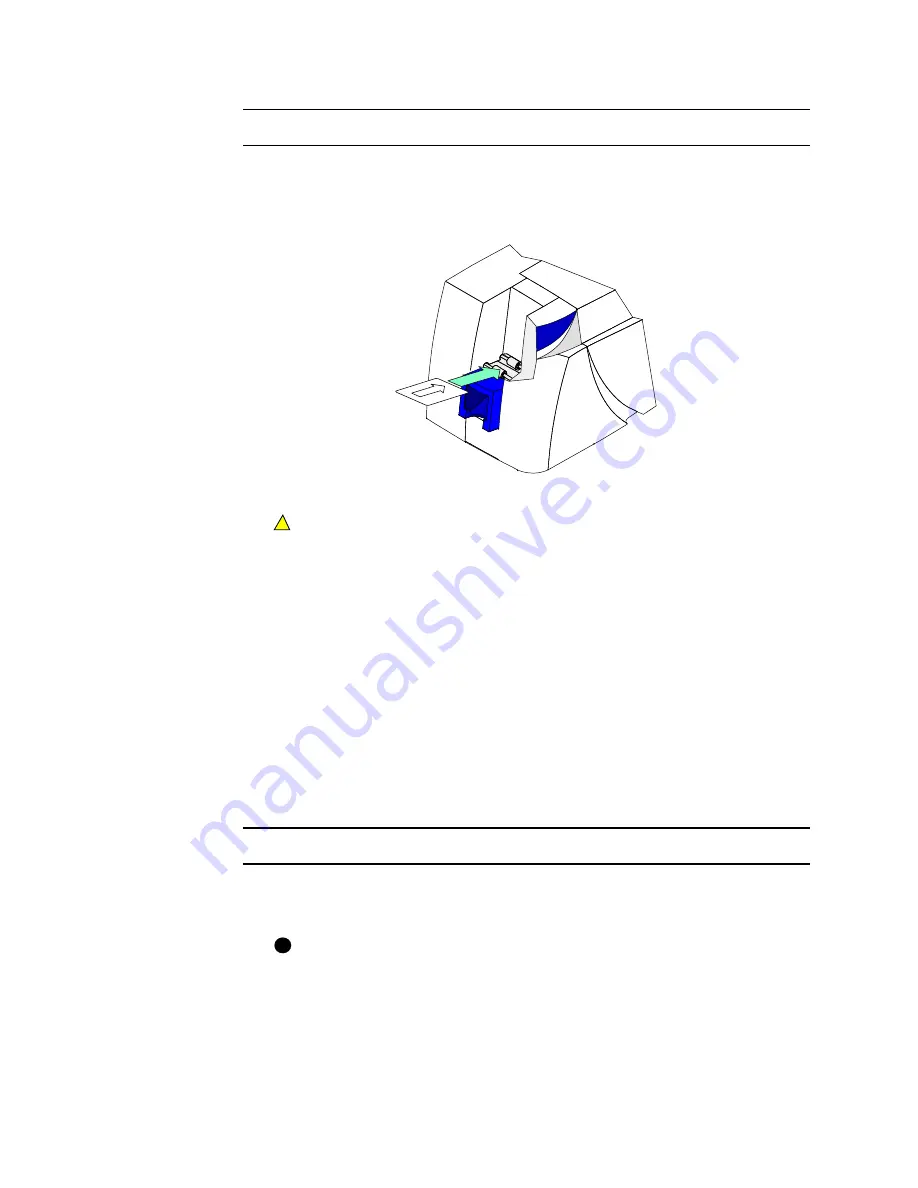
4-6
Maintaining the printer
User’s Guide for Magna™ Platinum Series™ Printers
Run the magnetic stripe cleaning card
1
Insert a magnetic stripe cleaning card into the exception card slot. Make sure the
arrow is on top and pointing into the printer (see
Figure 4-6
). (You can also
remove the card cartridge and place the cleaning card on the card input rollers.)
Figure 4-6: Insert the magnetic stripe cleaning card
Do not peel off the blue stripe on the back of the card.
2
Open the Printer Toolbox.
3
Click the Clean Mag Stripe button in the Clean area.
The printer automatically runs the magnetic stripe cleaning process and ejects the
card in the output stacker when it is complete.
4
Remove the used magnetic stripe cleaning card. The card can be used again.
♦
Cleaning the printer rollers
The printer rollers move the card during printing or cleaning operations. Clean the
rollers once a week or when problems occur such as repeated card jams or cards not
being picked.
Clean printer rollers
1
Open the Printer Toolbox if needed. See
“Opening and using the Printer Toolbox”
on page 3-11
.
Make sure that printing of cards is complete before cleaning the rollers.
!
i
Summary of Contents for ImageCard Magna
Page 18: ...1 12 Overview User s Guide for Magna Platinum Series Printers ...
Page 40: ...2 22 Using the printer User s Guide for Magna Platinum Series Printers ...
Page 98: ...5 26 Troubleshooting User s Guide for Magna Platinum Series Printers ...
Page 128: ...7 24 Install the printer User s Guide for Magna Platinum Series Printers ...
Page 132: ...A 4 User s Guide for the ImageCard IV Printer ...
Page 152: ...B 20 User s Guide for Magna Platinum Series Printers ...
















































