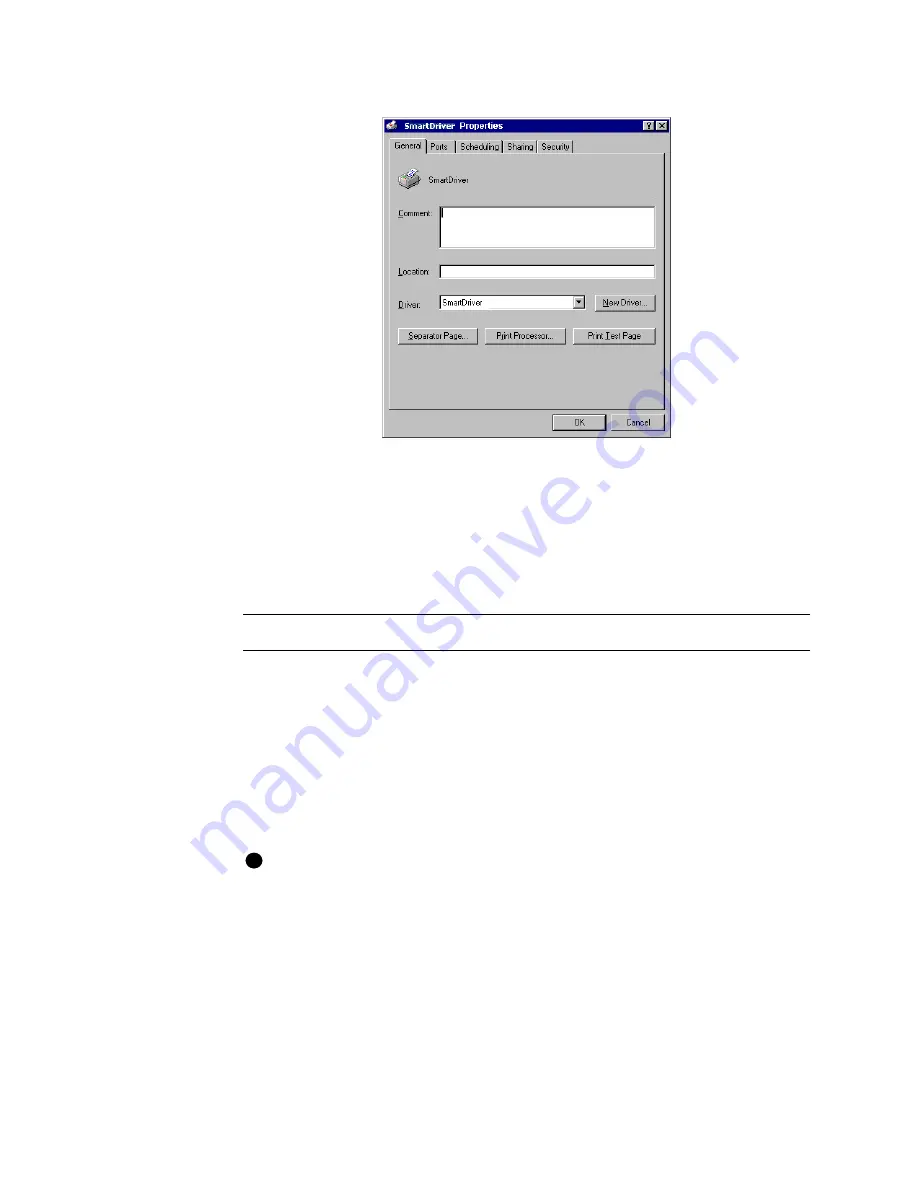
Using the printer driver
3-9
User’s Guide for Magna™ Platinum Series™ Printers
Figure 3-5: Properties dialog box, Windows NT
5
Select the tab that contains the information you want to view or change.
6
If you make changes, click OK to save the settings and close the dialog box. If you
do not want to make changes, click Cancel to close the Properties dialog box.
7
If you change the port, restart Windows and power cycle the printer.
♦
Use the Default Document Properties dialog box
Make sure the printer power is on and the printer is connected to the PC.
1
Select Start from the Windows NT taskbar.
2
From the Windows NT Start menu, select Settings and then Printers. The Printers
window appears.
3
Click once on the SmartDriver icon.
4
Select File from the Printers menu bar, and then select Document Defaults. The
SmartDriver Default Document Properties dialog box appears.
If you have the Printer Toolbox open, you can click the Default Document
Properties button on the Status page to open the Default Document Properties
dialog box.
i
Summary of Contents for ImageCard Magna
Page 18: ...1 12 Overview User s Guide for Magna Platinum Series Printers ...
Page 40: ...2 22 Using the printer User s Guide for Magna Platinum Series Printers ...
Page 98: ...5 26 Troubleshooting User s Guide for Magna Platinum Series Printers ...
Page 128: ...7 24 Install the printer User s Guide for Magna Platinum Series Printers ...
Page 132: ...A 4 User s Guide for the ImageCard IV Printer ...
Page 152: ...B 20 User s Guide for Magna Platinum Series Printers ...
















































