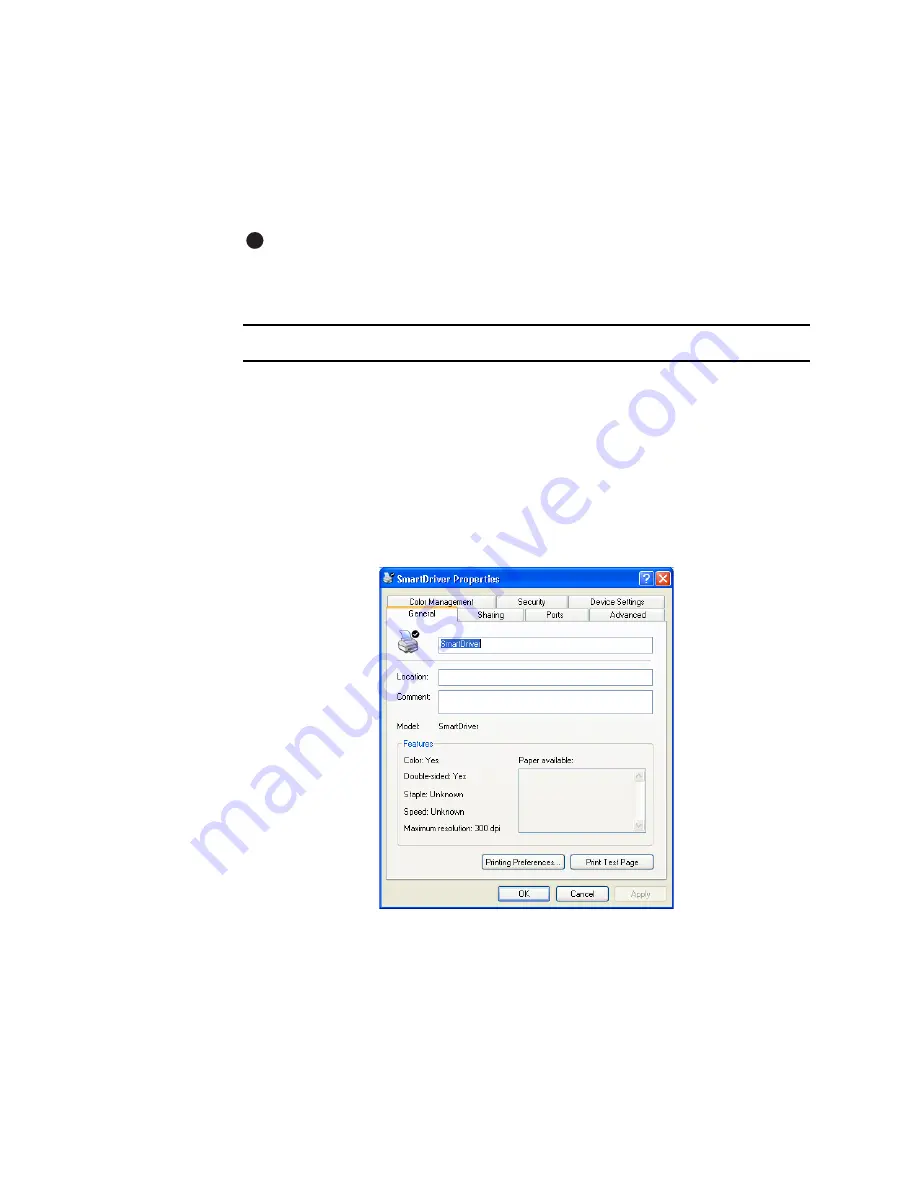
Using the printer driver
3-5
User’s Guide for Magna™ Platinum Series™ Printers
Settings that control the non-printing operation of the printer are in the Properties
dialog box for the printer. These settings include:
•
Port to which the printer is attached
•
Permissions for other users of the PC
•
Printer sharing
The SmartDriver provides help for the Printing Preferences dialog box, and
Windows 2000 or XP provides help for the Properties dialog box. Help provides
information about specific settings of the printer driver. Help does not include step-
by-step procedures or detailed conceptual information.
Use the Properties dialog box
Make sure the printer power is on and the printer is connected to the PC.
1
Select Start from the Windows 2000 or XP taskbar.
2
From the Windows Start menu, select Settings and then Printers (2000) or
Printers and Faxes (XP). The Printers (and Faxes) window appears.
3
Click once on the SmartDriver icon.
4
Select File from the Printers menu bar, and then select Properties. The
SmartDriver Properties dialog box appears.
Figure 3-2: Properties dialog box, Windows 2000 and XP
5
Select the tab that contains the information you want to view or change.
6
If you make changes, click OK to save the settings and close the dialog box. If you
do not want to make changes, click Cancel to close the Properties dialog box.
E
Summary of Contents for ImageCard Magna
Page 18: ...1 12 Overview User s Guide for Magna Platinum Series Printers ...
Page 40: ...2 22 Using the printer User s Guide for Magna Platinum Series Printers ...
Page 98: ...5 26 Troubleshooting User s Guide for Magna Platinum Series Printers ...
Page 128: ...7 24 Install the printer User s Guide for Magna Platinum Series Printers ...
Page 132: ...A 4 User s Guide for the ImageCard IV Printer ...
Page 152: ...B 20 User s Guide for Magna Platinum Series Printers ...






























