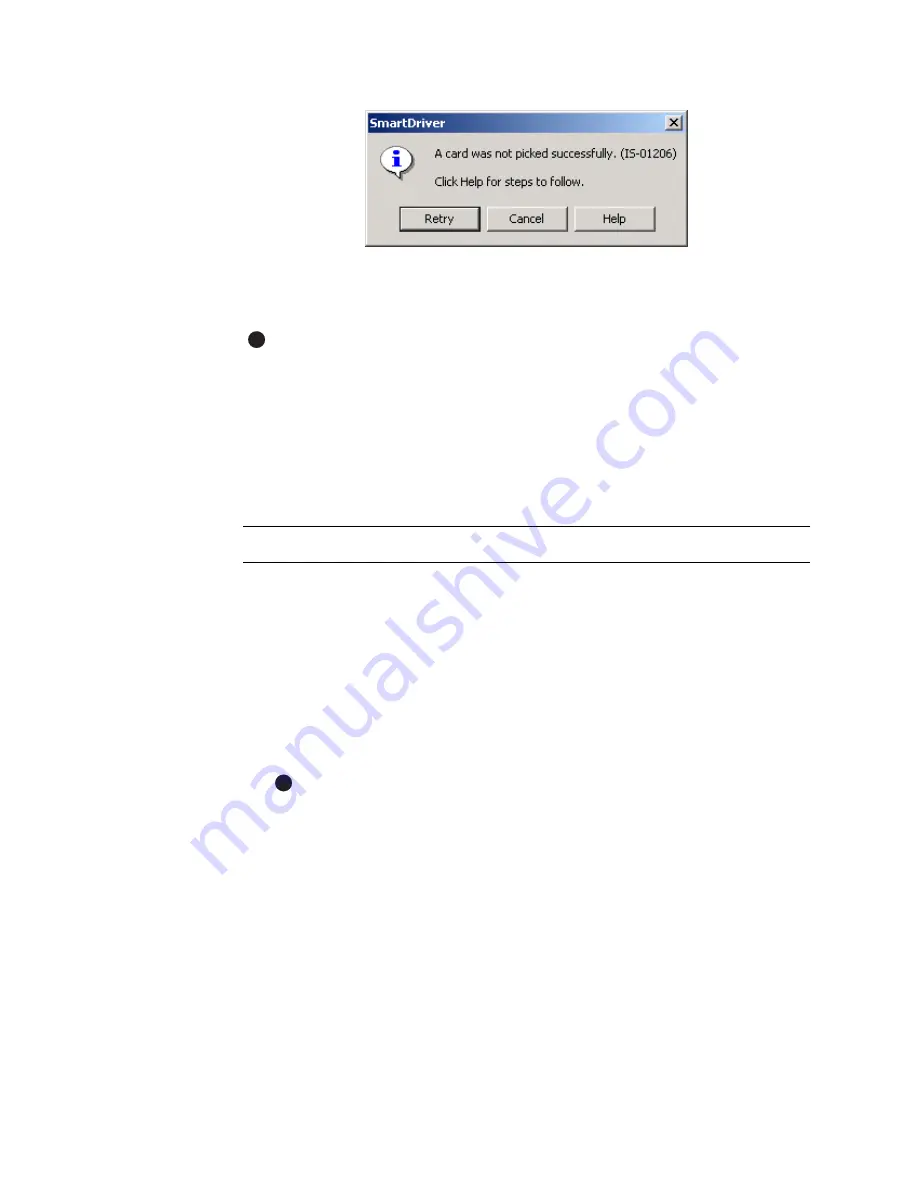
2-20
Using the printer
User’s Guide for Magna™ Platinum Series™ Printers
Figure 2-18: Typical message
If a message appears repeatedly and you cannot reliably correct the situation, service
might be required.
Before you call your service representative, write down the following:
–
The message and message number.
–
The model of the printer, such as “Magna ImageCard Platinum Series.”
–
The serial number of the printer, located on the inside panel. See
“Printer
label” on page 1-3
.
–
The driver version and firmware version, described in
“Using the Printer
Toolbox” on page 3-10
.
For more information about obtaining service, see
“Obtaining service” on page 5-22
.
Fix a printer problem
1
When a message is displayed on the PC, follow the suggested action. Click the
Help button to identify the likely cause of the problem and the possible solution.
2
From the help topic, click the “Click for error recovery procedures” link to view a
list of printers. Click the link for the printer you are using and follow the procedure
provided in the
e
-Guide to fix the problem.
Most parts of the printer designed to be used by the operator are colored green.
These parts include knobs for clearing jams and handles of supply cartridges.
3
After fixing the problem, close the cover of the printer.
If the printer has a locking cover, lock the cover after closing it.
4
Depending on the situation, the message box might be removed automatically or
you might need to respond. Cards still in the printer might be ejected.
The message box can have one or more of these buttons:
–
Retry: Clears the card from the printer. The driver sends the card or cards to
the printer again. If the problem is corrected, normal operation resumes.
–
Cancel: Clears the card from the printer. The card is not sent to print again. If
the problem is corrected, normal operation resumes.
–
OK: Used for a message that occurs when no card was being printed, a status
message, or an equipment failure message. If the problem is corrected,
E
E
Summary of Contents for ImageCard Magna
Page 18: ...1 12 Overview User s Guide for Magna Platinum Series Printers ...
Page 40: ...2 22 Using the printer User s Guide for Magna Platinum Series Printers ...
Page 98: ...5 26 Troubleshooting User s Guide for Magna Platinum Series Printers ...
Page 128: ...7 24 Install the printer User s Guide for Magna Platinum Series Printers ...
Page 132: ...A 4 User s Guide for the ImageCard IV Printer ...
Page 152: ...B 20 User s Guide for Magna Platinum Series Printers ...






























