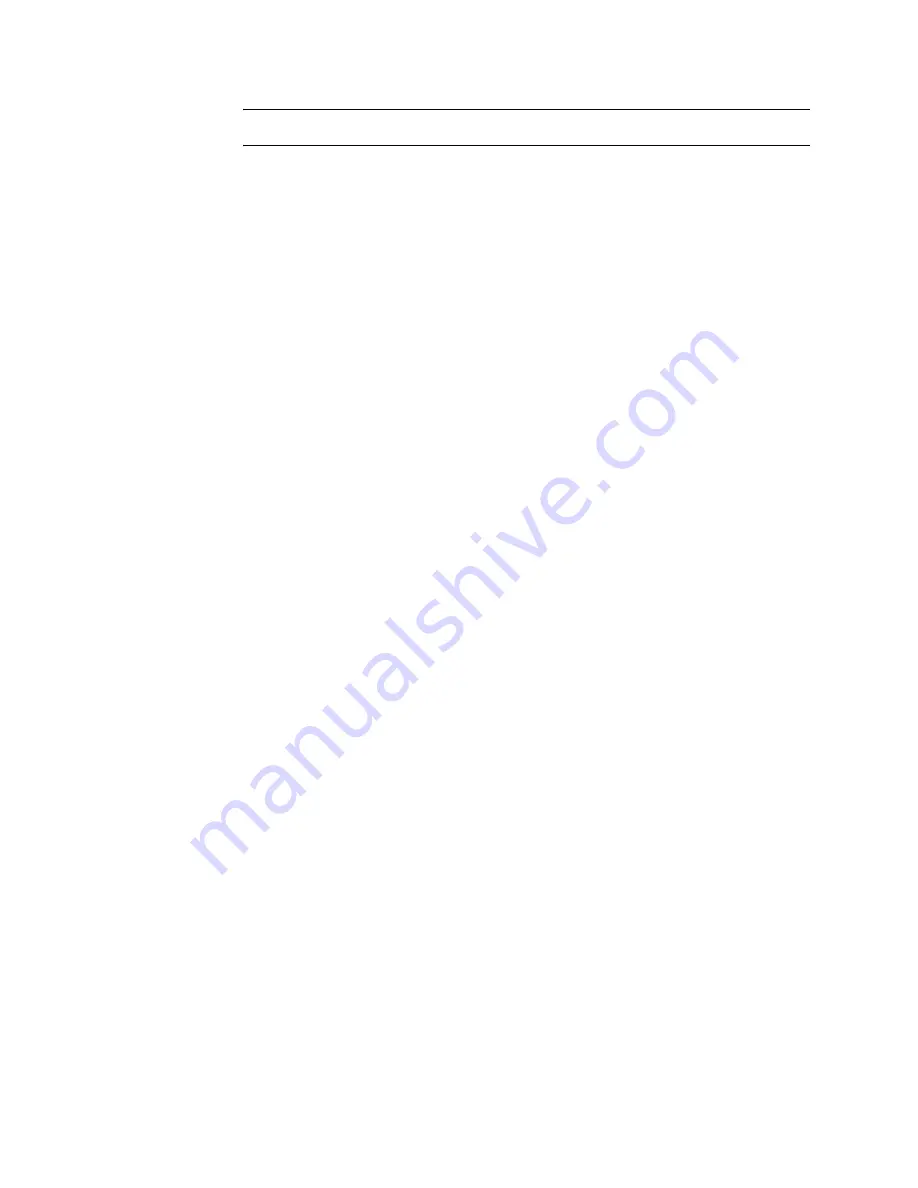
C-4
User’s Guide for Magna™ Platinum Series™ Printers
Set up a Universal Serial Bus (USB) port
These steps apply to the USB data port and to an optional smart card USB port. If the
printer includes two USB ports, follow these steps for each port. The ports are not
connected inside the printer, which preserves the data security of the smart card port.
1
Right-click on the My Computer icon on the desktop and then choose Properties
from the popup menu. The System Properties dialog box appears.
2
Choose the Device Manager tab to view a list of devices. (On Windows 2000 and
Windows XP, choose the Hardware tab and then click the Device Manager
button.)
3
Choose “View devices by type” if needed.
4
Click the + next to Universal Serial Bus controllers to display the USB port
controllers.
5
Click USB Root Hub, and then choose the Properties button. (On Windows 2000
and Windows XP, right-click USB Root Hub and then choose Properties from the
pop-up menu.) The USB Root Hub Properties dialog box appears.
6
Make sure that the device is enabled.
–
For Windows 2000, Me, and 98 make sure that “Disable in this hardware
profile” is not chosen.
–
On Windows XP, make sure that "Use this device (enable)" is chosen from the
Device Usage drop-down menu.
7
Click OK to close the dialog box.
8
Click the other entry, which includes the name of the installed USB device and
ends with “Host Controller,” and then choose the Properties button. (On Windows
2000 and Windows XP, right-click USB Host Controller and then choose
Properties from the pop-up menu.) The Properties dialog box appears.
–
Make sure that the device is enabled:
•
For Windows 2000, Me, and 98 make sure that “Disable this hardware
profile” is not chosen.
•
On Windows XP, make sure that "Use this device (enable)" is chosen
from the Device Usage drop-down menu.
–
Click the Resources tab (see
Figure C-2
). The “Conflicting device list” should
show "No conflicts."
Summary of Contents for ImageCard Magna
Page 18: ...1 12 Overview User s Guide for Magna Platinum Series Printers ...
Page 40: ...2 22 Using the printer User s Guide for Magna Platinum Series Printers ...
Page 98: ...5 26 Troubleshooting User s Guide for Magna Platinum Series Printers ...
Page 128: ...7 24 Install the printer User s Guide for Magna Platinum Series Printers ...
Page 132: ...A 4 User s Guide for the ImageCard IV Printer ...
Page 152: ...B 20 User s Guide for Magna Platinum Series Printers ...
















































