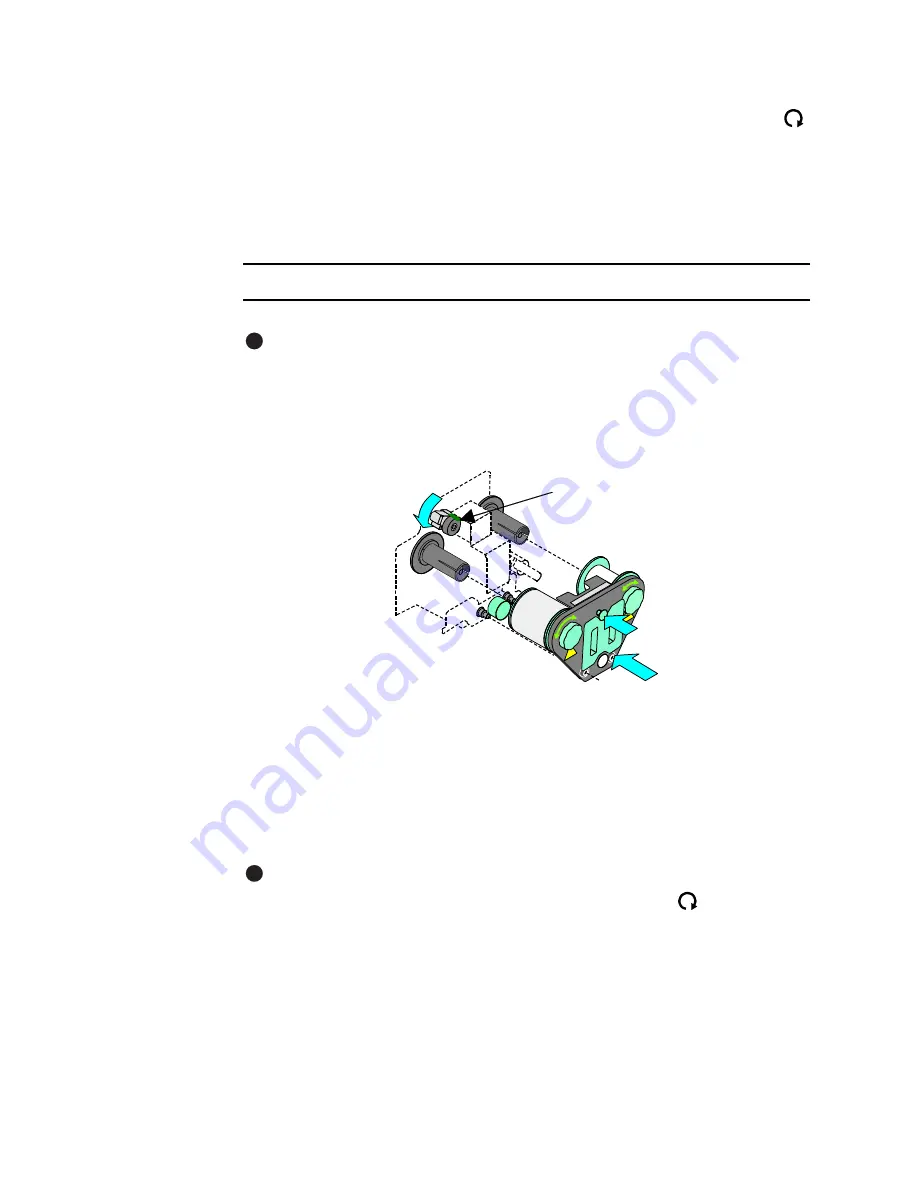
2-10
Using the printer
User’s Guide for Magna™ Platinum Series™ Printers
14 Pick up the supply cartridge and turn it over. Turn the take-up knob clockwise
to remove any slack in the supply material.
The supply cartridge is ready to be replaced in the printer.
Replacing the supply cartridge
When replacing the supply cartridge, begin with the top cover open.
Replace the supply cartridge
Make sure the supply tracker is raised and out of the way. See
Figure 2-10
.
1
Hold the loaded supply cartridge next to the module, with the cartridge handle
toward you.
2
Align the supply cartridge so the spools in the cartridge are even with the spindles
in the module.
Figure 2-12: Replace the supply cartridge
3
Push the supply cartridge into the printer (step 1 in
Figure 2-12
). Make sure the
supply material passes between the heated roller and the platen roller. Turn the
supply knobs if needed to take up slack so the material does not wrinkle as the
cartridge is pushed in place.
4
Hold the back of the printer and push firmly on the supply cartridge to seat it in the
printer.
If the cartridge becomes stuck part of the way into the module, pull it out a few
inches and then turn the supply and take-up knobs clockwise
slightly so the
spindle ribs fit between the ribs. Push the cartridge in again.
5
Press the cartridge lock to secure the supply cartridge in the printer (step 2 in
Figure 2-12
).
6
Lower the supply tracker until it rests on the supply material (step 3 in
Figure 2-12
).
E
2
1
3
Supply tracker
E
Summary of Contents for ImageCard Magna
Page 18: ...1 12 Overview User s Guide for Magna Platinum Series Printers ...
Page 40: ...2 22 Using the printer User s Guide for Magna Platinum Series Printers ...
Page 98: ...5 26 Troubleshooting User s Guide for Magna Platinum Series Printers ...
Page 128: ...7 24 Install the printer User s Guide for Magna Platinum Series Printers ...
Page 132: ...A 4 User s Guide for the ImageCard IV Printer ...
Page 152: ...B 20 User s Guide for Magna Platinum Series Printers ...






























