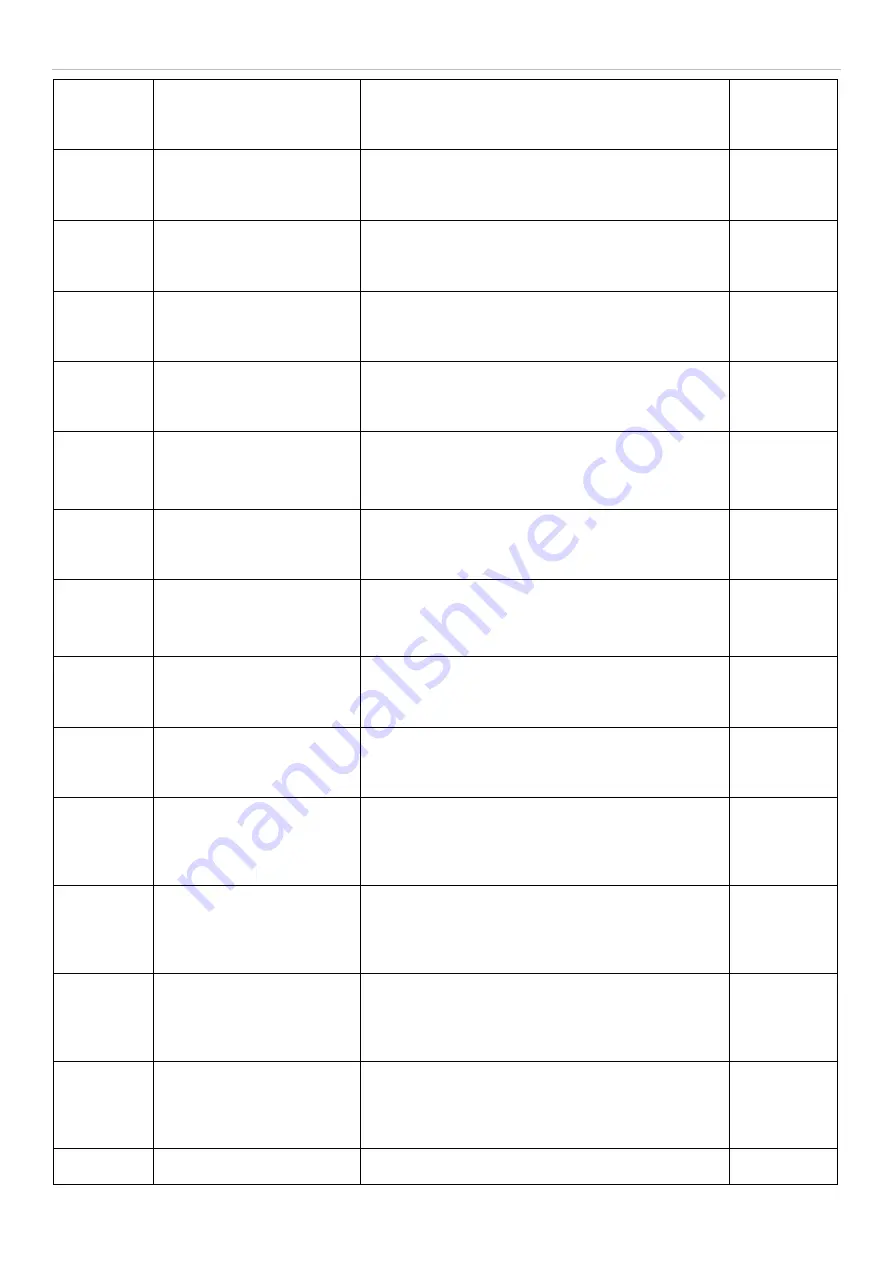
DGS-3700-12/DGS-3700-12G Series Layer 2 Gigabit Ethernet User Manual
321
Successful Enable Admin
through SSH authenticated by
AAA none method
Successful Enable Admin through SSH from <userIP>
authenticated by AAA none method (Username:
<username>, MAC: <macaddr>)
Informational
Successful Enable Admin
through Console
authenticated by AAA server
Successful Enable Admin through Console
authenticated by AAA server <serverIP> (Username:
<username>)
Informational
Enable Admin failed through
Console authenticated by
AAA server
Enable Admin failed through Console authenticated by
AAA server <serverIP> (Username: <username>)
Warning
Successful Enable Admin
through Web authenticated by
AAA server
Successful Enable Admin through Web from <userIP>
authenticated by AAA server <serverIP> (Username:
<username>, MAC: <macaddr>)
Informational
Enable Admin failed through
Web authenticated by AAA
server
Enable Admin failed through Web from <userIP>
authenticated by AAA server <serverIP> (Username:
<username>, MAC: <macaddr>)
Warning
Successful Enable Admin
through Telnet authenticated
by AAA server
Successful Enable Admin through Telnet from
<userIP> authenticated by AAA server <serverIP>
(Username: <username>, MAC: <macaddr>)
Informational
Enable Admin failed through
Telnet authenticated by AAA
server
Enable Admin failed through Telnet from <userIP>
authenticated by AAA server <serverIP> (Username:
<username>, MAC: <macaddr>)
Warning
Successful Enable Admin
through SSH authenticated by
AAA server
Successful Enable Admin through SSH from <userIP>
authenticated by AAA server <serverIP> (Username:
<username>, MAC: <macaddr>)
Informational
Enable Admin failed through
SSH authenticated by AAA
server
Enable Admin failed through SSH from <userIP>
authenticated by AAA server <serverIP> (Username:
<username>, MAC: <macaddr>)
Warning
Login failed through Console
due to AAA server timeout or
improper configuration.
Login failed through Console due to AAA server
timeout or improper configuration (Username:
<username>)
Warning
Enable Admin failed through
Console due to AAA server
timeout or improper
configuration.
Enable Admin failed through Console due to AAA
server timeout or improper configuration (Username:
<username>)
Warning
Login failed through Web from
user due to AAA server
timeout or improper
configuration.
Login failed through Web from <userIP> due to AAA
server timeout or improper configuration (Username:
<username>,MAC:<mac>)
Warning
Enable Admin failed through
Web from user due to AAA
server timeout or improper
configuration.
Enable Admin failed through Web from <userIP> due
to AAA server timeout or improper configuration
(Username: <username>,MAC:<mac>)
Warning
Login failed through
Web(SSL) from user due to
AAA server timeout or
improper configuration
Login failed through Web(SSL) from <userIP> due to
AAA server timeout or improper configuration
(Username: <username>, MAC: <mac>)
Warning
Enable Admin failed through
Enable Admin failed through Web(SSL) from <userIP> Warning










































