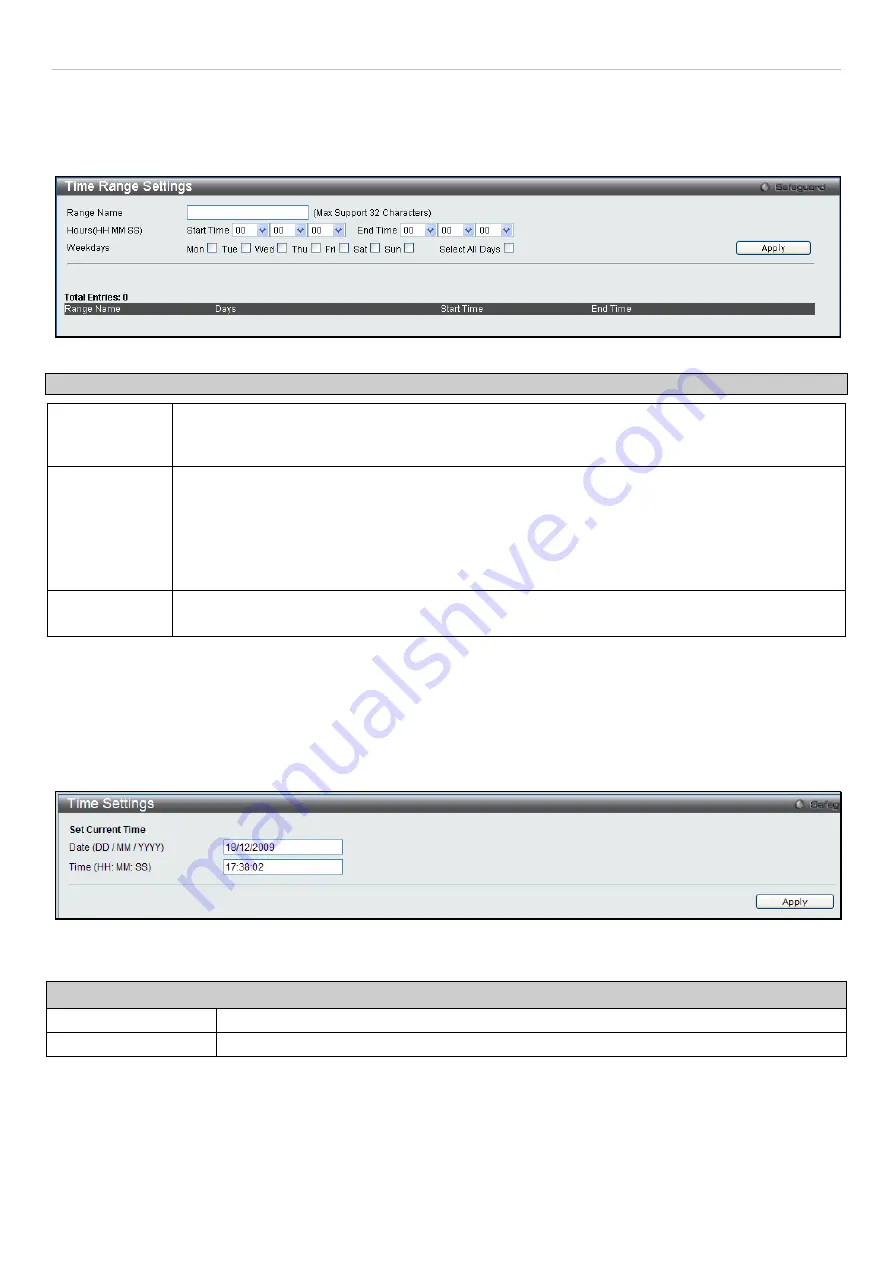
DGS-3700-12/DGS-3700-12G Series Layer 2 Gigabit Ethernet User Manual
30
here, the time range settings are to be applied to an access profile rule using the Access Profile
table. The user may
enter up to 64 time range entries on the Switch.
To view this window, click
System
Configuration > Time Range Settings
, as shown below:
Figure 2- 22 Time Range Settings window
Parameter
Description
Range Name
Enter a name of no more than 32 alphanumeric characters that will be used to identify this time
range on the Switch. This range name will be used in the Access Profile table to identify the
access profile and associated rule to be enabled during this time range.
Hours
This parameter is used to set the time in the day that this time range is to be enabled using the
following parameters:
Start Time
- Use this parameter to identify the starting time of the time range, in hours, minutes
and seconds, based on the 24-hour time system.
End Time
- Use this parameter to identify the ending time of the time range, in hours, minutes
and seconds, based on the 24-hour time system.
Weekdays
Use the check boxes to select the corresponding days of the week that this time range is to be
enabled. Tick the Select All Days check box to configure this time range for every day of the week.
Click
Apply
to implement changes made. Currently configured entries will be displayed in the Time Range Information
table in the bottom half of the window shown above.
Time Settings
This window is used to configure the time settings for the Switch.
To view this window, click
System Configuration > Time Settings
,
as shown below:
Figure 2- 23 Time Settings window
The following parameters can be set or are displayed:
Set Current Time
Date (DD/MM/YYYY)
Enter the current date in day, month and year to update the system clock.
Time in (HH:MM:SS)
Enter the current time in hours, minutes, and seconds.
Click
Apply
to implement changes made.
User Accounts Settings
Use this window to control user privileges, create new users and view existing User Accounts.
















































