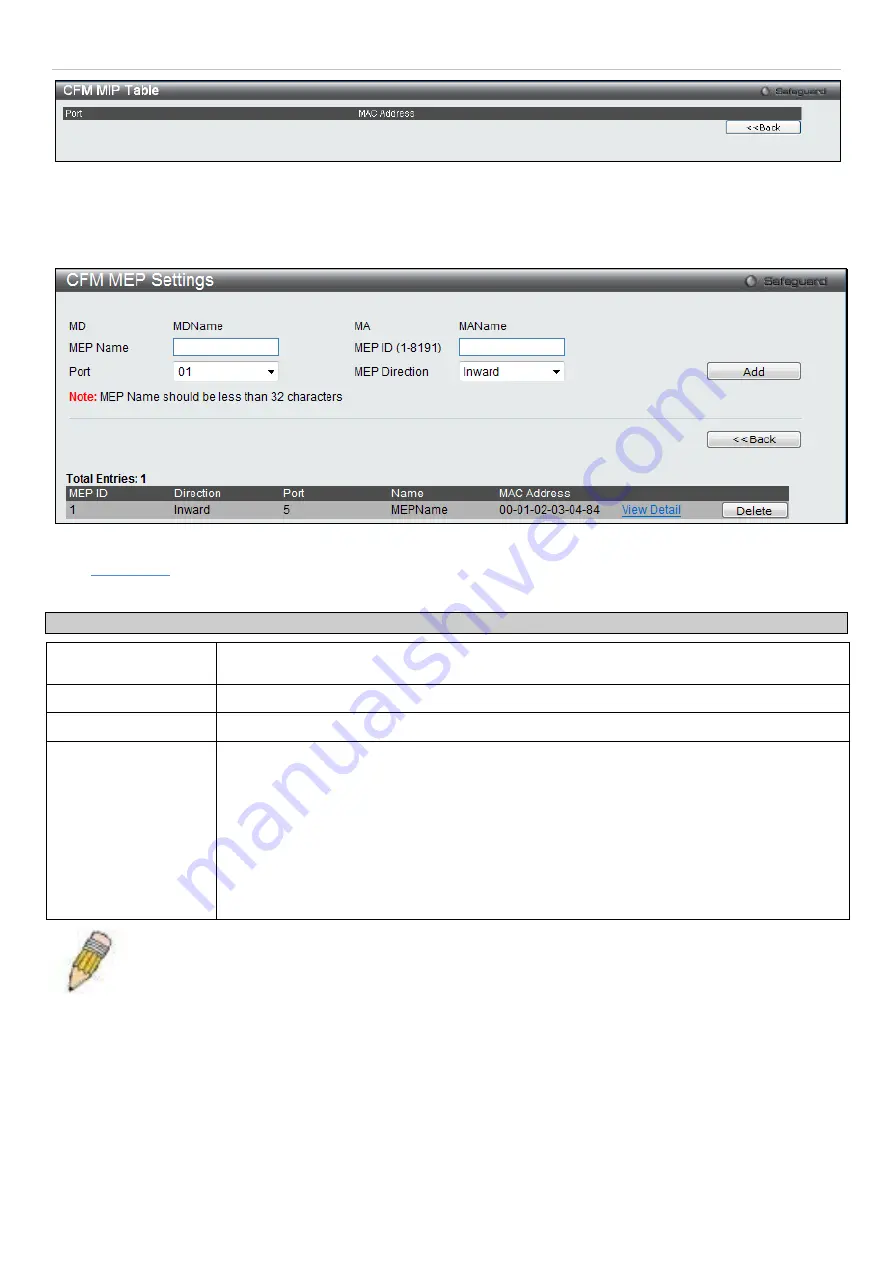
DGS-3700-12/DGS-3700-12G Series Layer 2 Gigabit Ethernet User Manual
271
Figure 10- 3 CFM MIP Table window
To add a MEP, click on the
Add MEP
button next to a configured MA at the bottom of the
CFM Settings
window. The
following window opens:
Figure 10- 4 CFM MEP Settings window
Click
View Detail
The fields that can be configured are described below:
to display MEP Information.
Parameter Description
MEP Name
MEP name. It is unique among all MEPs configured on the device.
MEP ID
MEP MEPID. It should be configured in the MA’s MEP ID list.
Port
Port number. This port should be a member of the MA’s associated VLAN.
MEP Direction
This is the MEP direction.
Inward -
Inward facing (up) MEP. An Inward facing MEP drops all CFM frames at its level or
lower that are received from the Inward side; and forwards all CFM frames at a higher level
regardless of the origin of the frame, Inward or Outward.
Outward -
Outward facing (down) MEP. An Outward facing port drops all CFM frames at it
level or lower coming from the bridge relay function side. It processes all CFM frames at its
level, and drops all CFM frames at a lower level, coming from the bridge port. An Outward
facing port forwards all CFM frames at higher levels regardless of which direction the frames
come in.
NOTE:
The MEP Name value should be less than 32 characters.
Click
Add
to implement changes made. To view detailed information about the MEP entry, click on the
View Detail
link.






























