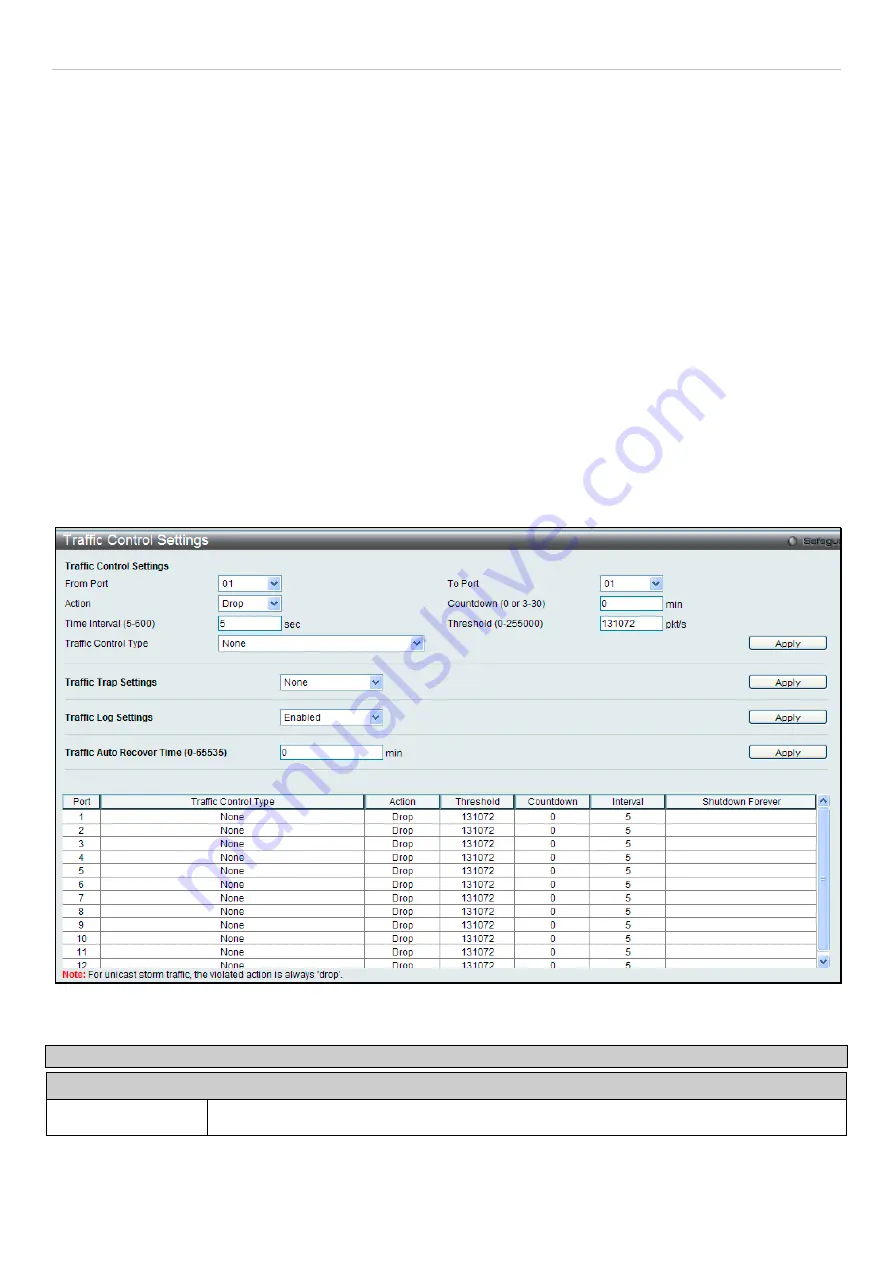
DGS-3700-12/DGS-3700-12G Series Layer 2 Gigabit Ethernet User Manual
155
Traffic Control Settings
On a computer network, packets such as Multicast packets and Broadcast packets continually flood the network as
normal procedure. At times, this traffic may increase due to a malicious end station on the network or a malfunctioning
device, such as a faulty network card. Thus, switch throughput problems will arise and consequently affect the overall
performance of the switch network. To help rectify this packet storm, the Switch will monitor and control the situation.
The packet storm is monitored to determine if too many packets are flooding the network, based on the threshold level
provided by the user. Once a packet storm has been detected, the Switch will drop packets coming into the Switch
until the storm has subsided. This method can be utilized by selecting the
Drop option of the Action field in the window
below.
The Switch will also scan and monitor packets coming into the Switch by monitoring the Switch’s chip counter. This
method is only viable for Broadcast and Multicast storms because the chip only has counters for these two types of
packets. Once a storm has been detected (that is, once the packet threshold set below has been exceeded), the
Switch will shutdown the port to all incoming traffic with the exception of STP BPDU packets, for a time period
specified using the CountDown field. If the packet storm discontinues before the Countdown timer expires, the port will
again allow all incoming traffic. If this field times out and the packet storm continues, the port will be placed in a
Shutdown Forever mode which will produce a warning message to be sent to the Trap Receiver. Once in Shutdown
Forever mode, one method of recovering this port is to manually recover it using the
Port Configuration
window in
the
Configuration
folder and selecting the disabled port and returning it to an Enabled status. Alternatively, the other
method will let the port recover when the automatic recover time has expired. To utilize this method of Storm Control,
choose the Shutdown option of the Action field in the window below.
To view this window, click
QoS > Traffic Control Settings
,
as shown below:
Figure 6- 7 Traffic Control Settings window
The following parameters can be configured:
Parameter
Description
Traffic Control Settings
From Port /To Port
A consecutive group of ports may be configured starting with the selected port.






























