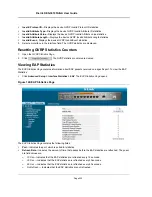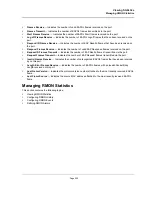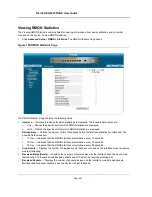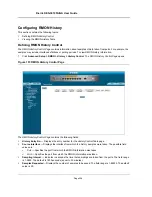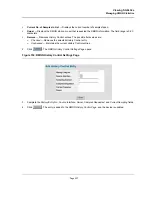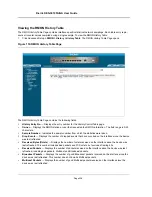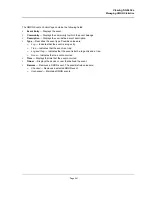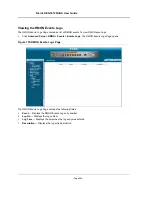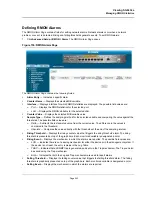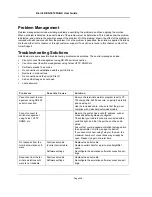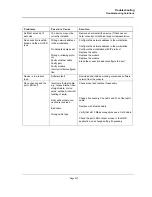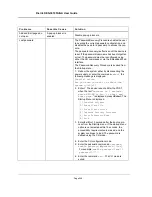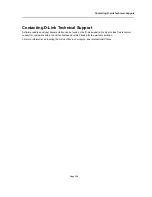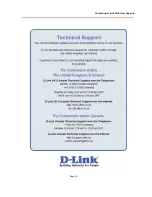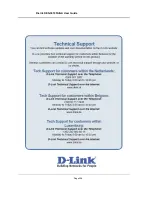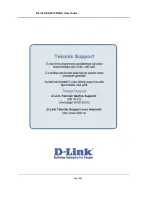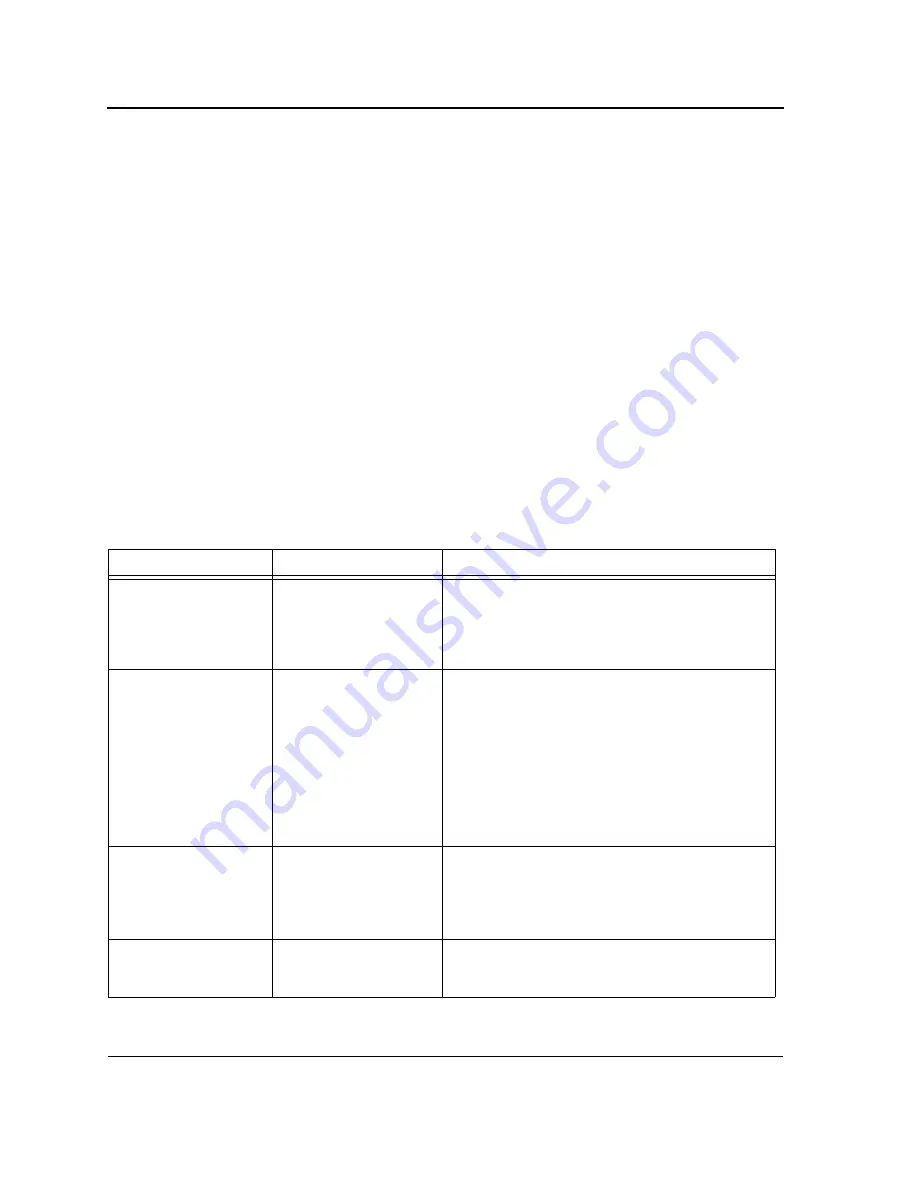
D-Link DES-3010FA/GA User Guide
Page 246
Problem Management
Problem management includes isolating problems, quantifying the problems, and then applying the solution.
When a problem is detected, the exact nature of the problem must be determined. This includes how the problem
is detected, and what are the possible causes of the problem. With the problem known, the effect of the problem is
recorded with all known results from the problem. Once the problem is quantified, the solution is applied. Solutions
are found either in this chapter, or through customer support. If no solution is found in this chapter, contact Cus-
tomer Support.
Troubleshooting Solutions
Listed below are some possible troubleshooting problems and solutions. These error messages include:
•
Cannot connect to management using RS-232 serial connection
•
Cannot connect to switch management using Telnet, HTTP, SNMP, etc.
•
Self-test exceeds 15 seconds
•
No connection is established and the port LED is on
•
Device is in a reboot loop
•
No connection and the port LED is off
•
Add and Edit pages do not open.
•
Lost password.
P r o b l e m s
P o s s i b l e C a u s e
S o l u t i o n
Cannot connect to man-
agement using RS-232
serial connection
Be sure the terminal emulator program is set to VT-
100 compatible, 9600 baud rate, no parity, 8 data bits
and one stop bit
Use the included cable, or be sure that the pin-out
complies with a standard null-modem cable
Cannot connect to
switch management
using Telnet, HTTP,
SNMP, etc.
Be sure the switch has a valid IP address, subnet
mask and default gateway configured
Check that your cable is properly connected with a
valid link light, and that the port has not been dis-
abled
Ensure that your management station is plugged into
the appropriate VLAN to manage the device
If you cannot connect using Telnet or the web, the
maximum number of connections may already be
open. Please try again at a later time.
No response from the
terminal emulation soft-
ware
Faulty serial cable
Incorrect serial cable
Software settings
Replace the serial cable
Replace serial cable for a pin-to-pin straight/flat
cable
Reconfigure the emulation software connection set-
tings.
Response from the ter-
minal emulations soft-
ware is not readable
Faulty serial cable
Software settings
Replace the serial cable
Reconfigure the emulation software connection set-
tings.
Summary of Contents for DES-3010FA
Page 1: ......
Page 10: ...D Link DES 3010FA GA Installation Guide Page 9 D Link DES 3010FA GA Installation Guide...
Page 49: ...D Link DES 3010FA GA User Guide Page 48 D Link DES 3010FA GA EWS User Guide...
Page 251: ...D Link DES 3010FA GA User Guide Page 250...
Page 252: ...Contacting D Link Technical Support Page 251...
Page 253: ...D Link DES 3010FA GA User Guide Page 252...
Page 254: ...Contacting D Link Technical Support Page 253...
Page 255: ...D Link DES 3010FA GA User Guide Page 254...
Page 256: ...Contacting D Link Technical Support Page 255...
Page 257: ...D Link DES 3010FA GA User Guide Page 256...
Page 258: ...Contacting D Link Technical Support Page 257...
Page 259: ...D Link DES 3010FA GA User Guide Page 258...
Page 260: ...Contacting D Link Technical Support Page 259...
Page 261: ...D Link DES 3010FA GA User Guide Page 260...
Page 262: ...Contacting D Link Technical Support Page 261...
Page 263: ...D Link DES 3010FA GA User Guide Page 262...
Page 264: ...Contacting D Link Technical Support Page 263...
Page 265: ...D Link DES 3010FA GA User Guide Page 264...
Page 266: ...Contacting D Link Technical Support Page 265...
Page 267: ...D Link DES 3010FA GA User Guide Page 266...
Page 268: ...Contacting D Link Technical Support Page 267...
Page 269: ...D Link DES 3010FA GA User Guide Page 268...
Page 270: ...Contacting D Link Technical Support Page 269...
Page 271: ...D Link DES 3010FA GA User Guide Page 270...
Page 272: ...Contacting D Link Technical Support Page 271...
Page 273: ...D Link DES 3010FA GA User Guide Page 272...
Page 274: ...Contacting D Link Technical Support Page 273...
Page 275: ...D Link DES 3010FA GA User Guide Page 274...
Page 276: ...Contacting D Link Technical Support Page 275...