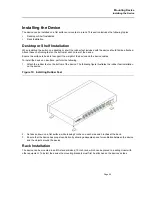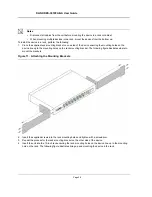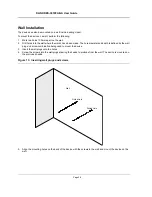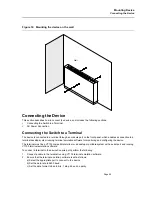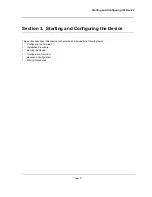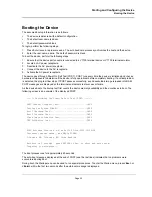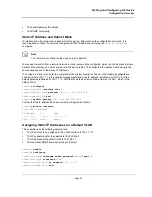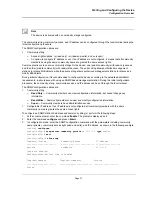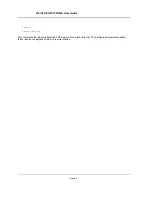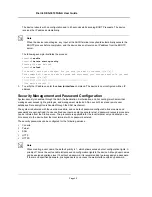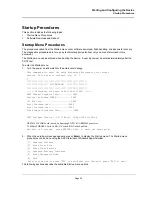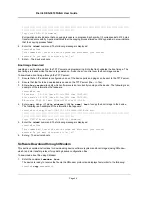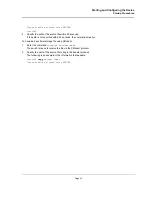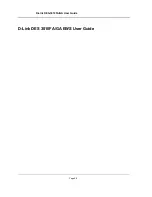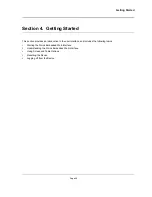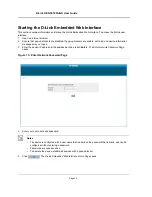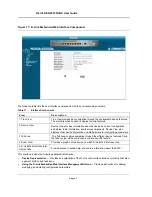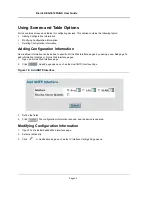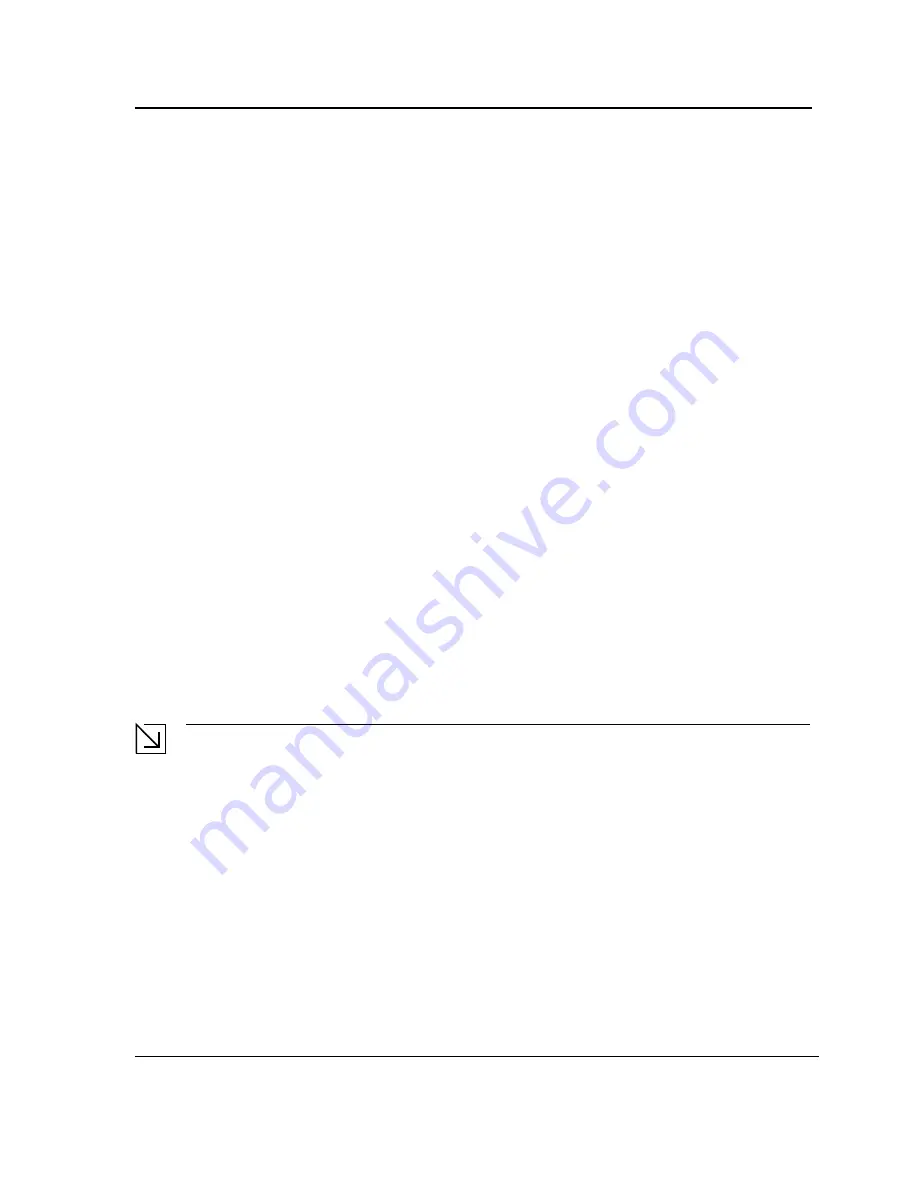
Starting and Configuring the Device
Advanced Configuration
Page 39
Advanced Configuration
This section provides information about dynamic allocation of IP addresses and security management based on
the authentication, authorization, and accounting (AAA) mechanism, and includes the following topics:
•
Receiving an IP Address from a DHCP Server
•
Receiving an IP Address from a BOOTP Server
•
Security Management and Password Configuration
When configuring or receiving IP addresses through DHCP and BOOTP, the configuration received from these
servers includes the IP address, and may include a subnet mask and default gateway.
Receiving an IP Address from a DHCP Server
When using the DHCP protocol to retrieve an IP address, the device acts as a DHCP client. To receive an IP
address from a DHCP server, perform the following steps:
1.
Select and connect any port to a DHCP server or to a subnet that has a DHCP server on it, in order to retrieve
the IP address.
2.
Enter the following commands to use the selected port for receiving the IP address. In the following example,
the commands are based on the port type used for configuration.
console#
configure
console(config)#
interface ethernet
1
console(config-if)#
ip address dhcp hostname
admin-host
console(config-if)#
exit
console(config)#
3.
To verify the IP address, enter the
show ip interface
command at the system prompt as shown in the
following example.
console#
show ip interface
IP Address
I/F
Type
---------------
----------
---------
100.1.1.1/24
vlan 1
dynamic
Notes
•
The device configuration does not have to be deleted to retrieve an IP address for the DHCP server.
•
When copying configuration files, avoid using a configuration file that contains an instruction to
enable DHCP on an interface that connects to the same DHCP server, or to one with an identical con-
figuration. As a result of the copying configuration, the switch retrieves the new configuration file and
boots from it. The device then enables DHCP as instructed in the new configuration file, and the
DHCP instructs it to reload the same file.
Receiving an IP Address from a BOOTP Server
The standard BOOTP protocol is supported and enables the switch to automatically download its IP host
configuration from any standard BOOTP server in the network. In this case, the device acts as a BOOTP client.
To receive an IP address from a BOOTP server:
1.
Select and connect any port to a BOOTP server or subnet containing such a server.
2.
At the system prompt, enter the
delete startup configuration
command to delete the startup configuration
from flash.
Summary of Contents for DES-3010FA
Page 1: ......
Page 10: ...D Link DES 3010FA GA Installation Guide Page 9 D Link DES 3010FA GA Installation Guide...
Page 49: ...D Link DES 3010FA GA User Guide Page 48 D Link DES 3010FA GA EWS User Guide...
Page 251: ...D Link DES 3010FA GA User Guide Page 250...
Page 252: ...Contacting D Link Technical Support Page 251...
Page 253: ...D Link DES 3010FA GA User Guide Page 252...
Page 254: ...Contacting D Link Technical Support Page 253...
Page 255: ...D Link DES 3010FA GA User Guide Page 254...
Page 256: ...Contacting D Link Technical Support Page 255...
Page 257: ...D Link DES 3010FA GA User Guide Page 256...
Page 258: ...Contacting D Link Technical Support Page 257...
Page 259: ...D Link DES 3010FA GA User Guide Page 258...
Page 260: ...Contacting D Link Technical Support Page 259...
Page 261: ...D Link DES 3010FA GA User Guide Page 260...
Page 262: ...Contacting D Link Technical Support Page 261...
Page 263: ...D Link DES 3010FA GA User Guide Page 262...
Page 264: ...Contacting D Link Technical Support Page 263...
Page 265: ...D Link DES 3010FA GA User Guide Page 264...
Page 266: ...Contacting D Link Technical Support Page 265...
Page 267: ...D Link DES 3010FA GA User Guide Page 266...
Page 268: ...Contacting D Link Technical Support Page 267...
Page 269: ...D Link DES 3010FA GA User Guide Page 268...
Page 270: ...Contacting D Link Technical Support Page 269...
Page 271: ...D Link DES 3010FA GA User Guide Page 270...
Page 272: ...Contacting D Link Technical Support Page 271...
Page 273: ...D Link DES 3010FA GA User Guide Page 272...
Page 274: ...Contacting D Link Technical Support Page 273...
Page 275: ...D Link DES 3010FA GA User Guide Page 274...
Page 276: ...Contacting D Link Technical Support Page 275...