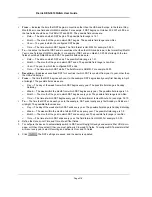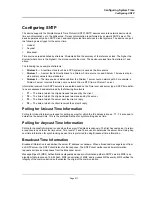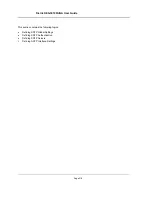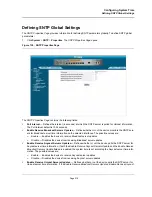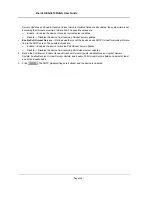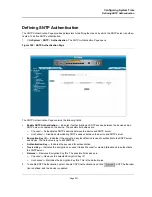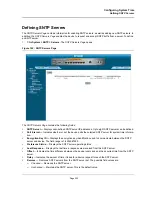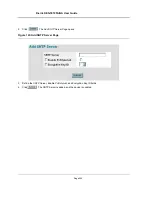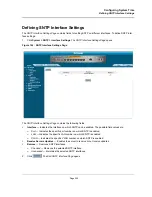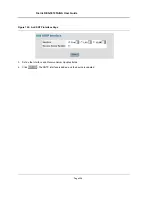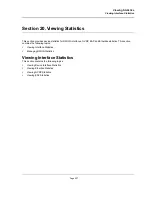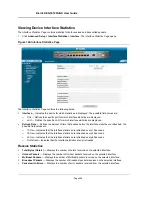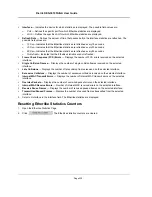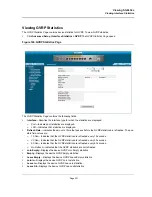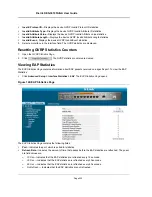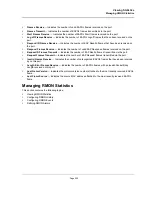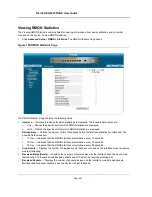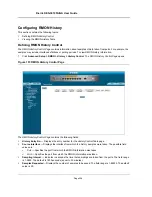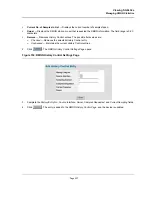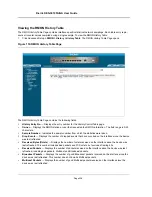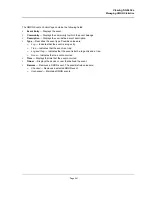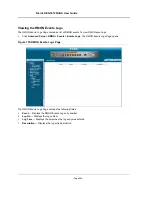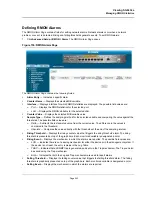D-Link DES-3010FA/GA User Guide
Page 230
•
Interface
— Indicates the device for which statistics are displayed. The possible field values are:
–
Port
— Defines the specific port for which Etherlike statistics are displayed.
–
LAG
— Defines the specific LAG for which Etherlike statistics are displayed.
•
Refresh Rate
— Defines the amount of time that passes before the interface statistics are refreshed. The
possible field values are:
–
15 Sec
—Indicates that the Etherlike statistics are refreshed every 15 seconds.
–
30 Sec
—Indicates that the Etherlike statistics are refreshed every 30 seconds.
–
60 Sec
—Indicates that the Etherlike statistics are refreshed every 60 seconds.
–
No Refresh
—Indicates that the Etherlike statistics are not refreshed.
•
Frame Check Sequence (FCS) Errors
— Displays the number of FCS errors received on the selected
interface.
•
Single Collision Frames
— Displays the number of single collision frames received on the selected
interface.
•
Late Collisions
— Displays the number of late collision frames received on the selected interface.
•
Excessive Collisions
— Displays the number of excessive collisions received on the selected interface.
•
Internal MAC Transmit Errors
— Displays the number of internal MAC transmit errors on the selected
interface.
•
Oversize Packets
— Displays the number of oversized packet errors on the selected interface.
•
Internal MAC Receive Errors
— Number of internal MAC received errors on the selected interface.
•
Receive Pause Frames
— Displays the number of received paused frames on the selected interface.
•
Transmitted Paused Frames
— Displays the number of paused frames transmitted from the selected
interface.
2.
Select an interface in the
Interface
field. The Etherlike statistics are displayed.
Resetting Etherlike Statistics Counters
1.
Open the
Etherlike Statistics Page
.
2.
Click
. The Etherlike statistics counters are cleared.
Summary of Contents for DES-3010FA
Page 1: ......
Page 10: ...D Link DES 3010FA GA Installation Guide Page 9 D Link DES 3010FA GA Installation Guide...
Page 49: ...D Link DES 3010FA GA User Guide Page 48 D Link DES 3010FA GA EWS User Guide...
Page 251: ...D Link DES 3010FA GA User Guide Page 250...
Page 252: ...Contacting D Link Technical Support Page 251...
Page 253: ...D Link DES 3010FA GA User Guide Page 252...
Page 254: ...Contacting D Link Technical Support Page 253...
Page 255: ...D Link DES 3010FA GA User Guide Page 254...
Page 256: ...Contacting D Link Technical Support Page 255...
Page 257: ...D Link DES 3010FA GA User Guide Page 256...
Page 258: ...Contacting D Link Technical Support Page 257...
Page 259: ...D Link DES 3010FA GA User Guide Page 258...
Page 260: ...Contacting D Link Technical Support Page 259...
Page 261: ...D Link DES 3010FA GA User Guide Page 260...
Page 262: ...Contacting D Link Technical Support Page 261...
Page 263: ...D Link DES 3010FA GA User Guide Page 262...
Page 264: ...Contacting D Link Technical Support Page 263...
Page 265: ...D Link DES 3010FA GA User Guide Page 264...
Page 266: ...Contacting D Link Technical Support Page 265...
Page 267: ...D Link DES 3010FA GA User Guide Page 266...
Page 268: ...Contacting D Link Technical Support Page 267...
Page 269: ...D Link DES 3010FA GA User Guide Page 268...
Page 270: ...Contacting D Link Technical Support Page 269...
Page 271: ...D Link DES 3010FA GA User Guide Page 270...
Page 272: ...Contacting D Link Technical Support Page 271...
Page 273: ...D Link DES 3010FA GA User Guide Page 272...
Page 274: ...Contacting D Link Technical Support Page 273...
Page 275: ...D Link DES 3010FA GA User Guide Page 274...
Page 276: ...Contacting D Link Technical Support Page 275...