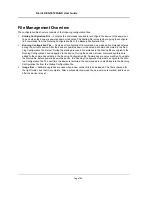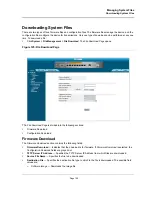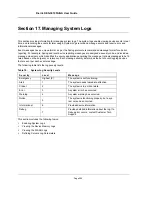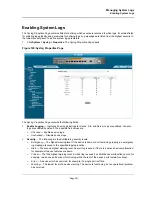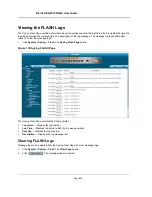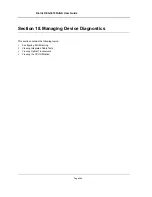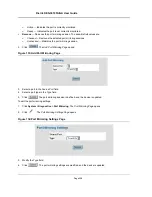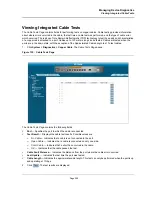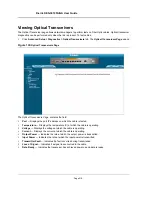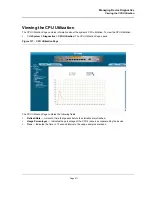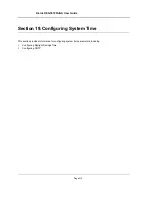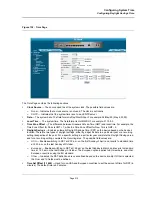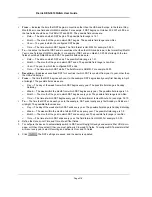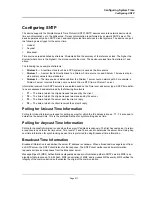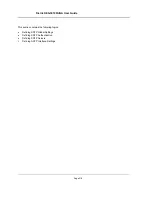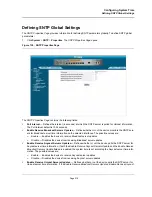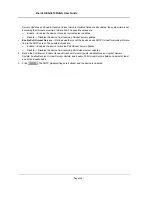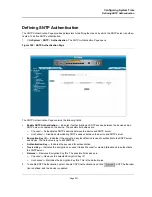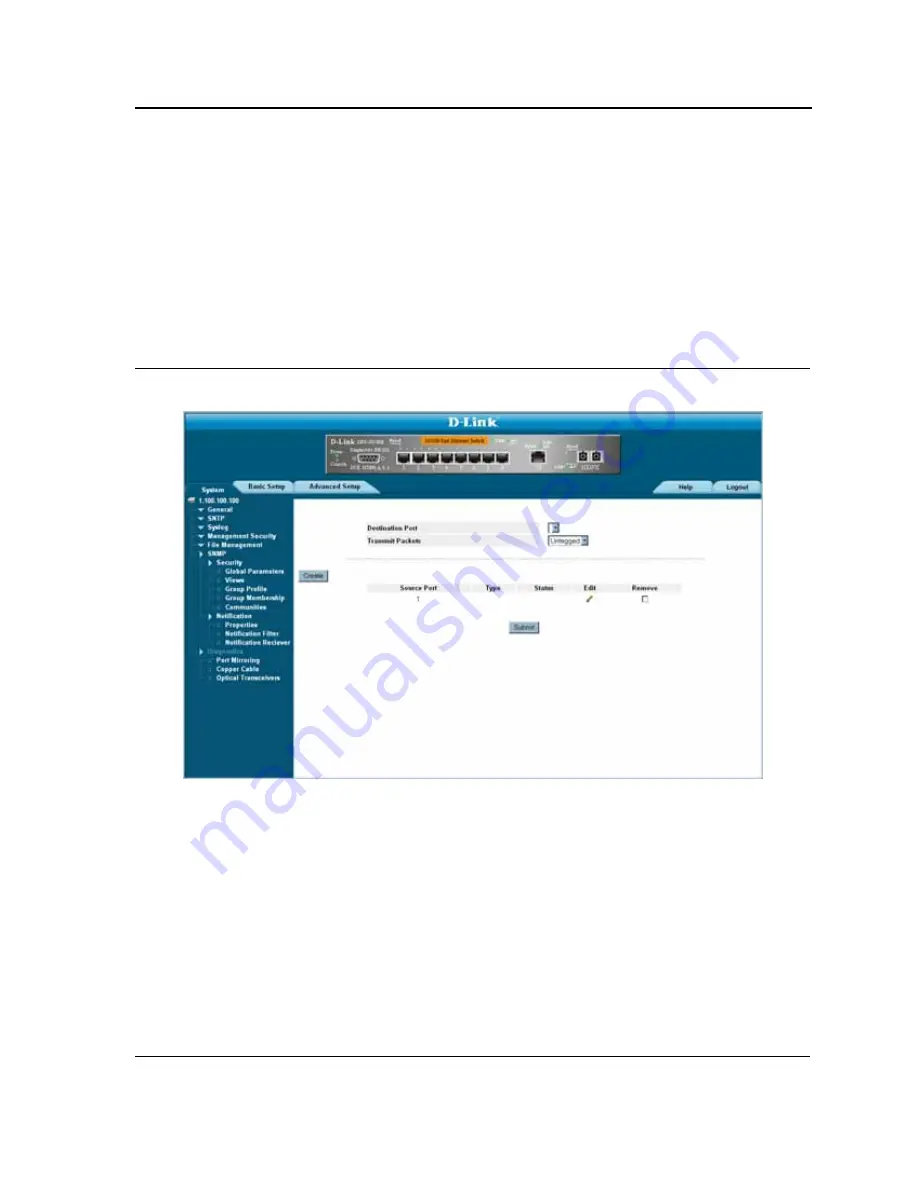
Managing Device Diagnostics
Configuring Port Mirroring
Page 207
Configuring Port Mirroring
Port mirroring monitors and mirrors network traffic by forwarding copies of incoming and outgoing packets from
one port to a monitoring port. Port mirroring can be used as a diagnostic tool as well as a debugging feature. Port
mirroring also enables switch performance monitoring.
Network administrators can configure port mirroring by selecting a specific port from which to copy all packets,
and other ports to which the packets copied.
To enable port mirroring:
1.
Click
System > Diagnostics > Port Mirroring
. The
Port Mirroring Page
opens:
Figure 132:Port Mirroring Page
The
Port Mirroring Page
contains the following fields:
•
Destination Port
— Defines the port number to which port traffic is copied.
•
Transmit Packets
— Defines the how the packets are mirrored. The possible field values are:
–
Untagged
— Mirrors packets as untagged VLAN packets. This is the default value.
–
Tagged
— Mirrors packets as tagged VLAN packets.
•
Source Port
— Indicates the port from which the packets are mirrored.
•
Type
— Indicates the port mode configuration for port mirroring. The possible field values are:
–
RX
— Defines the port mirroring on receiving ports.
–
TX
— Defines the port mirroring on transmitting ports.
–
Both
— Defines the port mirroring on both receiving and transmitting ports. This is the default value.
•
Status
— Indicates if the port is currently monitored. The possible field values are:
Summary of Contents for DES-3010FA
Page 1: ......
Page 10: ...D Link DES 3010FA GA Installation Guide Page 9 D Link DES 3010FA GA Installation Guide...
Page 49: ...D Link DES 3010FA GA User Guide Page 48 D Link DES 3010FA GA EWS User Guide...
Page 251: ...D Link DES 3010FA GA User Guide Page 250...
Page 252: ...Contacting D Link Technical Support Page 251...
Page 253: ...D Link DES 3010FA GA User Guide Page 252...
Page 254: ...Contacting D Link Technical Support Page 253...
Page 255: ...D Link DES 3010FA GA User Guide Page 254...
Page 256: ...Contacting D Link Technical Support Page 255...
Page 257: ...D Link DES 3010FA GA User Guide Page 256...
Page 258: ...Contacting D Link Technical Support Page 257...
Page 259: ...D Link DES 3010FA GA User Guide Page 258...
Page 260: ...Contacting D Link Technical Support Page 259...
Page 261: ...D Link DES 3010FA GA User Guide Page 260...
Page 262: ...Contacting D Link Technical Support Page 261...
Page 263: ...D Link DES 3010FA GA User Guide Page 262...
Page 264: ...Contacting D Link Technical Support Page 263...
Page 265: ...D Link DES 3010FA GA User Guide Page 264...
Page 266: ...Contacting D Link Technical Support Page 265...
Page 267: ...D Link DES 3010FA GA User Guide Page 266...
Page 268: ...Contacting D Link Technical Support Page 267...
Page 269: ...D Link DES 3010FA GA User Guide Page 268...
Page 270: ...Contacting D Link Technical Support Page 269...
Page 271: ...D Link DES 3010FA GA User Guide Page 270...
Page 272: ...Contacting D Link Technical Support Page 271...
Page 273: ...D Link DES 3010FA GA User Guide Page 272...
Page 274: ...Contacting D Link Technical Support Page 273...
Page 275: ...D Link DES 3010FA GA User Guide Page 274...
Page 276: ...Contacting D Link Technical Support Page 275...