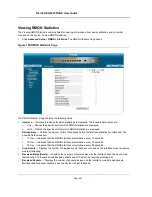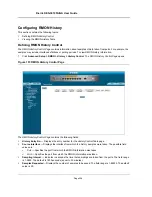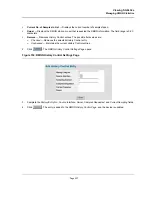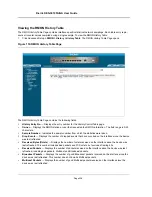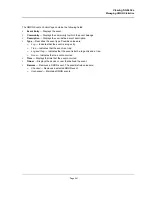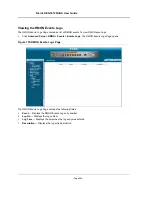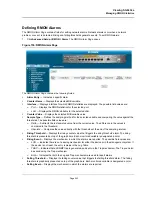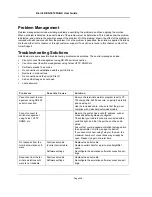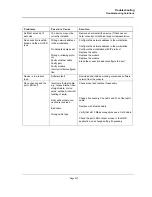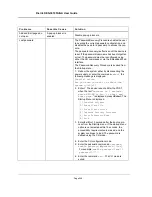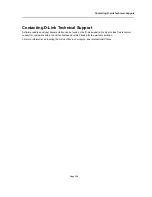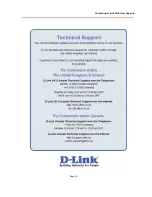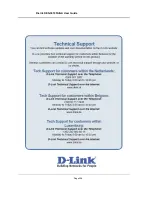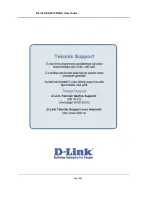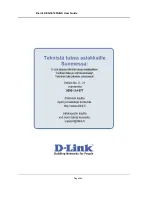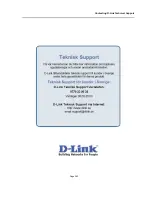D-Link DES-3010FA/GA User Guide
Page 248
Add and Edit pages do
not open.
A pop-up blocker is
enabled.
Disable pop-up blockers.
Lost password
The Password Recovery Procedure enables the user
to override the current password configuration, and
disables the need for a password to access the con-
sole.
The password recovery is effective until the device is
reset. If the password/user name has been forgotten
or lost. The password must be reconfigured using
either the CLI commands or via the Embedded Web
Interface.
The Password Recovery Procedure is invoked from
the Startup menu:
1. Reboot the system either by disconnecting the
power supply, or enter the command
reboot
, the
following message is displayed:
Console> reload
Are you sure you want to reboot the
system (y/n)[n]?
2. Enter Y. The device reboots. After the POST,
when the text “
Autoboot in 2 seconds -
press RETURN or Esc. to abort and
enter prom.
” is displayed, press
<Enter>
. The
Startup Menu is displayed.
[1] Download software
[2] Erase flash file
[3] Erase flash sectors
[4] Password Recovery Procedure
[5] Enter Diagnostic Mode
[6] Back
3. Enter
4
within 15 seconds after the bootup pro-
cess from the StartUp menu. If the startup menu
option is not selected within 15 seconds, the
accessibility requirements are erased, and the
system continues to load. The password is
defined using the CLI mode.
4. Enter the CLI configuration mode.
5. Enter the password commands:
username
,
enable password
, or
password [line]
.
For example:
enable password level 1
password *****
6. Enter the command
exit
. The CLI mode is
exited.
P r o b l e m s
P o s s i b l e C a u s e
S o l u t i o n
Summary of Contents for DES-3010FA
Page 1: ......
Page 10: ...D Link DES 3010FA GA Installation Guide Page 9 D Link DES 3010FA GA Installation Guide...
Page 49: ...D Link DES 3010FA GA User Guide Page 48 D Link DES 3010FA GA EWS User Guide...
Page 251: ...D Link DES 3010FA GA User Guide Page 250...
Page 252: ...Contacting D Link Technical Support Page 251...
Page 253: ...D Link DES 3010FA GA User Guide Page 252...
Page 254: ...Contacting D Link Technical Support Page 253...
Page 255: ...D Link DES 3010FA GA User Guide Page 254...
Page 256: ...Contacting D Link Technical Support Page 255...
Page 257: ...D Link DES 3010FA GA User Guide Page 256...
Page 258: ...Contacting D Link Technical Support Page 257...
Page 259: ...D Link DES 3010FA GA User Guide Page 258...
Page 260: ...Contacting D Link Technical Support Page 259...
Page 261: ...D Link DES 3010FA GA User Guide Page 260...
Page 262: ...Contacting D Link Technical Support Page 261...
Page 263: ...D Link DES 3010FA GA User Guide Page 262...
Page 264: ...Contacting D Link Technical Support Page 263...
Page 265: ...D Link DES 3010FA GA User Guide Page 264...
Page 266: ...Contacting D Link Technical Support Page 265...
Page 267: ...D Link DES 3010FA GA User Guide Page 266...
Page 268: ...Contacting D Link Technical Support Page 267...
Page 269: ...D Link DES 3010FA GA User Guide Page 268...
Page 270: ...Contacting D Link Technical Support Page 269...
Page 271: ...D Link DES 3010FA GA User Guide Page 270...
Page 272: ...Contacting D Link Technical Support Page 271...
Page 273: ...D Link DES 3010FA GA User Guide Page 272...
Page 274: ...Contacting D Link Technical Support Page 273...
Page 275: ...D Link DES 3010FA GA User Guide Page 274...
Page 276: ...Contacting D Link Technical Support Page 275...