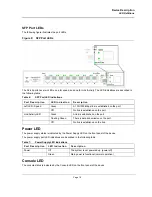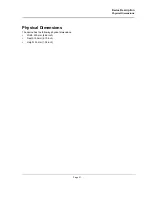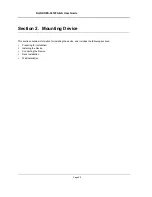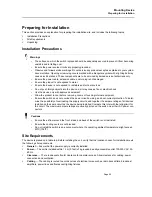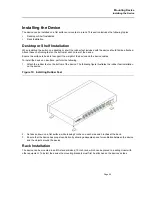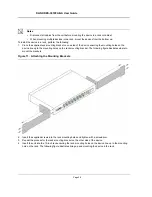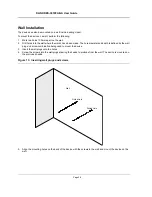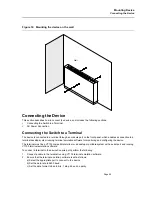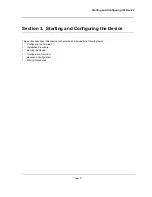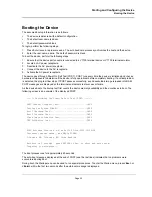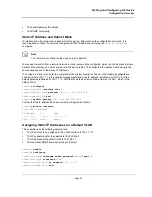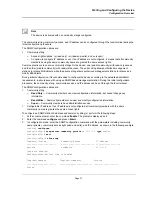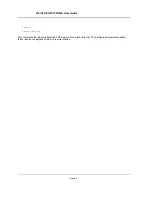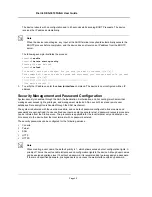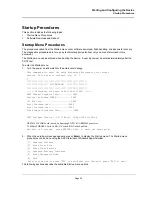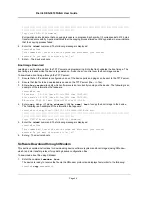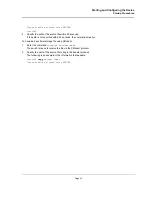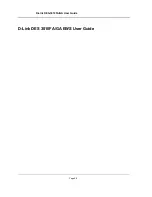Starting and Configuring the Device
Booting the Device
Page 33
Booting the Device
The assumed bootup information is as follows:
•
The device is delivered with a default configuration.
•
The default user name is admin
•
The default passwordis blank.
To login, perform the following steps:
1.
Press Enter twice in rapid succession. The auto baud-rate process synchronizes the host and the device.
2.
Enter the user name, admin. The default password is blank.
To boot the device, perform the following steps:
1.
Ensure that the device port console is connected to a VT100 terminal device or VT100 terminal emulator.
2.
Locate an AC power receptacle.
3.
Deactivate the AC power receptacle.
4.
Connect the device to the AC receptacle.
5.
Activate the AC power receptacle.
The device goes through Power On Self Test (POST). POST runs every time the device is initialized and checks
hardware components to determine if the device is fully operational before completely booting. If a critical problem
is detected, the program flow stops. If POST passes successfully, a valid executable image is loaded into RAM.
POST messages are displayed on the terminal and indicate test success or failure.
As the device boots, the bootup test first counts the device memory availability and then continues to boot. The
following screen is an example of the displayed POST:
------ Performing the Power-On Self Test (POST) ------
UART Channel Loopback Test........................PASS
Testing the System SDRAM..........................PASS
Boot1 Checksum Test...............................PASS
Boot2 Checksum Test...............................PASS
Flash Image Validation Test.......................PASS
FRU Validation Test...............................PASS
BOOT Software Version x.x.x.xx Built 22-Jan-2005 15:09:28
Processor: xxxxxx xxxxx , xxx MByte SDRAM.
I-Cache x KB. D-Cache x KB. Cache Enabled.
Autoboot in 2 seconds - press RETURN or Esc. to abort and enter prom.
Preparing to decompress...
The boot process runs for approximately 60 seconds.
The auto-boot message displayed at the end of POST (see the last lines) indicates that no problems were
encountered during boot.
During boot, the Startup menu can be used to run special procedures. To enter the Startup menu, press
<Esc>
or
<Enter>
within the first two seconds after the auto-boot message is displayed.
Summary of Contents for DES-3010FA
Page 1: ......
Page 10: ...D Link DES 3010FA GA Installation Guide Page 9 D Link DES 3010FA GA Installation Guide...
Page 49: ...D Link DES 3010FA GA User Guide Page 48 D Link DES 3010FA GA EWS User Guide...
Page 251: ...D Link DES 3010FA GA User Guide Page 250...
Page 252: ...Contacting D Link Technical Support Page 251...
Page 253: ...D Link DES 3010FA GA User Guide Page 252...
Page 254: ...Contacting D Link Technical Support Page 253...
Page 255: ...D Link DES 3010FA GA User Guide Page 254...
Page 256: ...Contacting D Link Technical Support Page 255...
Page 257: ...D Link DES 3010FA GA User Guide Page 256...
Page 258: ...Contacting D Link Technical Support Page 257...
Page 259: ...D Link DES 3010FA GA User Guide Page 258...
Page 260: ...Contacting D Link Technical Support Page 259...
Page 261: ...D Link DES 3010FA GA User Guide Page 260...
Page 262: ...Contacting D Link Technical Support Page 261...
Page 263: ...D Link DES 3010FA GA User Guide Page 262...
Page 264: ...Contacting D Link Technical Support Page 263...
Page 265: ...D Link DES 3010FA GA User Guide Page 264...
Page 266: ...Contacting D Link Technical Support Page 265...
Page 267: ...D Link DES 3010FA GA User Guide Page 266...
Page 268: ...Contacting D Link Technical Support Page 267...
Page 269: ...D Link DES 3010FA GA User Guide Page 268...
Page 270: ...Contacting D Link Technical Support Page 269...
Page 271: ...D Link DES 3010FA GA User Guide Page 270...
Page 272: ...Contacting D Link Technical Support Page 271...
Page 273: ...D Link DES 3010FA GA User Guide Page 272...
Page 274: ...Contacting D Link Technical Support Page 273...
Page 275: ...D Link DES 3010FA GA User Guide Page 274...
Page 276: ...Contacting D Link Technical Support Page 275...