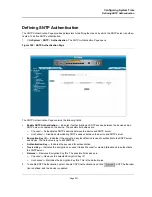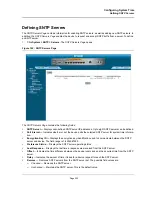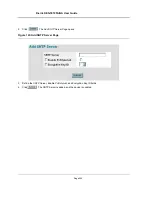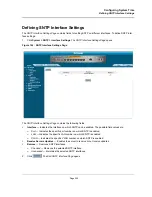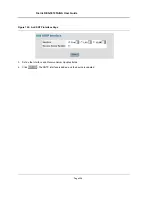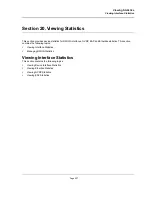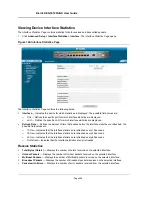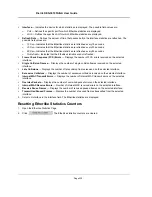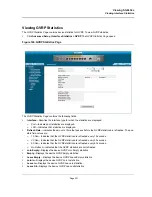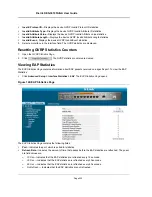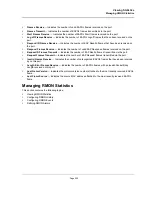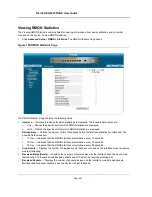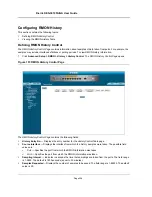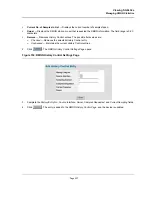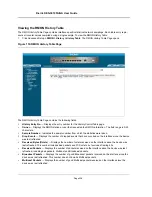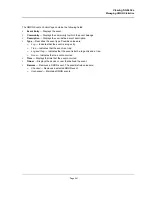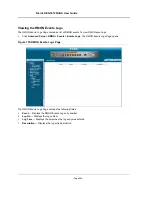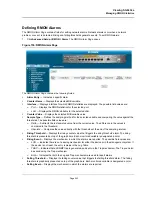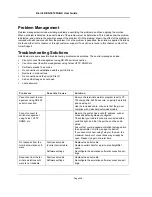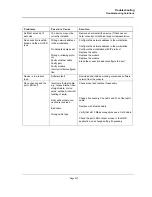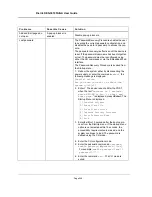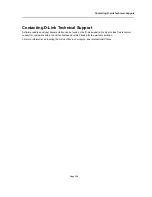Viewing Statistics
Managing RMON Statistics
Page 235
•
Broadcast Packets Received
— Displays the number of good broadcast packets received on the interface
since the device was last refreshed. This number does not include Multicast packets.
•
Multicast Packets Received
— Displays the number of good Multicast packets received on the interface
since the device was last refreshed.
•
CRC & Align Errors
— Displays the number of CRC and Align errors that have occurred on the interface
since the device was last refreshed.
•
Undersize Packets
— Displays the number of undersized packets (less than 64 octets) received on the
interface since the device was last refreshed.
•
Oversize Packets
— Displays the number of oversized packets (over 1518 octets) received on the interface
since the device was last refreshed.
•
Fragments
— Displays the number of fragments (packets with less than 64 octets, excluding framing bits, but
including FCS octets) received on the interface since the device was last refreshed.
•
Jabbers
— Displays the total number of received packets that were longer than 1518 octets. This number
excludes frame bits, but includes FCS octets that had either a bad Frame Check Sequence (FCS) with an
integral number of octets (FCS Error) or a bad FCS with a non-integral octet (Alignment Error) number. The field
range to detect jabbers is between 20 ms and 150 ms.
•
Collisions
— Displays the number of collisions received on the interface since the device was last refreshed.
•
Frames of
xx
Bytes
— Number of
xx
-byte frames received on the interface since the device was last
refreshed.
2.
Select an interface in the
Interface
field. The RMON statistics are displayed.
Resetting RMON Statistics Counters
1.
Open the
RMON Statistics Page
.
2.
Click
. The RMON statistics counters are cleared.
Summary of Contents for DES-3010FA
Page 1: ......
Page 10: ...D Link DES 3010FA GA Installation Guide Page 9 D Link DES 3010FA GA Installation Guide...
Page 49: ...D Link DES 3010FA GA User Guide Page 48 D Link DES 3010FA GA EWS User Guide...
Page 251: ...D Link DES 3010FA GA User Guide Page 250...
Page 252: ...Contacting D Link Technical Support Page 251...
Page 253: ...D Link DES 3010FA GA User Guide Page 252...
Page 254: ...Contacting D Link Technical Support Page 253...
Page 255: ...D Link DES 3010FA GA User Guide Page 254...
Page 256: ...Contacting D Link Technical Support Page 255...
Page 257: ...D Link DES 3010FA GA User Guide Page 256...
Page 258: ...Contacting D Link Technical Support Page 257...
Page 259: ...D Link DES 3010FA GA User Guide Page 258...
Page 260: ...Contacting D Link Technical Support Page 259...
Page 261: ...D Link DES 3010FA GA User Guide Page 260...
Page 262: ...Contacting D Link Technical Support Page 261...
Page 263: ...D Link DES 3010FA GA User Guide Page 262...
Page 264: ...Contacting D Link Technical Support Page 263...
Page 265: ...D Link DES 3010FA GA User Guide Page 264...
Page 266: ...Contacting D Link Technical Support Page 265...
Page 267: ...D Link DES 3010FA GA User Guide Page 266...
Page 268: ...Contacting D Link Technical Support Page 267...
Page 269: ...D Link DES 3010FA GA User Guide Page 268...
Page 270: ...Contacting D Link Technical Support Page 269...
Page 271: ...D Link DES 3010FA GA User Guide Page 270...
Page 272: ...Contacting D Link Technical Support Page 271...
Page 273: ...D Link DES 3010FA GA User Guide Page 272...
Page 274: ...Contacting D Link Technical Support Page 273...
Page 275: ...D Link DES 3010FA GA User Guide Page 274...
Page 276: ...Contacting D Link Technical Support Page 275...