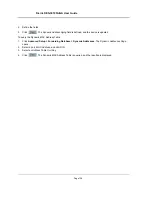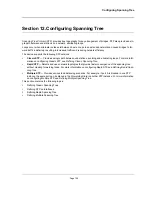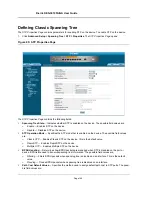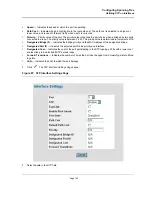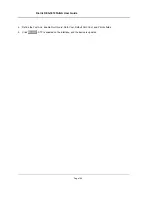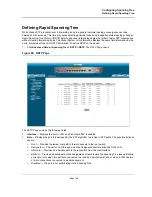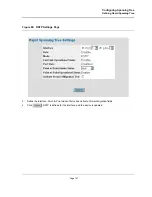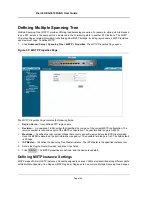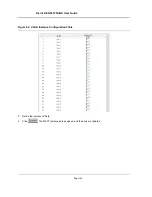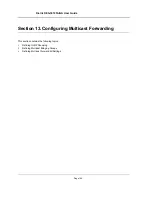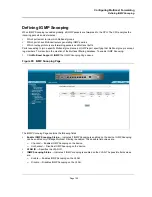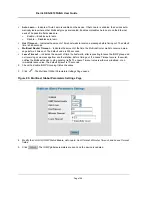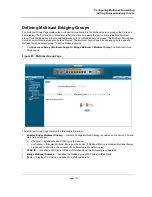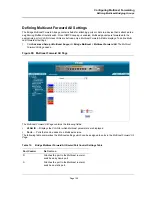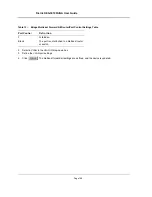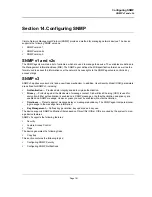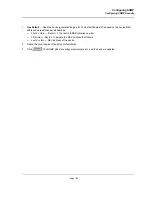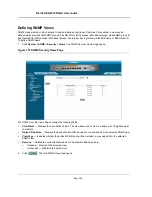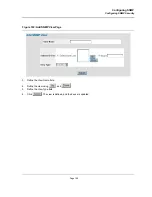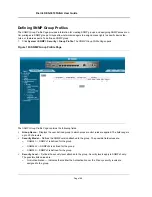D-Link DES-3010FA/GA User Guide
Page 152
•
Type
— Indicates whether the port is a Boundary or Master port. The possible field values are:
–
Boundary Port
— Indicates that the port is a Boundary port. A Boundary port attaches MST bridges to
LANs in an outlying region. If the port is a Boundary port, this field also indicates whether the device on
the other side of the link is working in RSTP or STP mode
–
Master Port
— Indicates the port is a master port. A Master port provides connectivity from a MSTP
region to the outlying CIST root.
•
Role
— Indicates the port role assigned by the STP algorithm to provide to STP paths. The possible field val-
ues are:
–
Root
— Provides the lowest cost path to forward packets to the root device.
–
Designated
— Indicates the port or LAG through which the designated device is attached to the LAN.
–
Alternate
— Provides an alternate path to the root device from the root interface.
–
Backup
— Provides a backup path to the designated port path toward the Spanning Tree leaves. Backup
ports occur only when two ports are connected in a loop by a point-to-point link or when a LAN has two or
more connections connected to a shared segment.
–
Disabled
— Indicates the port is not participating in the Spanning Tree.
•
Mode
— Indicates the STP mode by which STP is enabled on the device. The possible field values are:
–
Classic STP
— Classic STP is enabled on the device. This is the default value.
–
Rapid STP
— Rapid STP is enabled on the device.
–
Multiple STP
— Multiple STP is enabled on the device.
•
Interface Priority
— Defines the interface priority for the specified instance. The default value is 128.
•
Path Cost
— Indicates the port contribution to the Spanning Tree instance. The range should always be 1-
200,000,000.
•
Designated Bridge ID
— Displays the ID of the bridge that connects the link or shared LAN to the root.
•
Designated Port ID
— Displays the ID of the port on the designated bridge that connects the link or the
shared LAN to the root.
•
Designated Cost
— Indicates that the default path cost is assigned according to the method selected on the
Spanning Tree Global Settings page.
•
Forward
Transitions
— Indicates the number of times the LAG State has changed from a
Forwarding
state
to a
Blocking
state.
•
Remain Hops
— Indicates the hops remaining to the next destination.
2.
Click .
The
MSTP Interface Table
opens.
Summary of Contents for DES-3010FA
Page 1: ......
Page 10: ...D Link DES 3010FA GA Installation Guide Page 9 D Link DES 3010FA GA Installation Guide...
Page 49: ...D Link DES 3010FA GA User Guide Page 48 D Link DES 3010FA GA EWS User Guide...
Page 251: ...D Link DES 3010FA GA User Guide Page 250...
Page 252: ...Contacting D Link Technical Support Page 251...
Page 253: ...D Link DES 3010FA GA User Guide Page 252...
Page 254: ...Contacting D Link Technical Support Page 253...
Page 255: ...D Link DES 3010FA GA User Guide Page 254...
Page 256: ...Contacting D Link Technical Support Page 255...
Page 257: ...D Link DES 3010FA GA User Guide Page 256...
Page 258: ...Contacting D Link Technical Support Page 257...
Page 259: ...D Link DES 3010FA GA User Guide Page 258...
Page 260: ...Contacting D Link Technical Support Page 259...
Page 261: ...D Link DES 3010FA GA User Guide Page 260...
Page 262: ...Contacting D Link Technical Support Page 261...
Page 263: ...D Link DES 3010FA GA User Guide Page 262...
Page 264: ...Contacting D Link Technical Support Page 263...
Page 265: ...D Link DES 3010FA GA User Guide Page 264...
Page 266: ...Contacting D Link Technical Support Page 265...
Page 267: ...D Link DES 3010FA GA User Guide Page 266...
Page 268: ...Contacting D Link Technical Support Page 267...
Page 269: ...D Link DES 3010FA GA User Guide Page 268...
Page 270: ...Contacting D Link Technical Support Page 269...
Page 271: ...D Link DES 3010FA GA User Guide Page 270...
Page 272: ...Contacting D Link Technical Support Page 271...
Page 273: ...D Link DES 3010FA GA User Guide Page 272...
Page 274: ...Contacting D Link Technical Support Page 273...
Page 275: ...D Link DES 3010FA GA User Guide Page 274...
Page 276: ...Contacting D Link Technical Support Page 275...