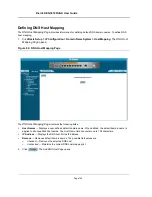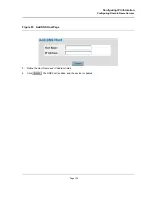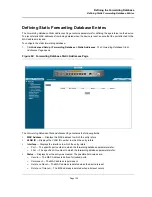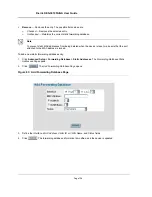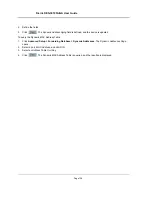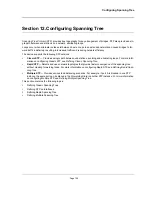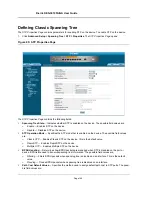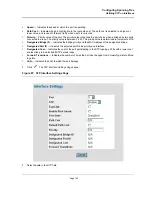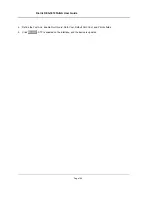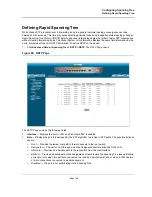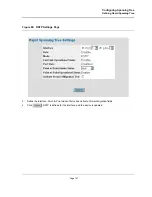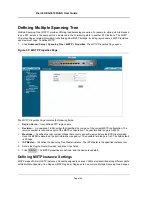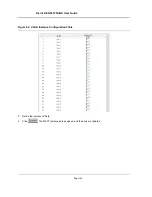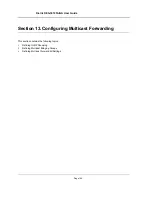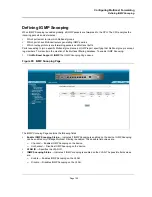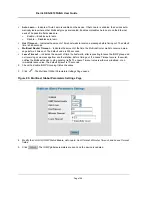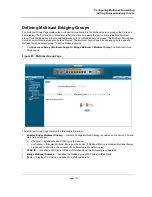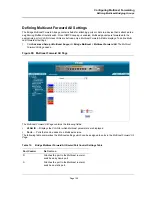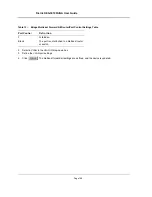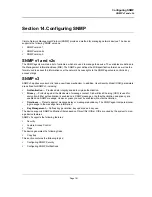D-Link DES-3010FA/GA User Guide
Page 146
•
Mode
—Displays the current STP mode. The STP mode is selected in the
STP Properties Page
. The possible
field values are:
–
STP
— Classic STP is enabled on the device.
–
Rapid STP
— Rapid STP is enabled on the device.
–
Multiple STP
— Multiple STP is enabled on the device.
•
Fast Link Operational Status
— Indicates whether Fast Link is enabled or disabled for the port or LAG. If
Fast Link is enabled for a port, the port is automatically placed in the forwarding state.
•
Port Status
— Displays the RSTP status for the port on which RSTP is enabled. The possible field values
are:
–
Disable
— indicates the port is currently disabled.
–
Forwarding
— Indicates the port is currenlty linked and forwarding traffic.
•
Point-to-Point Admin Status
— Indicates whether a point-to-point link is established, or if the device is per-
mitted to establish a point-to-point link. The possible field values are:
–
Enable
— The device is permitted to establish a point-to-point link, or is configured to automatically
establish a point-to-point link. To establish communications over a point-to-point link, the originating PPP
first sends
Link Control Protocol
(LCP) packets to configure and test the data link. After a link is
established and optional facilities are negotiated as needed by the LCP, the originating PPP sends
Network Control Protocol
(NCP) packets to select and configure one or more network layer protocols.
When each of the chosen network layer protocols has been configured, packets from each network layer
protocol can be sent over the link. The link remains configured for communications until explicit LCP or
NCP packets close the link, or until some external event occurs. This is the actual switch port link type. It
may differ from the administrative state.
–
Disable
— Disables point-to-point link.
•
Point-to-Point Operational Status
— Displays the point-to-point operating state.
•
Activate Protocol Migration
— Indicates whether sending Link Control Protocol (LCP) packets to configure
and test the data link is enabled. The possible field values are:
–
Checked
— Protocol Migration is enabled.
–
Unchecked
— Protocol Migration is disabled.
2.
Click .
The
RSTP Settings Page
opens:
Summary of Contents for DES-3010FA
Page 1: ......
Page 10: ...D Link DES 3010FA GA Installation Guide Page 9 D Link DES 3010FA GA Installation Guide...
Page 49: ...D Link DES 3010FA GA User Guide Page 48 D Link DES 3010FA GA EWS User Guide...
Page 251: ...D Link DES 3010FA GA User Guide Page 250...
Page 252: ...Contacting D Link Technical Support Page 251...
Page 253: ...D Link DES 3010FA GA User Guide Page 252...
Page 254: ...Contacting D Link Technical Support Page 253...
Page 255: ...D Link DES 3010FA GA User Guide Page 254...
Page 256: ...Contacting D Link Technical Support Page 255...
Page 257: ...D Link DES 3010FA GA User Guide Page 256...
Page 258: ...Contacting D Link Technical Support Page 257...
Page 259: ...D Link DES 3010FA GA User Guide Page 258...
Page 260: ...Contacting D Link Technical Support Page 259...
Page 261: ...D Link DES 3010FA GA User Guide Page 260...
Page 262: ...Contacting D Link Technical Support Page 261...
Page 263: ...D Link DES 3010FA GA User Guide Page 262...
Page 264: ...Contacting D Link Technical Support Page 263...
Page 265: ...D Link DES 3010FA GA User Guide Page 264...
Page 266: ...Contacting D Link Technical Support Page 265...
Page 267: ...D Link DES 3010FA GA User Guide Page 266...
Page 268: ...Contacting D Link Technical Support Page 267...
Page 269: ...D Link DES 3010FA GA User Guide Page 268...
Page 270: ...Contacting D Link Technical Support Page 269...
Page 271: ...D Link DES 3010FA GA User Guide Page 270...
Page 272: ...Contacting D Link Technical Support Page 271...
Page 273: ...D Link DES 3010FA GA User Guide Page 272...
Page 274: ...Contacting D Link Technical Support Page 273...
Page 275: ...D Link DES 3010FA GA User Guide Page 274...
Page 276: ...Contacting D Link Technical Support Page 275...