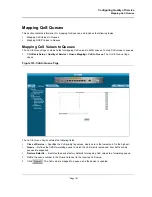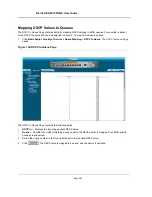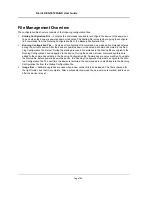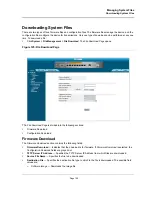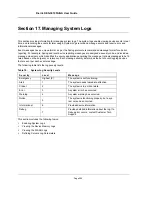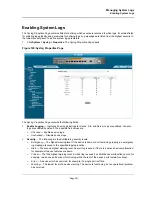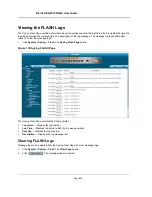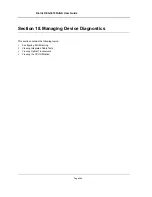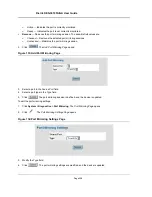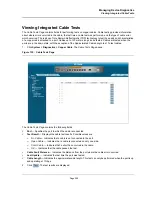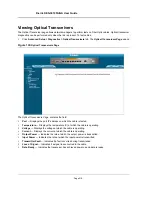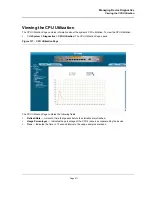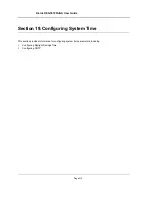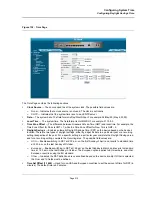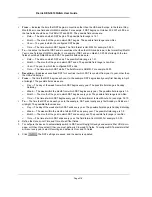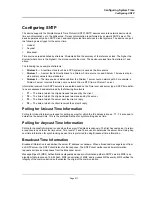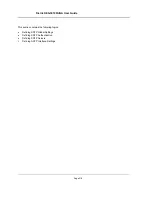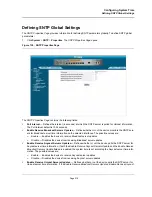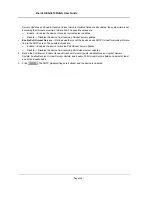Managing System Logs
Defining Servers Log Parameters
Page 205
Defining Servers Log Parameters
The
Log Server Settings Page
contains information for viewing and configuring the remote log servers. New log
servers can be defined, and the log severity sent to each server. To open the
Log Server Settings Page
:
1.
Click
System
>
Syslog
> Servers
. The
Log Server Settings Page
opens.
Figure 131:Log Server Settings Page
The
Log Server Settings Page
contains the following fields:
•
Server
— Specifies the server to which logs can be sent.
•
UDP Port
— Defines the UDP port to which the server logs are sent. The possible range is 1 - 65535. The
default value is 514.
•
Facility
— Defines an application from which system logs are sent to the remote server. Only one facility can
be assigned to a single server. If a second facility level is assigned, the first facility is overridden. All applica-
tions defined for a device utilize the same facility on a server. The field default is Local 7. The possible field
values are
Local 0 - Local 7.
•
Description
— A user-defined server description.
•
Minimum Severity
— Indicates the minimum severity from which logs are sent to the server. For example, if
Notice
is selected, all logs with a severity level of
Notice
and higher are sent to the remote server.
•
Remove
— Deletes the currently selected server from the Servers list. The possible field values are:
–
Checked
— Removes the selected server from the
Servers Log Parameters Page
. Once removed, logs
are no longer sent to the removed server.
–
Unchecked
— Maintains the remote servers.
2.
Click.
The server log parameters are set, and the device is updated.
Summary of Contents for DES-3010FA
Page 1: ......
Page 10: ...D Link DES 3010FA GA Installation Guide Page 9 D Link DES 3010FA GA Installation Guide...
Page 49: ...D Link DES 3010FA GA User Guide Page 48 D Link DES 3010FA GA EWS User Guide...
Page 251: ...D Link DES 3010FA GA User Guide Page 250...
Page 252: ...Contacting D Link Technical Support Page 251...
Page 253: ...D Link DES 3010FA GA User Guide Page 252...
Page 254: ...Contacting D Link Technical Support Page 253...
Page 255: ...D Link DES 3010FA GA User Guide Page 254...
Page 256: ...Contacting D Link Technical Support Page 255...
Page 257: ...D Link DES 3010FA GA User Guide Page 256...
Page 258: ...Contacting D Link Technical Support Page 257...
Page 259: ...D Link DES 3010FA GA User Guide Page 258...
Page 260: ...Contacting D Link Technical Support Page 259...
Page 261: ...D Link DES 3010FA GA User Guide Page 260...
Page 262: ...Contacting D Link Technical Support Page 261...
Page 263: ...D Link DES 3010FA GA User Guide Page 262...
Page 264: ...Contacting D Link Technical Support Page 263...
Page 265: ...D Link DES 3010FA GA User Guide Page 264...
Page 266: ...Contacting D Link Technical Support Page 265...
Page 267: ...D Link DES 3010FA GA User Guide Page 266...
Page 268: ...Contacting D Link Technical Support Page 267...
Page 269: ...D Link DES 3010FA GA User Guide Page 268...
Page 270: ...Contacting D Link Technical Support Page 269...
Page 271: ...D Link DES 3010FA GA User Guide Page 270...
Page 272: ...Contacting D Link Technical Support Page 271...
Page 273: ...D Link DES 3010FA GA User Guide Page 272...
Page 274: ...Contacting D Link Technical Support Page 273...
Page 275: ...D Link DES 3010FA GA User Guide Page 274...
Page 276: ...Contacting D Link Technical Support Page 275...