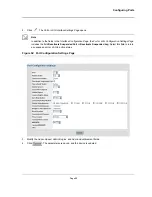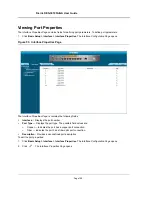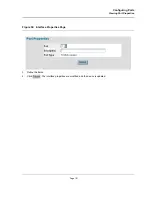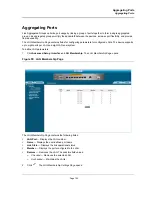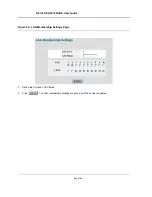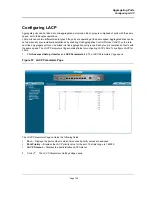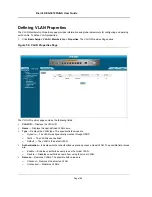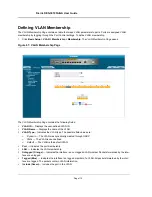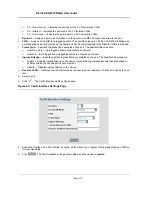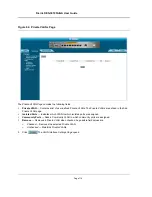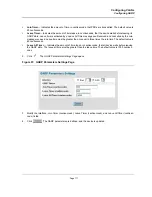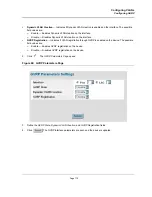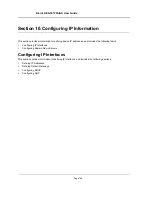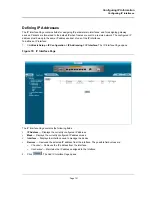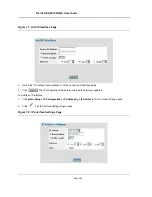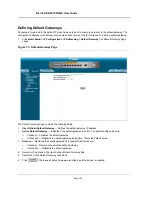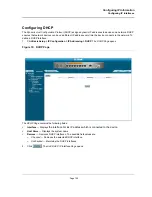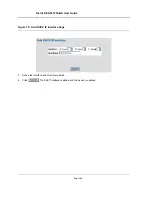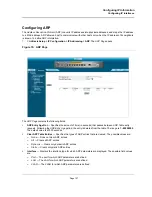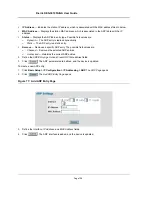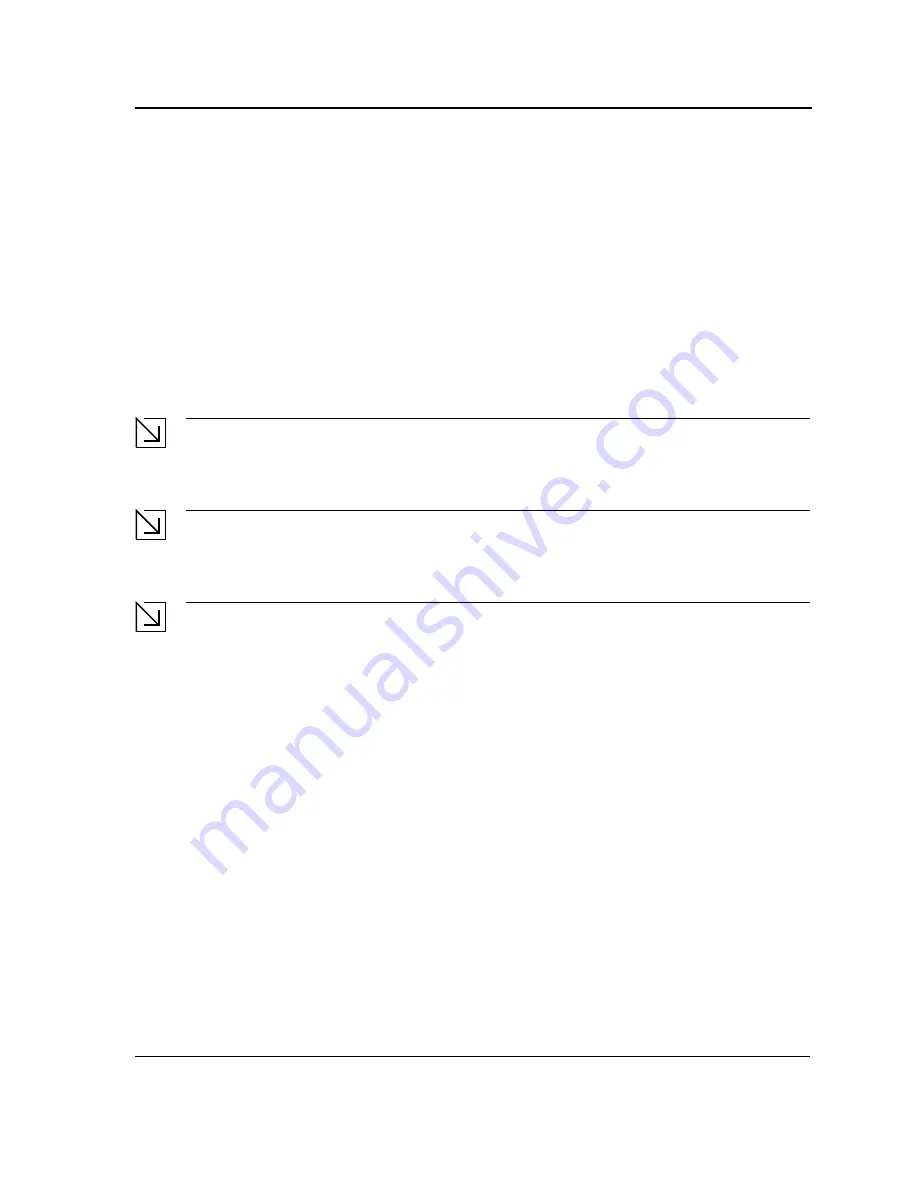
Configuring VLANs
Defining Private VLANs
Page 113
Defining Private VLANs
Private VLANs (PVLAN) increase network security by limiting inter-port communication within a VLAN. Private
VLANs limit network traffic at the Layer 2 level. Network administrators define a Primary VLAN. Within the Primary
VLAN there are Isolated and Community VLANs. Private VLAN ports can have the following states:
•
Promiscuous
— Promiscuous ports can communicate with all ports within a PVLAN. All promiscuous pack-
ets are automatically assigned to both the Isolated and the Community VLANs.
•
Isolated
— Isolated ports are completely isolated from other ports in the same PVLAN. However isolated
ports can communicate with promiscuous ports. In addition, all traffic to and from isolated ports with a VLANs
is blocked, except for traffic from promiscuous ports. All isolated ports are automatically assigned to the Iso-
lated VLAN.
•
Community
— Community ports communicate with other community ports and with promiscuous ports.
Community ports are separated from all other interfaces in other communities or isolated ports in the same
PVLAN. All community ports are automatically assigned to the Community VLAN and to the Private VLAN.
Notes
•
Ports cannot be defined as either promiscuous or isolated port if the ports are existing VLAN members.
Notes
•
Previously created VLANs cannot be configured as isolated or community VLANs.
Notes
•
Isolated and Community VLANs are included in the total VLAN count.
If the Primary VLAN is deleted, both the Isolated and the Community VLANs are also deleted. In addition, the Iso-
lated and Community VLANs only forward untagged traffic. To define Private VLANs:
1.
Click
Basic Setup > VLAN >Private VLANs
. The
Private VLANs Page
opens.
Summary of Contents for DES-3010FA
Page 1: ......
Page 10: ...D Link DES 3010FA GA Installation Guide Page 9 D Link DES 3010FA GA Installation Guide...
Page 49: ...D Link DES 3010FA GA User Guide Page 48 D Link DES 3010FA GA EWS User Guide...
Page 251: ...D Link DES 3010FA GA User Guide Page 250...
Page 252: ...Contacting D Link Technical Support Page 251...
Page 253: ...D Link DES 3010FA GA User Guide Page 252...
Page 254: ...Contacting D Link Technical Support Page 253...
Page 255: ...D Link DES 3010FA GA User Guide Page 254...
Page 256: ...Contacting D Link Technical Support Page 255...
Page 257: ...D Link DES 3010FA GA User Guide Page 256...
Page 258: ...Contacting D Link Technical Support Page 257...
Page 259: ...D Link DES 3010FA GA User Guide Page 258...
Page 260: ...Contacting D Link Technical Support Page 259...
Page 261: ...D Link DES 3010FA GA User Guide Page 260...
Page 262: ...Contacting D Link Technical Support Page 261...
Page 263: ...D Link DES 3010FA GA User Guide Page 262...
Page 264: ...Contacting D Link Technical Support Page 263...
Page 265: ...D Link DES 3010FA GA User Guide Page 264...
Page 266: ...Contacting D Link Technical Support Page 265...
Page 267: ...D Link DES 3010FA GA User Guide Page 266...
Page 268: ...Contacting D Link Technical Support Page 267...
Page 269: ...D Link DES 3010FA GA User Guide Page 268...
Page 270: ...Contacting D Link Technical Support Page 269...
Page 271: ...D Link DES 3010FA GA User Guide Page 270...
Page 272: ...Contacting D Link Technical Support Page 271...
Page 273: ...D Link DES 3010FA GA User Guide Page 272...
Page 274: ...Contacting D Link Technical Support Page 273...
Page 275: ...D Link DES 3010FA GA User Guide Page 274...
Page 276: ...Contacting D Link Technical Support Page 275...