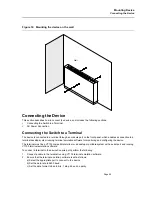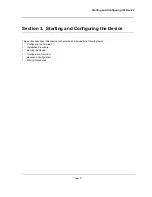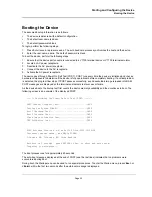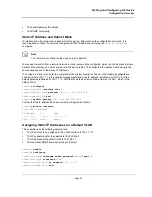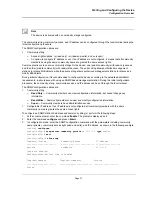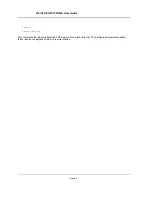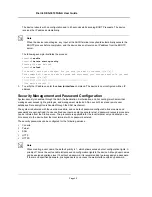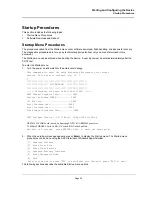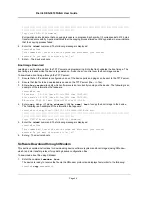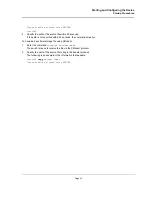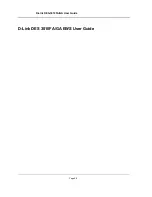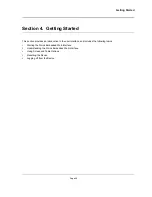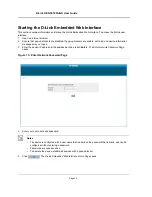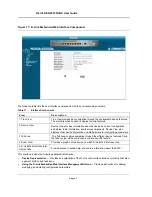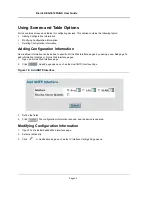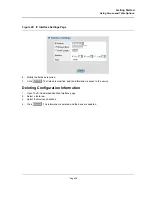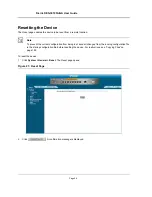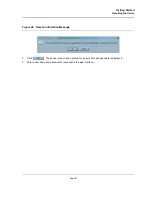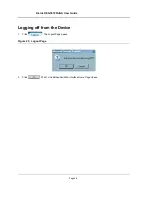Starting and Configuring the Device
Startup Procedures
Page 43
Startup Procedures
This section includes the following topics:
•
Startup Menu Procedures
•
Software Download and Reboot
Startup Menu Procedures
The procedures called from the Startup menu cover software download, flash handling, and password recovery.
The diagnostics procedures are for use by technical support personnel
only
and are not disclosed in this
document.
The Startup menu can be entered when booting the device. A user input must be entered immediately after the
POST test.
To enter the Startup menu:
1.
Turn the power on and watch for the auto-boot message.
This command will reset the whole system and disconnect your current
session. Do you want to continue (y/n) [n] ?
y
**************************************************
***************** SYSTEM RESET *****************
**************************************************
------ Performing the Power-On Self Test (POST) ------
UART Channel Loopback Test............PASS
Testing the System SDRAM.............PASS
I2C Bus Test.........................PASS
Boot1 Checksum Test................PASS
Boot2 Checksum Test................PASS
Flash Image Validation Test............PASS
BOOT Software Version 1.0.0.11 Built 10-Apr-2005 13:25:46
DES3010 D-LINK board - based on Samsung S3C2510A ARM940T processor.
32 MByte SDRAM. I-Cache 4 KB. D-Cache 4 KB. Cache Enabled
.
Autoboot in 2 seconds - press RETURN or Esc. to abort and enter prom.
2.
When the auto-boot message appears, press
<Enter>
to display the Startup menu. The Startup menu
procedures can be done using the ASCII terminal or Windows HyperTerminal.
[1] Download Software
[2] Erase Flash File
[3] Erase Flash Sectors
[4] Password Recovery Procedure
[5] Enter Diagnostic Mode
[6] Back
Enter your choice or press 'ESC' to exit:Enter your choice or press 'ESC' to exit:
The following sections describe the available Startup menu options.
Summary of Contents for DES-3010FA
Page 1: ......
Page 10: ...D Link DES 3010FA GA Installation Guide Page 9 D Link DES 3010FA GA Installation Guide...
Page 49: ...D Link DES 3010FA GA User Guide Page 48 D Link DES 3010FA GA EWS User Guide...
Page 251: ...D Link DES 3010FA GA User Guide Page 250...
Page 252: ...Contacting D Link Technical Support Page 251...
Page 253: ...D Link DES 3010FA GA User Guide Page 252...
Page 254: ...Contacting D Link Technical Support Page 253...
Page 255: ...D Link DES 3010FA GA User Guide Page 254...
Page 256: ...Contacting D Link Technical Support Page 255...
Page 257: ...D Link DES 3010FA GA User Guide Page 256...
Page 258: ...Contacting D Link Technical Support Page 257...
Page 259: ...D Link DES 3010FA GA User Guide Page 258...
Page 260: ...Contacting D Link Technical Support Page 259...
Page 261: ...D Link DES 3010FA GA User Guide Page 260...
Page 262: ...Contacting D Link Technical Support Page 261...
Page 263: ...D Link DES 3010FA GA User Guide Page 262...
Page 264: ...Contacting D Link Technical Support Page 263...
Page 265: ...D Link DES 3010FA GA User Guide Page 264...
Page 266: ...Contacting D Link Technical Support Page 265...
Page 267: ...D Link DES 3010FA GA User Guide Page 266...
Page 268: ...Contacting D Link Technical Support Page 267...
Page 269: ...D Link DES 3010FA GA User Guide Page 268...
Page 270: ...Contacting D Link Technical Support Page 269...
Page 271: ...D Link DES 3010FA GA User Guide Page 270...
Page 272: ...Contacting D Link Technical Support Page 271...
Page 273: ...D Link DES 3010FA GA User Guide Page 272...
Page 274: ...Contacting D Link Technical Support Page 273...
Page 275: ...D Link DES 3010FA GA User Guide Page 274...
Page 276: ...Contacting D Link Technical Support Page 275...