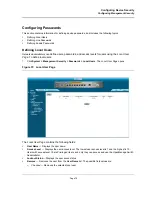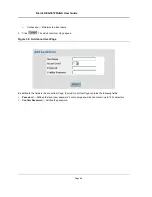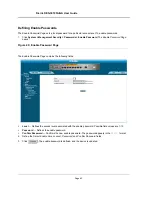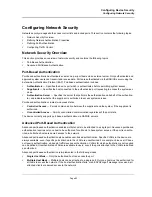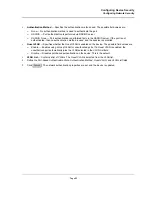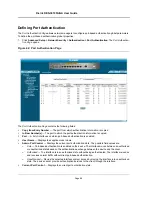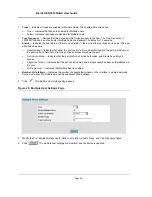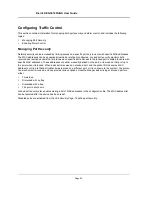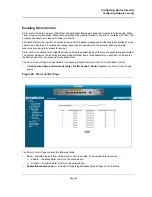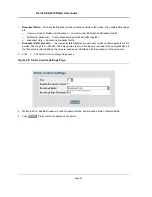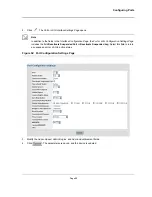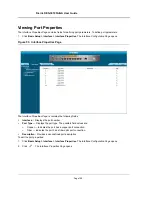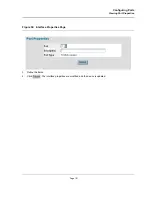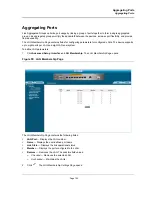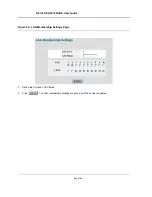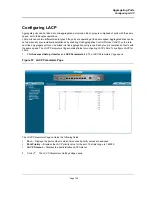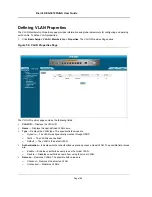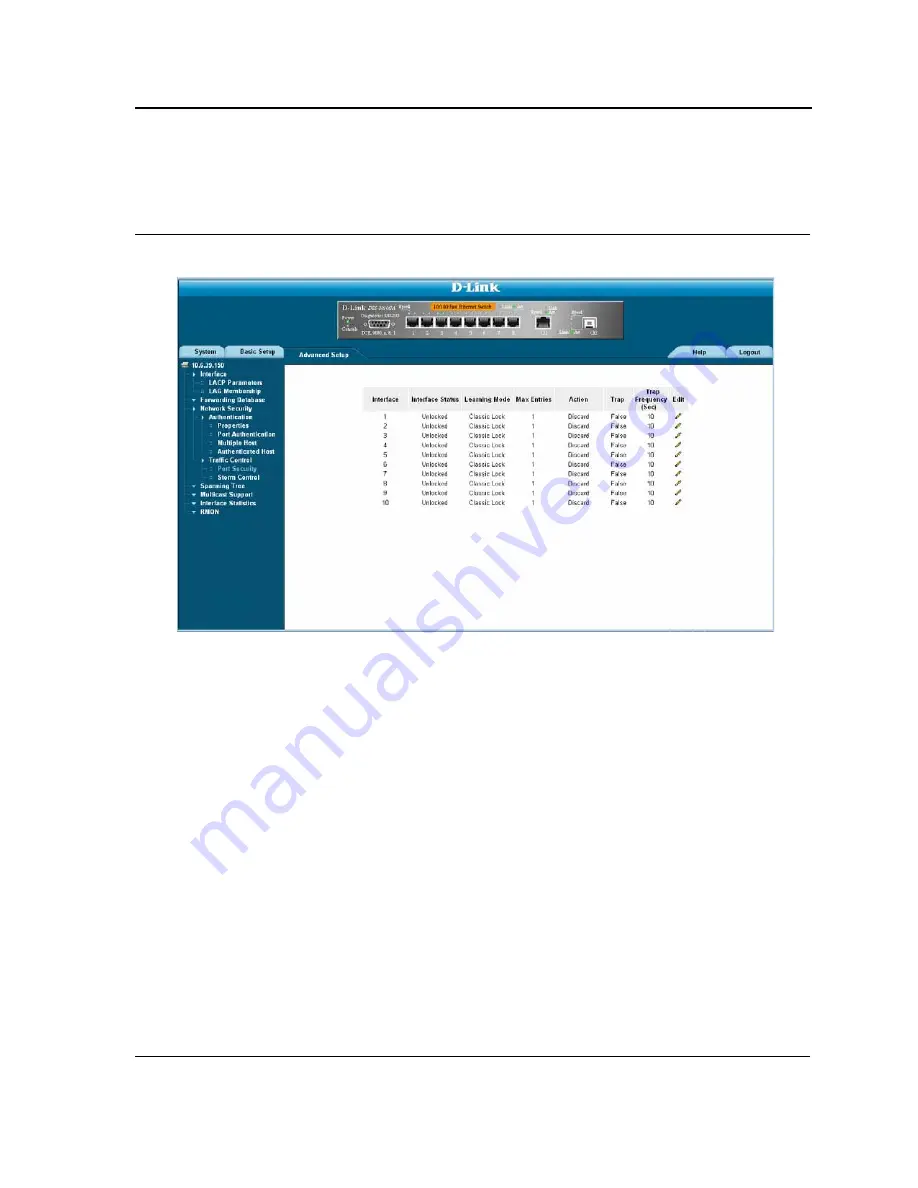
Configuring Device Security
Configuring Network Security
Page 93
1.
Click
Advanced Setup > Network Security > Traffic Control > Port Security
. The
Port Security Page
opens.
Figure 47: Port Security Page
The
Port Security Page
contains the following fields:
•
Interface
— The port or LAG name.
•
Interface Status
— Indicates the host status. The possible field values are:
–
Unauthorized
— Indicates that the port control is Force Unauthorized, the port link is down or the port
control is Auto, but a client has not been authenticated via the port.
–
Not in Auto Mode
— Indicates that the port control is Forced Authorized, and clients have full port
access.
–
Single-host Lock
— Indicates that the port control is Auto and a single client has been authenticated via
the port.
•
Learning Mode
— Defines the locked port type. The Learning Mode field is enabled only if Locked is
selected in the Set Port field.The possible field values are:
–
Classic Lock
— Locks the port using the classic lock mechanism. The port is immediately locked,
regardless of the number of addresses that have already been learned.
–
Limited Dynamic Lock
— Locks the port by deleting the current dynamic MAC addresses associated with
the port. The port learns up to the maximum addresses allowed on the port. Both relearning and aging
MAC addresses are enabled.
•
Max Entries
— Specifies the number of MAC address that can be learned on the port. The Max Entries field
is enabled only if Locked is selected in the Set Port field. In addition, the Limited Dynamic Lock mode is
selected. The default is 1.
Summary of Contents for DES-3010FA
Page 1: ......
Page 10: ...D Link DES 3010FA GA Installation Guide Page 9 D Link DES 3010FA GA Installation Guide...
Page 49: ...D Link DES 3010FA GA User Guide Page 48 D Link DES 3010FA GA EWS User Guide...
Page 251: ...D Link DES 3010FA GA User Guide Page 250...
Page 252: ...Contacting D Link Technical Support Page 251...
Page 253: ...D Link DES 3010FA GA User Guide Page 252...
Page 254: ...Contacting D Link Technical Support Page 253...
Page 255: ...D Link DES 3010FA GA User Guide Page 254...
Page 256: ...Contacting D Link Technical Support Page 255...
Page 257: ...D Link DES 3010FA GA User Guide Page 256...
Page 258: ...Contacting D Link Technical Support Page 257...
Page 259: ...D Link DES 3010FA GA User Guide Page 258...
Page 260: ...Contacting D Link Technical Support Page 259...
Page 261: ...D Link DES 3010FA GA User Guide Page 260...
Page 262: ...Contacting D Link Technical Support Page 261...
Page 263: ...D Link DES 3010FA GA User Guide Page 262...
Page 264: ...Contacting D Link Technical Support Page 263...
Page 265: ...D Link DES 3010FA GA User Guide Page 264...
Page 266: ...Contacting D Link Technical Support Page 265...
Page 267: ...D Link DES 3010FA GA User Guide Page 266...
Page 268: ...Contacting D Link Technical Support Page 267...
Page 269: ...D Link DES 3010FA GA User Guide Page 268...
Page 270: ...Contacting D Link Technical Support Page 269...
Page 271: ...D Link DES 3010FA GA User Guide Page 270...
Page 272: ...Contacting D Link Technical Support Page 271...
Page 273: ...D Link DES 3010FA GA User Guide Page 272...
Page 274: ...Contacting D Link Technical Support Page 273...
Page 275: ...D Link DES 3010FA GA User Guide Page 274...
Page 276: ...Contacting D Link Technical Support Page 275...