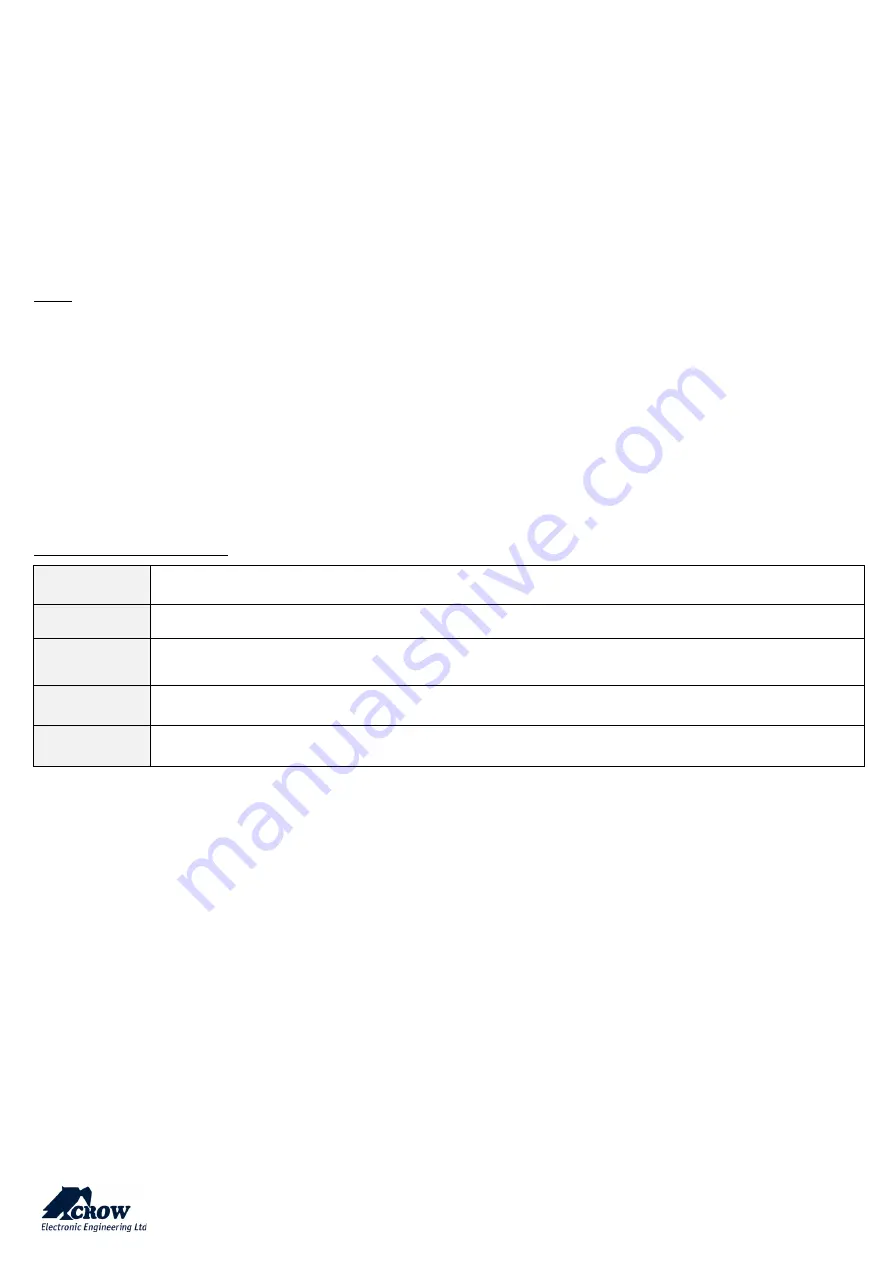
thecrowgroup.com
Page | 12
Outputs ______________________________________________________________________________________________
SHEPHERD™ panel offers up to 32 wireless outputs (ISM/ISM Extender and/or DECT ULE e.g. Siren or ACP smart plug), click
on required output to display its options.
ADD Output, select link type “ISM”, Insert unique ID number of the device, select device type and give it a name.
•
Find installation and learning instructions for each device stored in the CROW website section support and
download
.
Note:
The pairing of DECT ULE device must paired first from "Communication" → "DECT" → "Learn DECT Device". When the DECT
device pairing completed, then you have go to "Outputs" and assign the DECT ID to an output.
Report Channels _______________________________________________________________________________________
SHEPHERD™ panel offers 5 report channels types for events communication, and up to 8 report channels, channel # 8 is
dedicated channel for cloud (cannot be modified), select 1-7 report channel # to display its options.
Set the channel according: 1. Channel Type 2. Settings 3. Protocol type 4. Port no. 5. Area account code 6. Report options.
Select channel type as follow:
TCP / IP
Set channel type as TCP/IP Need to set Ethernet enabled to use this type of channel
Wi-Fi
Set channel type as Wi-Fi. Need to set Wi-Fi enabled to use this type of channel
GSM IP
Set channel type as GPRS 4G.
Need to set 4G IP enabled to use this type of channel in setting "Communication" → "GSM"
(see below in para "Communication")
GSM (
SMS +Voice
)
Set channel type as SMS Text Messages (Note: GSM Voice for panic event + AVM module only )
VOICE
Set channel type as VOICE (when using AVM module for event announcements )
NOTE: The TCP/IP, GSM IP and GSM SMS channels enabled by default.
Keypads ______________________________________________________________________________________________
Up to 4 Keypads per system, select Keypad # and start to program by Add Keypad button, select Link type “ISM”, insert
Keypad ID # (serial number), and select Device type, save configuration.
•
Find installation and learning instructions for each device stored in the CROW website section support and
download
.




























