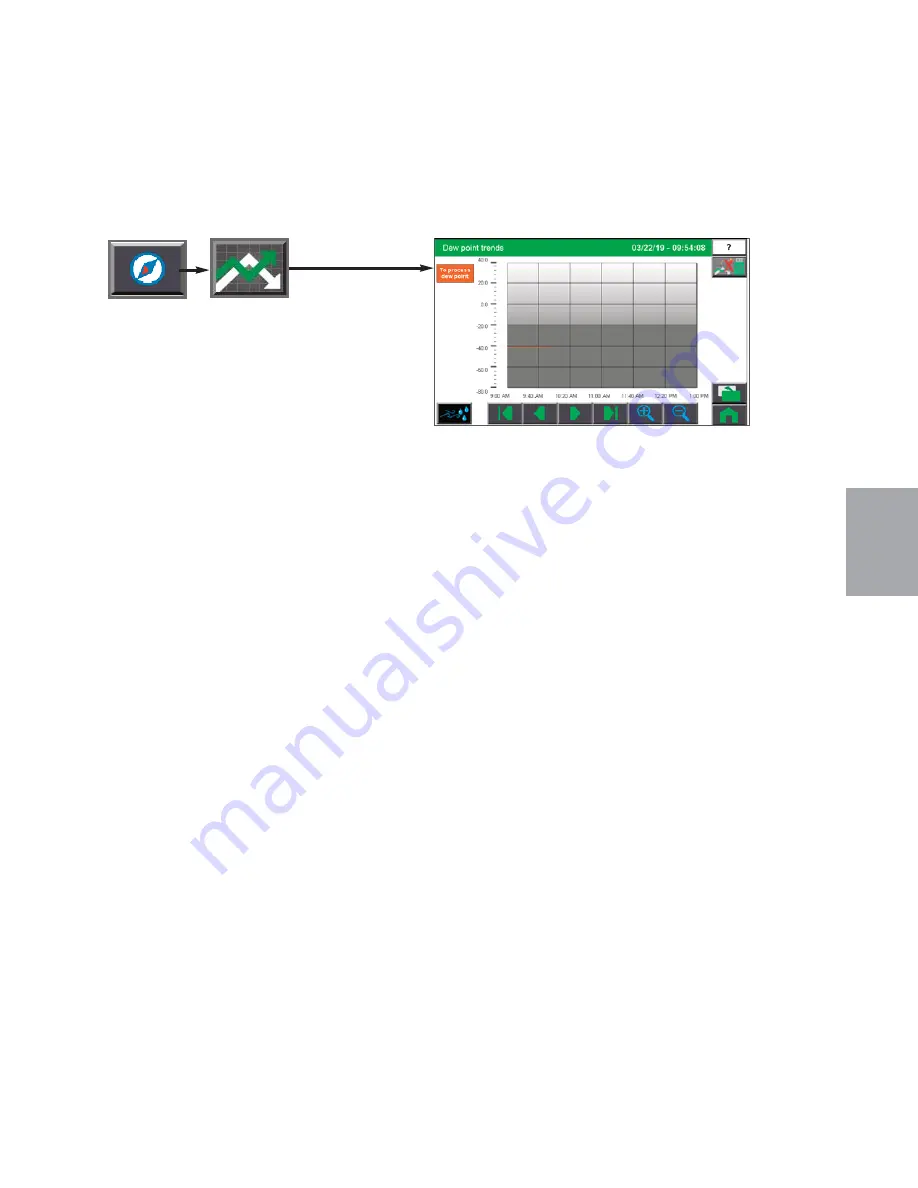
4
Opera
tion
(continued)
O p e r a t i o n l
4 - 2 9
C o n t r o l F u n c t i o n D e s c r i p t i o n s - R W
C o n f i g u r a t i o n
( c o n t i n u e d )
Dryer Dewpoint Trend
To access the Dryer Dewpoint Trend screen:
1
Press the Trending button
on the hopper screen.
2
Press the Dryer Dewpoint Trend button
.
The Dewpoint Trending screen allows the user to view the dewpoint trend vs. time in the
Carousel Plus Dryer.
The Dewpoint Trending screen shows values sampled every 15 seconds. Each colored line
represents a pen or variable being trended. Up to 14 days of data is recorded and available
for review. The scroll buttons near the bottom of the screen allow the user to scroll back to
an earlier time or forward to the present time.
.
NOTE:
See Trending Screen Navigation (Operation Section: Control Function Descriptions- RW Configura-
tion: Trending) for more information on how use the navigation buttons to navigate through individual
trending screens.
0
NOTE:
Using the scroll
backward and scroll foward
arrows will move the line 30
seconds at a time.
0
Summary of Contents for Carousel Plus D Series
Page 6: ...iv l Table of Contents...
Page 20: ...2 8 l Description...
Page 40: ...3 8 l Installation...
Page 54: ...4 14 l Operation Control Function Flow Charts From the Login Logout screen Home Login Screen 3...
Page 90: ...4 50 l Operation...
Page 112: ...5 16 l Maintenance...
Page 208: ...C 46 l Appendix...






























