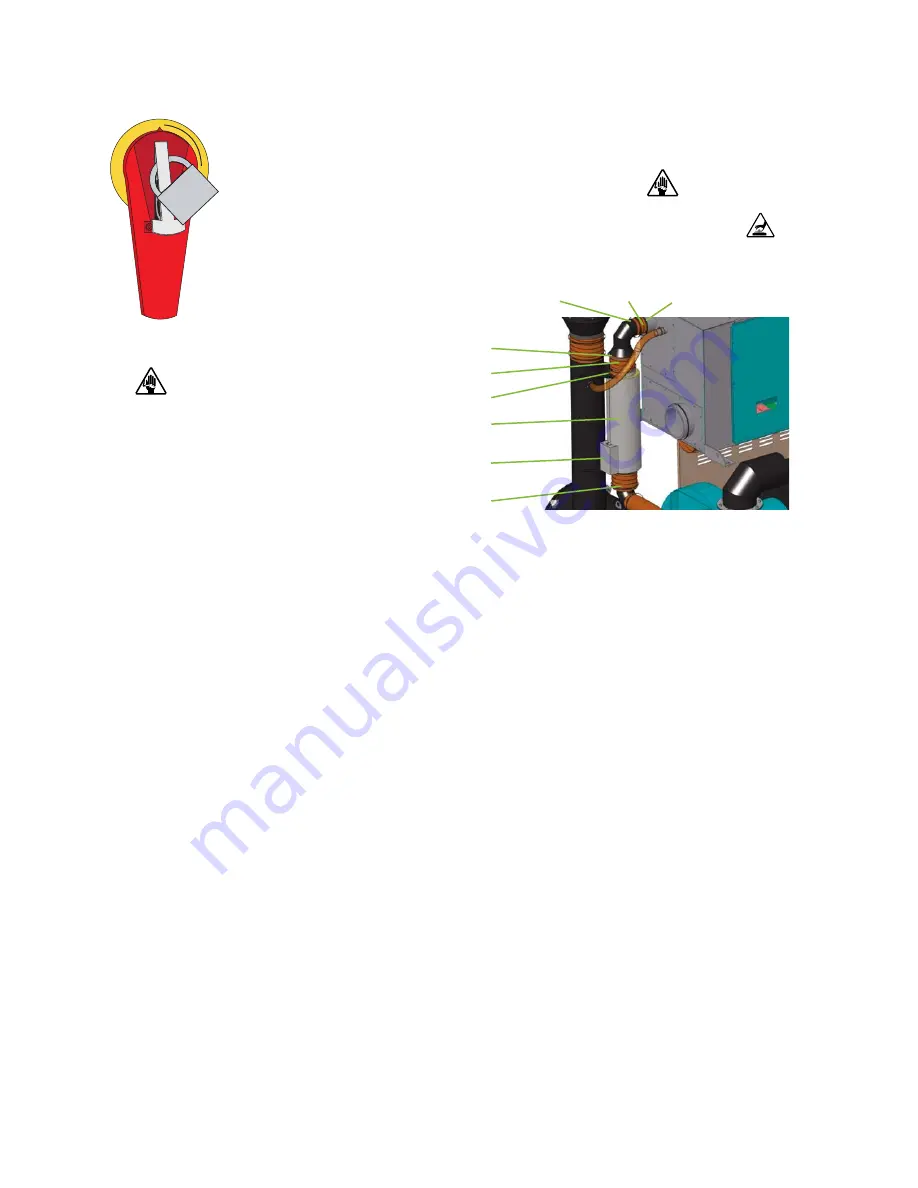
6 - 3 4
l Tr o u b l e s h o o t i n g
R e p l a c i n g t h e R e g e n e r a t i o n H e a t e r
( D 1 3 0 0 - 2 4 0 0 )
1
Stop the dryer, disconnect and lockout the main power.
2
Locate the heater.
Open the side panels of the dryer locating the heater
which is secured to the inlet of the desiccant wheel assembly by hard pip-
ing, brackets and clamps.
3
Disconnect the main power leads at the junction box on the heater tube of the
dryer.
4
Disconnect the high temperature switch cable at the quick disconnect.
5
To remove the defective regeneration heater tube, loosen the pressure clamps at
the top and bottom of the heater tube connection and slide the clamp and its silicon
gasket back away from the heater tube. D1600-2400 model dryers lower clamp is
attached to a bracket that is mounted to the desiccant wheel assembly, loosen
clamp to remove it from the bracket.
Remove and check the bottom heater hose for
loose debris or fragments, these fragments can damage the newly installed heater if not
removed.
6
Slide the insulation off the heater tube, or make a cut down the entire length of the
insulation sleeve to aid removal.
7
Compare the markings on the outside of the regeneration heater tube to ensure the
new one has the same voltage and kW ratings as the original heater tube.
This in-
formation is on the end nearest the wires.
(continued)
IMPORTANT:
Always refer
to the wiring diagrams
that came with your dryer
to locate specific electri-
cal components. Illustra-
tions in the User Guide are
intended to be representa-
tive only.
Heater
tube
Bracket
Gasket
Clamp
Gasket
Clamp
Clamp
Clamp
OFF
O
ON
I
Junction
box
Summary of Contents for Carousel Plus D Series
Page 6: ...iv l Table of Contents...
Page 20: ...2 8 l Description...
Page 40: ...3 8 l Installation...
Page 54: ...4 14 l Operation Control Function Flow Charts From the Login Logout screen Home Login Screen 3...
Page 90: ...4 50 l Operation...
Page 112: ...5 16 l Maintenance...
Page 208: ...C 46 l Appendix...
















































