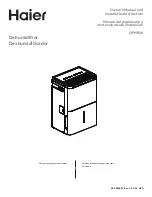Summary of Contents for Carousel Plus D Series
Page 6: ...iv l Table of Contents...
Page 20: ...2 8 l Description...
Page 40: ...3 8 l Installation...
Page 54: ...4 14 l Operation Control Function Flow Charts From the Login Logout screen Home Login Screen 3...
Page 90: ...4 50 l Operation...
Page 112: ...5 16 l Maintenance...
Page 208: ...C 46 l Appendix...