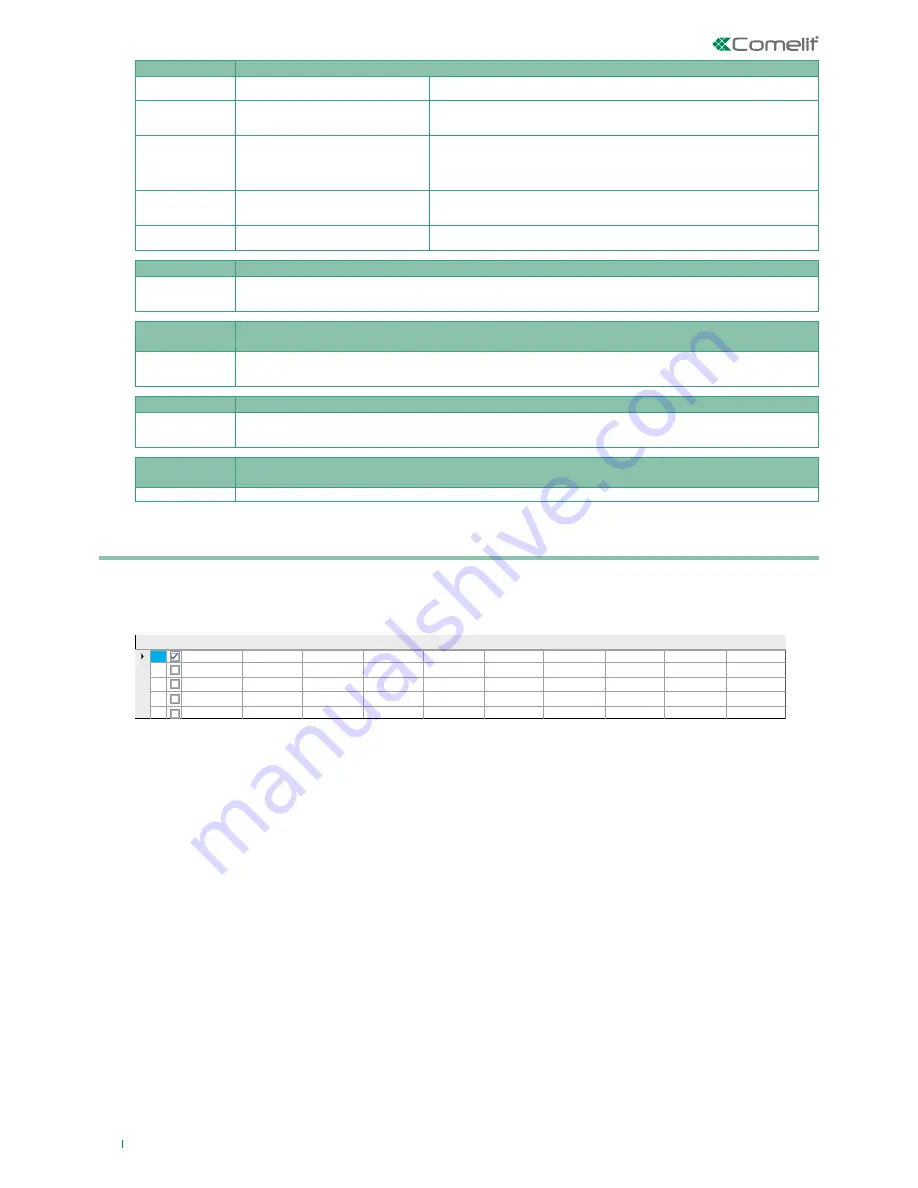
98
Start date
ID
1
2
3
4
5
Start month
Start year
Start day
End date
End month
End year
End day
Timer type
Activation type
25
December
2012
*
6
January
2013
*
Activation
Holiday
ACTIONS EVENTS MANAGED
Activations Tab
• Activation Deactivation action
Alarms tab
• Burglar alarm action
• 24H alarm action
• Fire alarm action
• Panic alarm action
• Robbery alarm action
• Flood alarm action
• Gas alarm action
• Medical Emergency alarm action
Commands tab
• Event 1 key command
• Event 2 key command
• Extraordinary command
• Stop Alarms command
• Reset alarms command
• Reset Telephone Calls command
• Reset Control panel command
• Request support
• Request installer authorisation
• Request code
• Request key
• Request login upgrade
• Request manufacturer authorisation
Outputs tab
• Output activation action
• Output deactivation action
• Output toggle action
Zones tab
• Zone exclusion action
• Zone inclusion action
• Zone isolation action
• Zone activation action
SAFETOUCH EVENTS MANAGED
• Wrong code
• Code accepted
• Lock Safetouch
• Event 1 key
• Event 2 key
TOUCH/APP/
BRIDGE DEVICES
EVENTS MANAGED
• Wrong code
• Code accepted
• Lock Safetouch / Planux / App / Bridge
• Event 1 key
• Event 2 key
CHANGE CODES EVENTS MANAGED
• Code added
• Code removed
• Code changed
• Key added
• Key removed
• Key changed
RESET
DATABASE
EVENTS MANAGED
• Reset database
PANEL FOR PERIODS/CALENDAR MANAGEMENT SECTION
This is the section for setting periods of activity, their duration and their association to a specific timer. You can set up to thirty different periods/
calendars, although the figure shows a smaller number for the sake of convenience.
Numerical box; uniquely identifies the specific timer.
Checkbox; when selected, enables operation of the selected timer.
Drop-down menu for selecting the start/end month of the interval.
If it is not important or not convenient to assign a date, month and/or year, select asterisk (*) from the menu.
Drop-down menu for selecting the type of timer that will be active during the interval, from those available in the drop-down menu. You can choose
any one of the eight timer types configured. Also see Description (timer type).
Drop-down menu, select the operating mode assigned to the timer. You can choose any one of the eight types of timer activation configured.
ID
ENABLE
START DATE / START MONTH / START YEAR / START DAY OF WEEK / END DATE / END MONTH / END YEAR / END DAY OF WEEK
TIMER TYPE (SELECTION)
ACTIVATION TYPE
CAUTION: If the month is specified, it is also necessary to specify the day. If the year is specified, it is necessary to specify both the month
and the day.
CAUTION: Priority of periods/calendar timers:
In the event of conflict between two or more timers, the least used timer will take priority over the
others and therefore be used. For example, imagine that you have two timers in conflict, one of which is active every day and the other of
which is active only one day a week. The timer that is active only one day a week will take priority because it is the less used of the two.
Summary of Contents for VEDO 2.6 Series
Page 99: ...99...



































