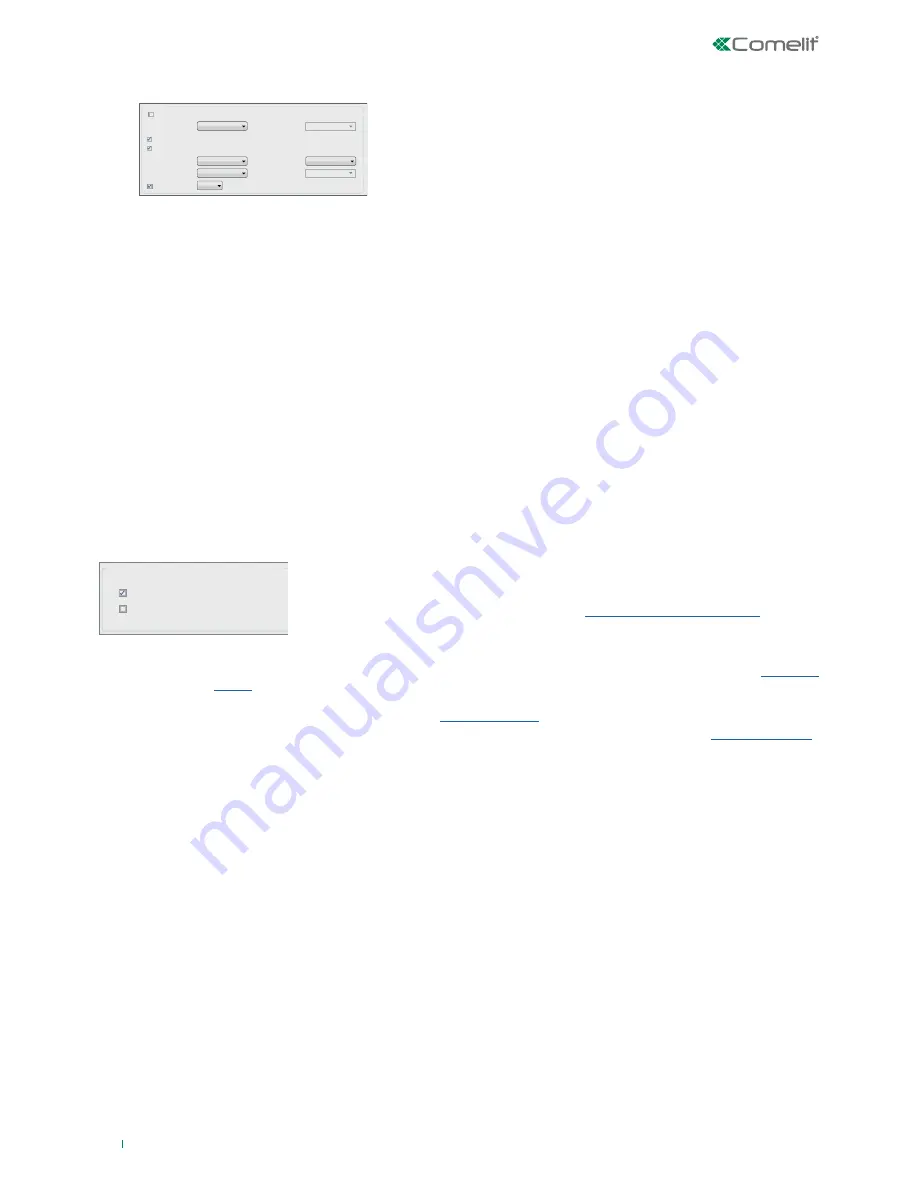
62
SMS
Select free
voice message
Options
Priority event
Burglary Message
Voice message
Stop calls
Priority to call on PSTN
Auto-composed
Message
None
DVR camera link
3
Selection
Selection
Burglary SMS
Burglary Email
Other options (SMS/email/Vocal messages)
Send system address
Create web link
• Priority event
: checkbox. Events are normally processed in order of presentation. If this checkbox is selected, the event is processed before all
other events that do not have this checkbox selected. If there is already one or more priority events at the front of the queue, the
new event is placed in the queue behind the priority events already present.
• Voice message:
drop-down menu, regulates the association of a voice message to the selected event. The possibilities are: none, auto-
composed, message (for "message" it is possible to choose one of 16 free voice messages that can be configured from the
respective section).
• Select free voice message:
drop-down menu, allows you to select one of the 16 free voice messages configured, so that it is sent when an
event occurs.
• Stop calls:
checkbox; if selected, a number enabled to stop calls can stop the call or sequence of calls according to the command sent (# key
stop current call only, * key stop all subsequent calls in addition to current call).
• Priority to call on PSTN:
checkbox; if selected, if there is a GSM expansion module and an enabled PSTN interface, when an event occurs,
the first communication attempt will be made using the PSTN telephone interface.
• SMS:
drop-down menu, regulates the association of an SMS to the selected event. The possibilities are: none, auto-composed, message (for
"message" it is possible to choose one of 16 SMSs that can be configured from the respective section).
• Selection (SMS):
drop-down menu, allows you to select one of the SMSs configured, so that it is sent when an event occurs.
• Email:
drop-down menu, regulates the association of an email to the selected event. The possibilities are: none, auto-composed, message (for
"message" it is possible to choose one of 16 email messages that can be configured from the respective section).
• Selection (Email):
drop-down menu, allows you to select one of the emails configured, so that it is sent when an event occurs.
• Send system address:
checkbox; if selected, adds the system address to SMS, voice messages and email
messages.
• Create web link:
checkbox; if selected, adds to SMS and email messages the link DDNS (hostname)* with
which it is possible to reach the system.
*see chapter “IP Options” on page 50
.
• Generate auto-composed message:
Button; when pressed, generates a message deriving from the configuration of the event, and enters it
in the text fields of the auto-composition section.
OPTIONS
OTHER OPTIONS (SMS AND EMAIL)
EVENT
CONFIGURATIONS PANEL
• Event type:
allows you to associate a main type of event to the general event, e.g. an event belonging to the Area events type (
see table on
page 92
).
• Event subtype:
allows you to refine your choice by selecting a subtype of the category set as Event Type; going back to the Area events type
example, the subtype could be Zone Alarm (
see table on page 92
).
• Event:
corresponds to the maximum detail and allows you to specify exactly which event will allow output activation (
see table on page 92
).
Going back to the example, the event could be Burglary, thereby making it possible to activate the output if a burglary is detected by an
activated area.
• AND/OR and selection box:
only for certain types of event is an AND/OR selection block available which, together with a selection box, allows
you to organise and, if appropriate, determine the status of the output.
• The OR condition is useful when you intend to group events originating from several sources in a single
output: in the case of an AREAS type of event, for example, it is possible to signal the activation status
of the first three areas on one output only, by selecting, for example, the checkboxes for the first three
areas: in this case, the output would activate if at least one of the three areas was activated, and would
be deactivated if all three areas were deactivated.
• The AND condition is useful for providing summary information of the fact that a certain status is
common, for example, to two or more areas. A practical example, similar to the previous one, could
be a confirmation of activation of several areas, by selecting, for example, the checkboxes of the first
three areas: in this case, the output would activate only if all three areas were activated, and would be
deactivated if any one of the three areas were deactivated.
Sometimes, instead of a selection block based on checkboxes like the one just described, a drop-down
menu will be displayed: in this case the AND or the OR condition will be constructed on the basis of the
options chosen from these menus.
Summary of Contents for VEDO 2.6 Series
Page 99: ...99...
















































