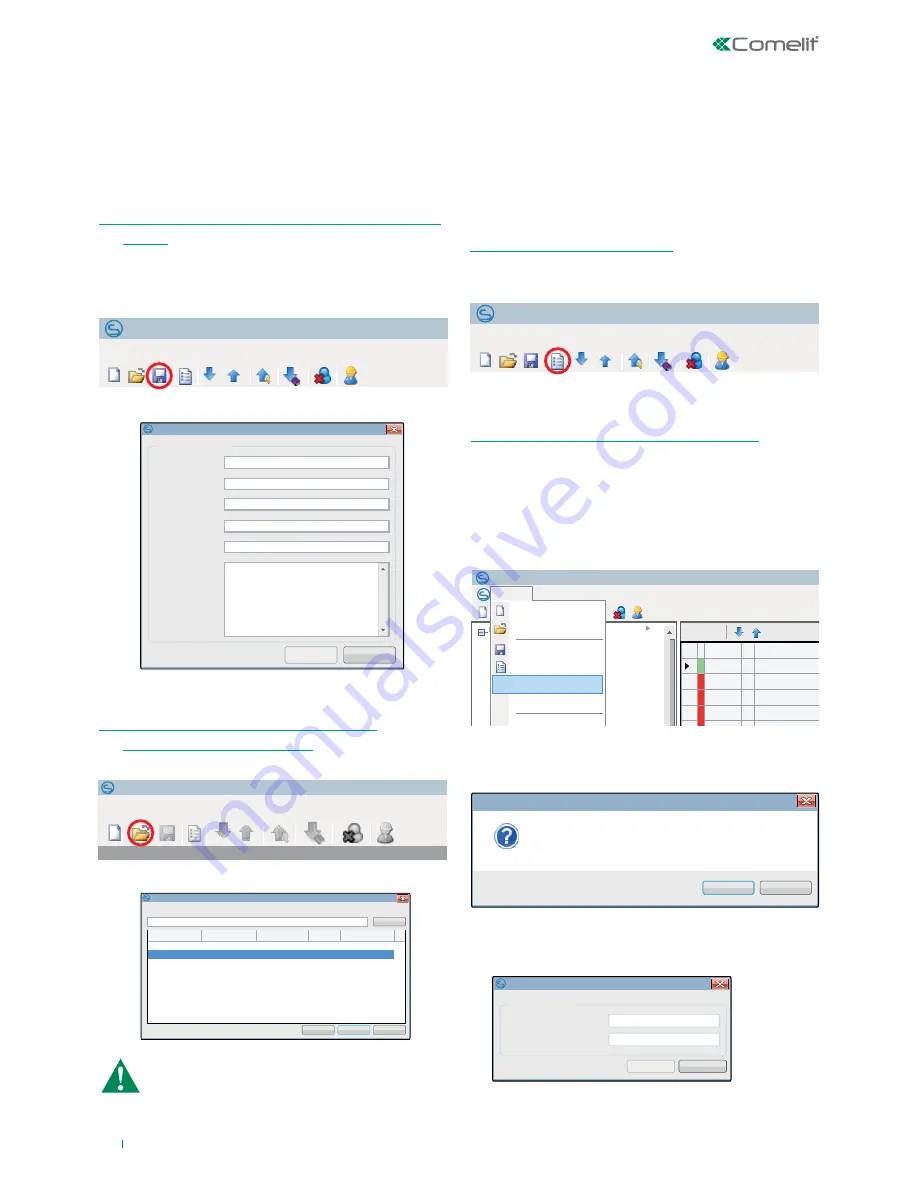
7
Save project
Project information
Customer name:
Addrss
Town:
Telephone:
Mobile:
Notes:
Cancel
OK
Safe Manager
Project
View
Tool
Windows
Help
Open existing project
Customer name:
Filter
Delete
OK
Cancel
Customer name
Address
Town/city
FW # Last saved
Customer 2
Customer address
Customer town/city
2.2.x 20/02/2014 15:44:36
Customer 1
Customer address
Customer town/city
2.2.x 23/02/2014 09:12:22
Safe Manager
Project
View
Tools
Windows
Help
Control devices
Keypads (1)
Safetouch
Touch devices
RFID readers
Phone App
Bridge
Expansions on bus
8 input/output expansions
Power supplies
Isolators
Radio outputs / sirens
Radio expansions
Radio controls
Radio zones
Wired zones (9)
Groups in And
Areas
Outputs (3)
Events group
Scenarios
Codes
Users (1)
Installers (2)
Access level
Proximity keys
Communication interfaces
IP Options
GSM Options
Pal-Ip video module
Communicator
Options (telephony)
Phone book
Digital communicator contacts list
Generic events
Detailed events
Contact-ID Map
Free voice messages
SMS
Service voice messages
Activations
Timer
Timetable programmer
System parameters
Events log
Vedo 68 - #FW: 2.2x
Status
Active
Absent
Absent
Absent
Absent
Absent
Absent
Absent
1
2
3
4
5
6
7
8
ID Description
Keypad 1
Keypad 2
Keypad 3
Keypad 4
Keypad 5
Keypad 6
Keypad 7
Keypad 8
Area 2
Area 3
Area 4
Area 5
Area 6
Area 7
Area 8
Area 1
Checked areas
Show
Display tamper
Display technical alarms
Area
Options
Enable proximity reader
Quick activation
Send quick alarms with function key
Display areas status
Display alarm memory
Display open zones
Display chime zones
System status display time
Unlimited
Seconds
120
Tamper alarm cycles
Unlimited
Cycles
0
Technical alarms cycles (bus / voltage levels)
Unlimited
Cycles
0
Proximity card cycle actions
Action 1
Scenario / Activat
Scenario P1
Scenario / Activat
Total activation
Scenario / Activat
Scenario P1+P2
Scenario / Activat
Scenario P2
Action 2
Action 3
Action 4
Partial keys
P1 key function
<No function
<No function
P2 key function
Function keys
F1 key function
<No function
<No function
<No function
<No function
F2 key function
F3 key function
F4 key function
Keypads
Save
Export
Import...
Properties
Close
Exit
Print...
Ctrl+S
Add
Open
Ctrl+N
Safe Manager
Do you want to protect the project with a password?
Projects saved with a password cannot be recovered if you forget the
password
Yes
No
Password
Cancel
Project password
Password:
Confirm Password:
OK
Safe Manager
Project
View
Tool
Windows
Help
Safe Manager
Project
View
Tool
Windows
Help
This chapter illustrates the standard procedures usually carried out using
the Safe Manager software. For example: saving the configurations for
your system, opening previously saved system files, sending configuration
parameters to the control panel and reading the control panel configuration
parameters, etc...
The export procedure is used to obtain a system configuration file. This file
can then be opened on other PCs (still using Safe Manager software) and
emailed, archived, etc.
Once the system has been configured, the settings can be saved in the
Safe Manager database for any necessary servicing or updating purposes.
1. Click on the Save icon.
1. While the project is open, click the Project menu.
2. Click Export.
3. Save the file to your PC (the save screen depends on the operating
system in use).
4. Once you have chosen where to save it, you will be asked if you want
to protect the file with a password.
6b.
Fill in the required fields (MAX 15 characters) and press Ok.
» The software exports the project and provides notification that the
procedure is complete in a pop-up window.
5a.
If you select
NO
the software exports the project and provides
notification that the procedure is complete in a pop-up window.
5b.
If you select
YES
a pop-up window will appear, prompting you to enter
a password to protect the project.
1. Click on the Open icon.
2. Fill in the form. The "Customer name" field is a required field.
2. Select the project from the list and press Ok.
FILTER OPTION
When the list of systems is particularly long, the name (or part of the
name) of the system you want to load can be entered in the text line,
pressing the Filter button afterwards: all systems containing the text
entered in the Customer name line will appear on the list, while the
others will remain hidden.
3. Click Ok.
2.1 SAVING THE CONFIGURATION FOR THE SYSTEM
IN USE
2.4 EXPORTING A SYSTEM CONFIGURATION
2.2 OPENING THE CONFIGURATION FOR A
PREVIOUSLY SAVED SYSTEM
2. Standard procedures
Caution: If the control panel has been updated with more
recent firmware than the version used when the project was
saved, the Safe Manager software will ask for the project to
be updated.
2.3 PRINT PROJECT FUNCTION
This function (available from version 2.4.2.2) allows you to print the project,
or parts of the project, in .pdf format.
1. While the project is open, click the
Print...
icon.
2. Tick the project options you wish to print.
3. Press Ok to print the report in .pdf format.
Summary of Contents for VEDO 2.6 Series
Page 99: ...99...






















