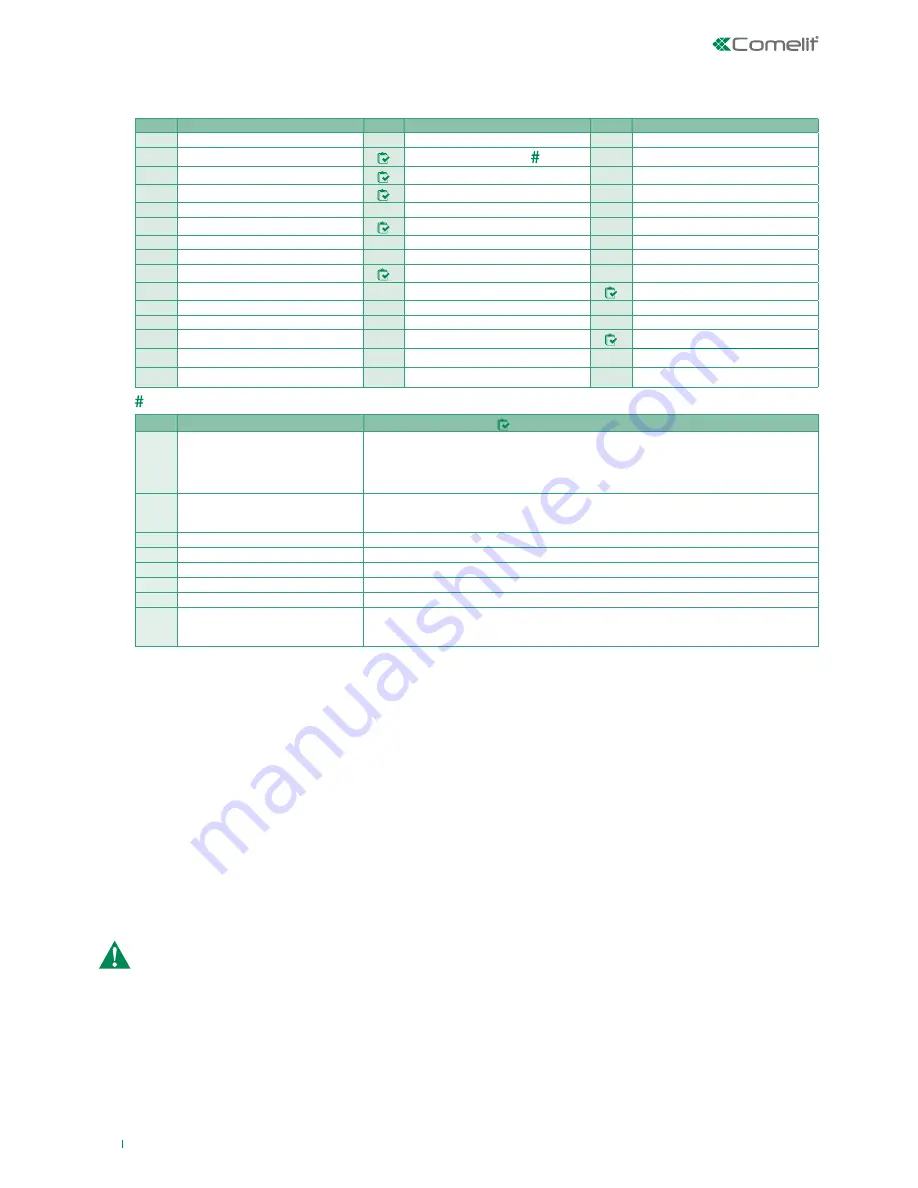
47
3.10.3 Access levels
In this section, you can enable each individual function for each individual user type. The option is enabled when the box is checked. The options
that can be enabled are listed below:
Request assistance:
allows a user to perform the "Installer authorisation" and "Manufacturer authorisation" commands.
According to standard EN50131-1 (grade 2) there are up to 4 access levels with different operating capacities in the system:
• Level 1 (unknown user)
: does not allow operation on the system.
• Level 2 (normal user):
allows operation on the system.
• Cannot update the FW of the peripherals.
• May be limited on a time basis through the use of a programmable timer.
• May carry out a programmable limited number of operations in a day.
• Is not authorised to change the system configuration.
• Level 3 (Master/installer):
the Master is the "default installer" operating with default code 001961.
• Cannot update the FW of the peripherals.
• Must always be enabled by a level 2 user.
• Is automatically disabled 4 hours after being enabled by a level 2 user, unless he has been permanently enabled by the respective
enabling parameter.
• Level 4 (Manufacturer).
• only the manufacturer can update the FW of the system devices.
• Is automatically disabled 4 hours after being enabled by the level 3 user, unless he has been permanently enabled by the respective
enabling parameter.
ID
OPTION
ID
OPTION
ID
OPTION
1
Activation
16
Extraordinary request
31
Zones menu
2
Deactivation
17
Request assistance
32
Outputs/Events group menu
3
Individual Acts./Deacts.
18
Change PIN
33
Areas menu / Auto-activations
4
Forced Activation
19
Reset control panel
34
Scenarios menu
5
Outputs control
20
Test devices
35
Tel and IP configuration menu
6
Alarms generation
21
Fault management
36
Telephone/signaller menu
7
Zones Exclusion
22
Lock alarms
37
Digital communicator menu
8
Reset control panel alarms
23
Responder voice menu
38
Remote support menu
9
Stop control panel alarms
24
Access program from PC
39
Timer menu
10
Reset area alarms
25
Access via WEB
40
Codes menu
11
Stop area alarms
26
SMS commands
41
Events log menu
12
Cancel system telephone actions
27
Domotics commands
42
Updating Firmware
13
Cancel area telephone actions
28
System menu
43
Reset installer alarms
14
Cancel telephone actions
29
Control devices menu
15
Cancel telephone actions on deactivation
30
Bus/radio expansions menu
ID
OPTION
CONFIGURATIONS REQUIRED BY STANDARD
17
Request assistance
At least one "user type" must be authorised to "request assistance". At least one user must be
associated to a "user type" authorised to "request assistance" [Reg. 54]
At least one "installer type" must be authorised to "request assistance".
At least one installer must be associated to an "installer type" authorised to "request assistance"
[Reg. 55]
18
Change PIN
Only the installer can modify the pin, the keys and the radio controls of other users. User type 1, user
type 2 and user type 3 cannot have "Change PIN" permission activated. No users can be assigned to
user type 4 [Reg. 56]
19
Reset control panel
The control panel reset command can only be assigned to the manufacturer [Reg. 57]
21
Fault management
At least one user and one installer must be authorised for fault management [Reg. 58]
24
Access program from PC
Only the installer and manufacturer must be permitted to access the program from a PC [Reg. 59]
40
Codes menu
Access to the codes menu must be enabled for all user types [Reg. 102]
42
Updating Firmware
Only the manufacturer is permitted to update the firmware [Reg. 103]
43
Reset installer alarms
(Incert only)
Installer alarms reset must be active only for the installer
To prevent users from resetting sabotage alerts (and level 3 fault alerts), deselect the flag “installer
alarms reset” for all access levels: User types 1/2/3/4, Patrol and Manufacturer.
1. From the keypad, enter a valid user code (default 111111)
2. Press Prog.
3. The first line of the display will show the message "System Mgmt.” indicating that you can now modify the system options.
4. Using the navigation keys (up and down), select the “COMMANDS” menu on the second line of the display, and press Confirm: the message
“GENERATE COMMAND” will appear on the first line of the display.
5. Using the navigation keys (up and down), select “AUTH. INSTALLER?” on the second line, and press Confirm: the message “DONE” will appear
on the display.
ENABLING A LEVEL 3 USER (VIA KEYPAD)
To operate on the system, the installer must be enabled by the level 2 user via the keypad.
Summary of Contents for VEDO 2.6 Series
Page 99: ...99...






























