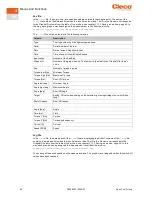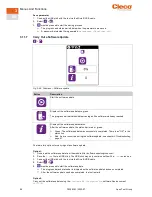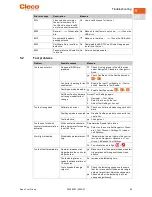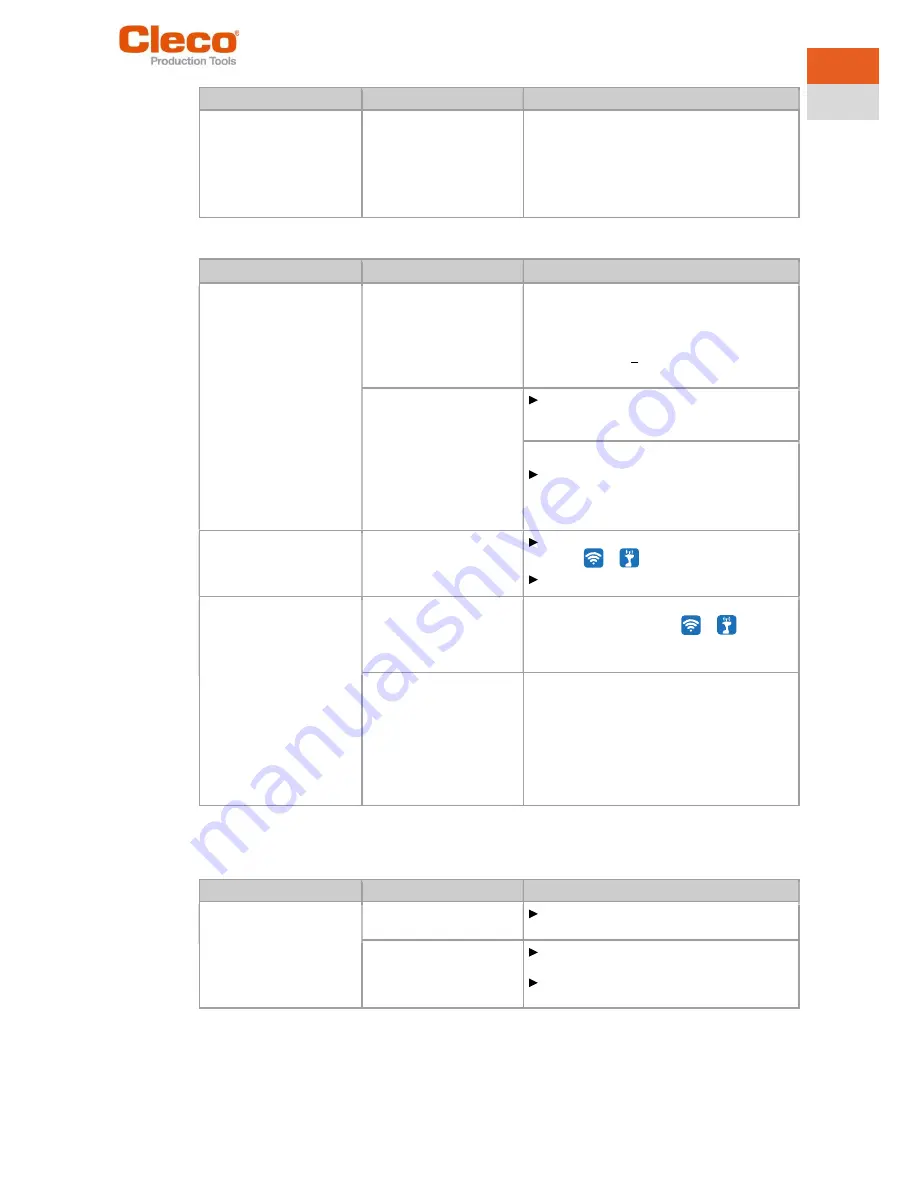
Troubleshooting
Apex Tool Group
P2398PM | 2022-07
65
5
EN
Problem
Possible cause
Measure
Incorrect WLAN channel
Select another channel.
1.
Select the channel on the controller:
Util-
ity > Cordless Tools
.
2.
Select the channel with the
Cordless RF
Configuration
PC software. The same
channel must be set as on the controller.
WLAN data communication problems between controller and tool
Problem
Possible cause
Measure
No WLAN data communi-
cation between the control-
ler and tool.
The IP address of the tool
is not correctly entered in
the controller.
1.
Check on the control screen:
Navigator >
Tool Setup
, whether the IP address of the
tool has been entered in the box
Type
.
2.
Otherwise, mark the line and <Edit>.
IP address of tool see Tool in submenu
WLAN communication
.
Tool is already assigned to
another controller.
Check the WLAN settings and make sure
that the WLAN settings for the controllers
are different.
Applies only to WLAN infrastructure customers:
Check whether another controller already
has a connection to this tool. In other
words, another controller is using the same
IP address.
IP address cannot be
pinged.
IP address already exists
in the network. In this case,
the tool will not establish a
connection.
Check the physical connection (RSSI val-
ues):
>
Check the assigned IP address.
Occasional interruptions in
WLAN data communica-
tion.
Distance between the ac-
cess point and the tool is
too great.
1.
Check signal strength at tool in the sub-
menu
Signal Strength
:
>
2.
If necessary, reduce the distance between
the access point and the tool.
Excessive data traffic on
WLAN network.
Reduce data traffic on WLAN network.
1.
On the Basic control screen, increase the
Trigger:
Navigator > Basic Application
Builder > Trigger Torque
.
2.
Disable the torque graph data transmission
on
Navigator > Advanced > Controller >
General > Trace Recording
. For this, select
the entry
Record
in the column
Off
.
5.4
Bluetooth data communication problems
Bluetooth data communication problems between controller and tool
Problem
Possible cause
Measure
The tool can not connect
with the controller.
Controller is not visible.
Make sure that the Bluetooth function is
activated on the controller.
The controller is not dis-
played in the
Scanning
Bluetooth devices
menu.
Make sure that the Bluetooth function is
activated on the controller.
Check that the controller is visible with an-
other tool.