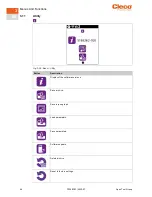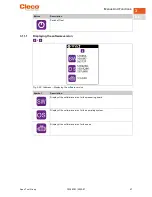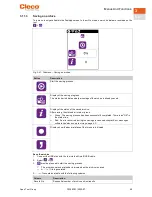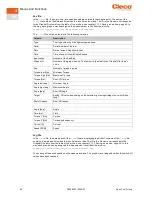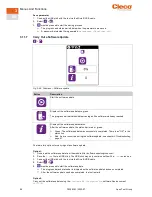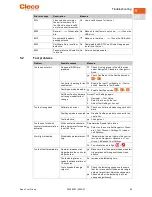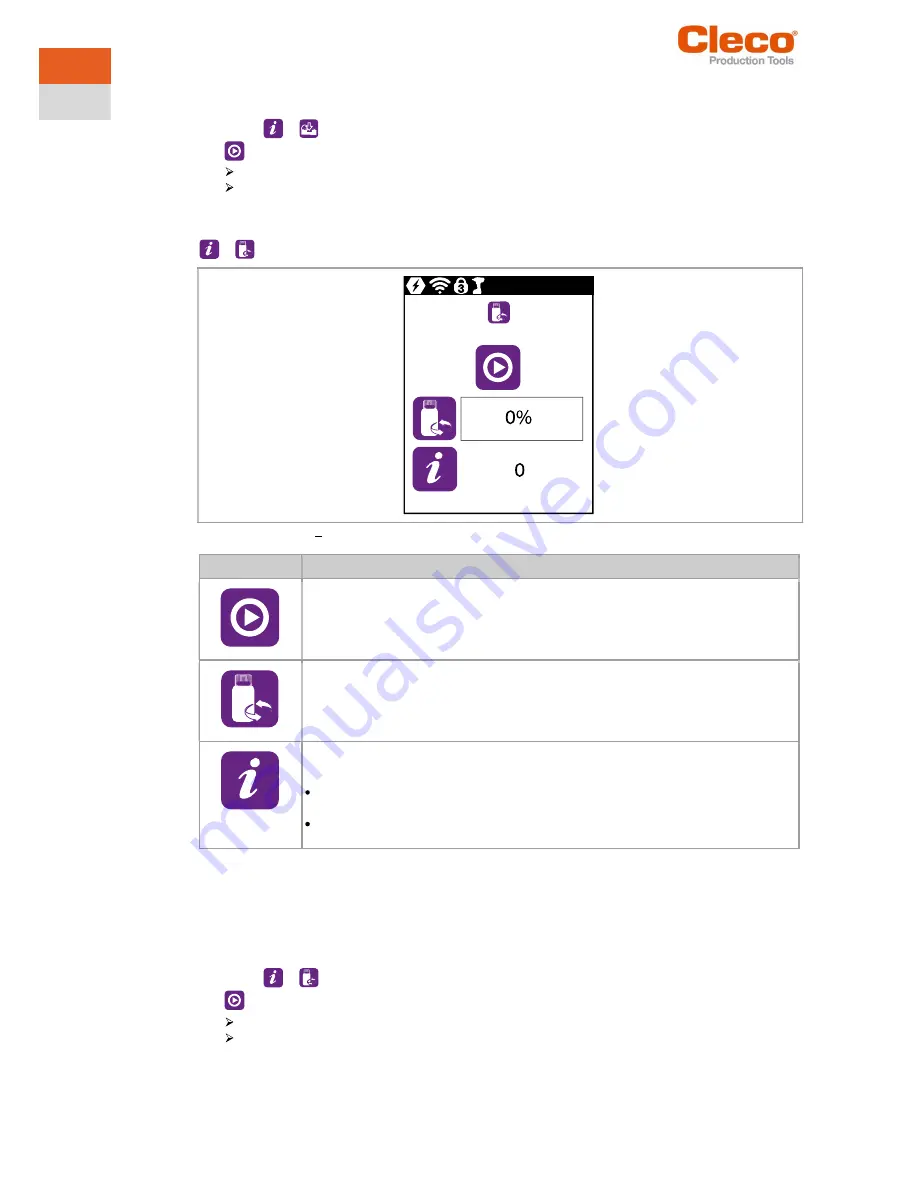
Menus And Functions
56
P2398PM | 2022-07
Apex Tool Group
3
EN
Save parameter
1.
Connect the USB stick with the tool via the Micro B USB cable.
2.
Select
>
.
3.
must be pressed to start the saving process.
The progress and status bar indicate when the parameters are saved.
A password-protected file is generated:
parameters_(DateTime).zip
3.11.7
Carry Out a Software Update
>
Fig. 3-48: Submenu Software update
Button
Description
Start the software update.
Display of the software update progress.
The progress bar indicates what percentage of the software is already reached.
Display of the software update status.
After the software update, the status bar is red or green:
Green: The software update was successfully completed. There is an "OK" in the
status line.
Red: An error occurred during the software update,
see chapter 5 Troubleshooting,
page 61
.
There are two options for carrying out a software update.
Option 1:
1.
Download the software update from the website
http://software.apextoolgroup.com/
.
2.
Save the
*.tma
file to a USB stick. The USB stick may only contain one file with a
*.tma
extension.
3.
Connect the USB stick with the tool via the Micro B USB cable.
4.
Select
>
.
5.
must be pressed to start the software update.
The progress bar and status bar indicate when the software update has been completed.
After the software update has been completed, the tool restarts.
Option 2:
Carry out the software update using the
Cordless RF Configuration
software. See document
P2372JH
.