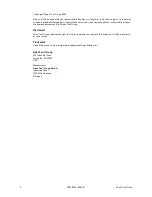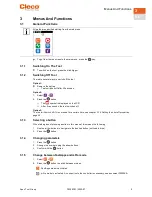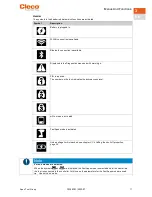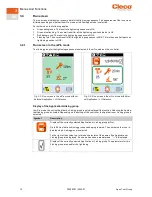Content
Apex Tool Group
P2398PM | 2022-07
3
EN
1
About this document ............................................................................... 5
2
Product Description ................................................................................. 7
2.1
Confirmation button.......................................................................................... 7
2.2
Navigation buttons........................................................................................... 7
2.3
USB connection .............................................................................................. 8
3
Menus And Functions.............................................................................. 9
3.1
General Functions ........................................................................................... 9
3.1.1
Switching On The Tool ..................................................................................... 9
3.1.2
Switching Off Tool............................................................................................ 9
3.1.3
Selecting a button............................................................................................ 9
3.1.4
Changing parameters....................................................................................... 9
3.1.5
Change between FastApps and mPro mode........................................................ 9
3.1.6
Remote start..................................................................................................10
3.2
Display..........................................................................................................10
3.3
Menu structure overview..................................................................................13
3.4
Run screen....................................................................................................14
3.4.1
Run screen in the mPro mode ..........................................................................14
3.4.2
Run screen in the FastApps mode.....................................................................15
3.4.3
Selecting the FastApps....................................................................................16
3.4.4
Selecting the Application/Linking group ..............................................................17
3.4.5
Counterclockwise rotation................................................................................17
3.5
Main menu ....................................................................................................18
3.6
FastApps menu..............................................................................................19
3.6.1
Configuring FastApps......................................................................................20
3.6.2
Selecting the direction of rotation ......................................................................22
3.6.3
Selecting the tightening strategy .......................................................................22
3.6.4
Advanced Settings..........................................................................................23
3.6.5
Resetting FastApp ..........................................................................................24
3.7
Settings.........................................................................................................25
3.7.1
Setting the date and time.................................................................................26
3.7.2
Adjusting the screen brightness ........................................................................27
3.7.3
Adjusting the tool light .....................................................................................27
3.7.4
Setting the shut-off properties...........................................................................28
3.7.5
Selecting the torque units.................................................................................29
3.7.6
Setting the PIN...............................................................................................30
3.7.7
Locking a menu..............................................................................................32
3.7.8
Allowing a Linking group/FastApp selection ........................................................33
3.8
Diagnostics....................................................................................................33
3.8.1
Speed test.....................................................................................................34
3.8.2
Angle test......................................................................................................35
3.8.3
Torque test ....................................................................................................36
3.8.4
Calibration value.............................................................................................37
3.8.5
Voltage .........................................................................................................38
3.8.6
Counters status..............................................................................................38
3.8.7
Torque calibration value...................................................................................39
3.9
WLAN communication.....................................................................................40