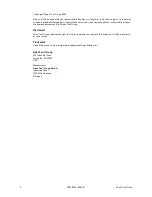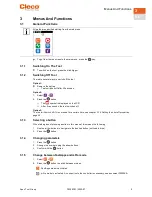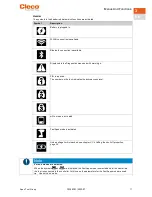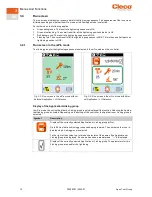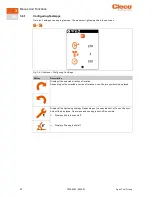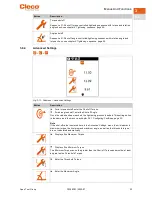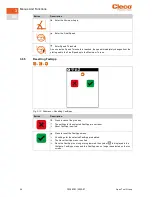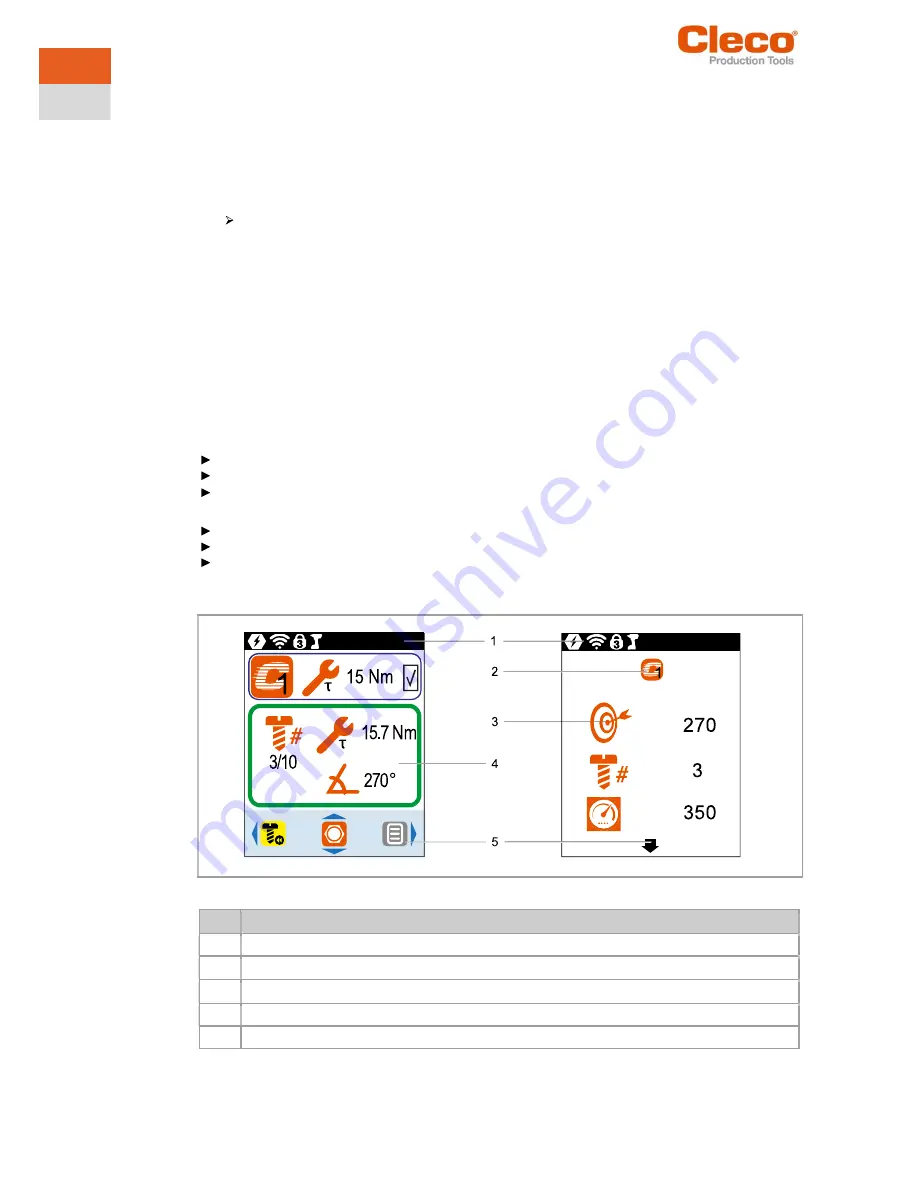
Menus And Functions
10
P2398PM | 2022-07
Apex Tool Group
3
EN
3.1.6
Remote start
With the remote start the tool can be started via the controller. To use this function, the software version of
the controller must be S168813-1.12 or newer.
Activate the remote start
1.
To make settings for remote start, select
Navigator > Advanced > Advanced > Extended Tool Set-
tings > Remote control
&
Error acknowledgment settings
.
2.
To enable the remote start, Activate the
Enabled
check box.
As soon as the remote start is activated, the start button on the tool is locked.
3.
For
Timeout until SA error [ms]
, define a time in milliseconds until a SA error (tool start error) is dis-
played.
4.
For
Time interval between start packages [ms]
, define a time in milliseconds that is between the trans-
mission intervals of the start packets.
5.
Close the dialog with <OK>.
6.
To open the
Programmable I/O Mapping
, select
Navigator > Tool Setup > I/O
and confirm the follow-
ing messages.
7.
Parameterize the input signals
Motor Start SS
,
Remote Tool Start
and
Remote Tool Reverse
.
-
Motor Start SS
starts the motor of the tool and must always be set to forward the
Remote Tool
Start
signal to the tool.
-
Remote Tool Start
allows the tool to be started by an external selection.
-
Remote Tool Reverse
allows the tool to be started by an external selection. The direction of rota-
tion is counterclockwise.
Signals to fasten a tightening via the remote start:
Always set the
Motor Start SS
signal.
To start the tightening process, set the
Remote Tool Start
signal.
To abort the tightening process, remove the
Remote Tool Reverse
.
Signals to loosen a tightening via remote start:
Always set the
Motor Start SS
signal.
To start the tightening process, set
Remote Tool Reverse
and the
Remote Tool Start
.
To abort the tightening process, remove the
Remote Tool Reverse
or
Remote Tool Start
.
3.2
Display
Fig. 3-1: Setup of the menus using the run screen and a submenu as an example
Item Description
1
Header
2
Symbol of the current menu
3
Submenus and parameters
4
Run screen
5
Footer