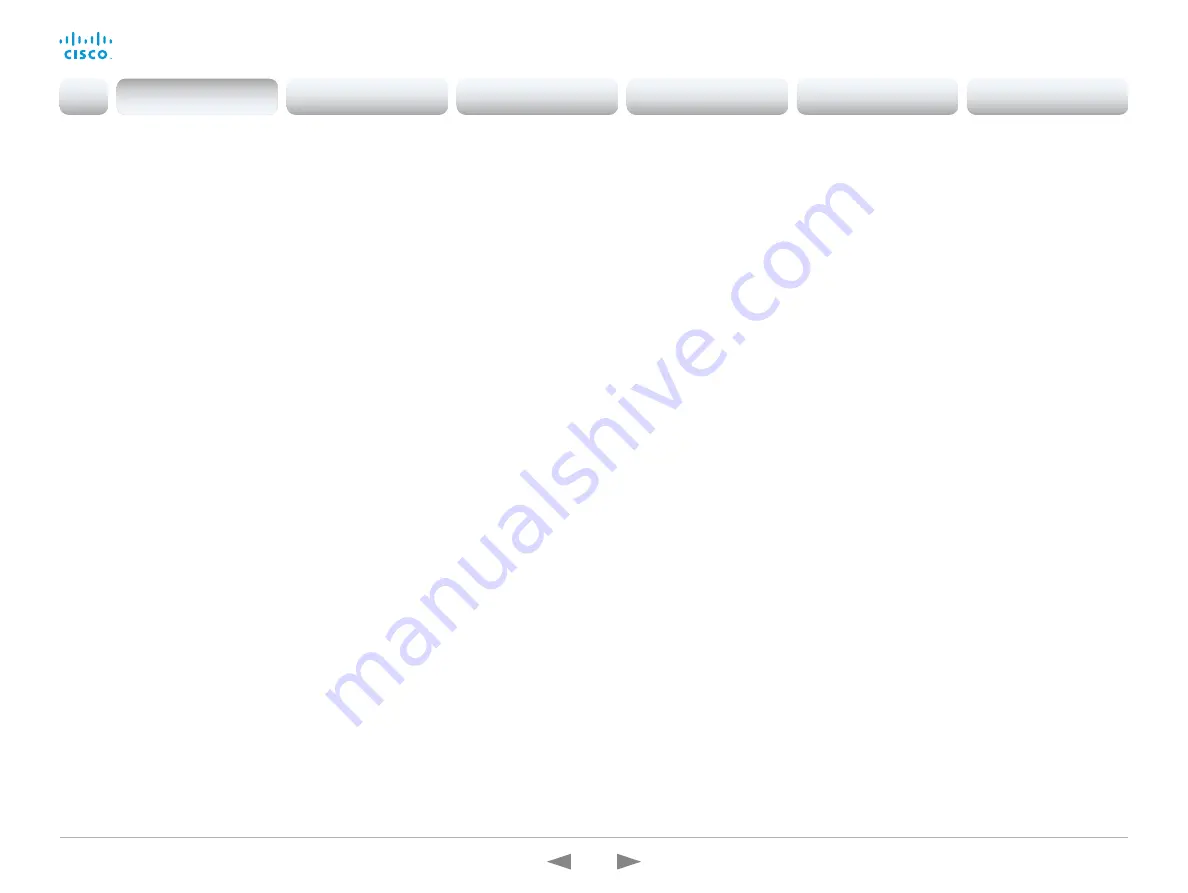
D15362.16 DX70 and DX80 Administrator Guide CE9.13, JUNE 2020.
www.cisco.com — Copyright © 2020 Cisco Systems, Inc. All rights reserved.
17
Cisco Webex DX70 and DX80
Administrator Guide
New features and improvements in CE9.3
Backup and restore settings and custom
elements
(All products)
You can include custom elements as well as
configurations in a backup file bundle (zip). You can
choose which of the following elements to include in the
bundle:
• Branding images
• Macros
• Favorites
• Sign-in banner
• In-room control panels
• Configurations (all or a sub-set)
In previous software versions, you could only backup the
configurations.
The backup file can either be restored manually from the
device’s web interface, or you can generalize the backup
bundle so that it can be provisioned across multiple
devices, for example using Cisco UCM or TMS.
You will find the backup and restore functionality under
Maintenance > Backup and Restore
on the device’s web
interface.
Provisioning of custom elements
(All products)
The backup bundle, as described above, can be
provisioned to many devices using Cisco UCM or TMS. It
is important that device specific information is removed
when creating a backup bundle intended for multiple
devices. If you include device specific information in
such a bundle, you may end up with multiple devices that
cannot be reached.
By provisioning a non-device specific backup bundle,
you can for example, copy a device’s setup with macros,
branding elements, and in-room control panels across
multiple devices.
Currently, provisioning via Cisco UCM will not restore any
configurations, only the other custom elements; TMS will
restore everything that is included in the backup bundle.
See the release note for more details about provisioning.
In-Room Control updates
(All products)
The following functionality is added to the in-room control
feature:
• You can add buttons for up to 20 panels in total. The
buttons appear on the home screen or the in-call
screen of the user interface depending on the panel
type.
• As before, there are three types of in-room control
panels: global panels (always available), in-call panels
(available only when in call), and out-of-call panels
(only available when not in a call). The entry point for
the global panel has been removed from the status
bar (top right corner of the user interface). Buttons
to open global panels are added to both the home
screen and the in-call screen instead, together with
the buttons for the out-of-call only and in-call only
panels, respectively.
• You can make standalone trigger-buttons, which are
buttons that trigger an event directly, without opening
a panel on the user interface.
Also the following features are added in the in-room
control editor:
• Some new icons are available.
• A set of colors to choose from for the in-room-control
buttons.
• Double click text elements to edit text directly.
• Drag and drop in-room control XML files into the
editor.
For a full description of in-room controls, see the
Customization guide
at
Introduction
Configuration
Peripherals
Maintenance
Device settings
Appendices
Introduction
















































