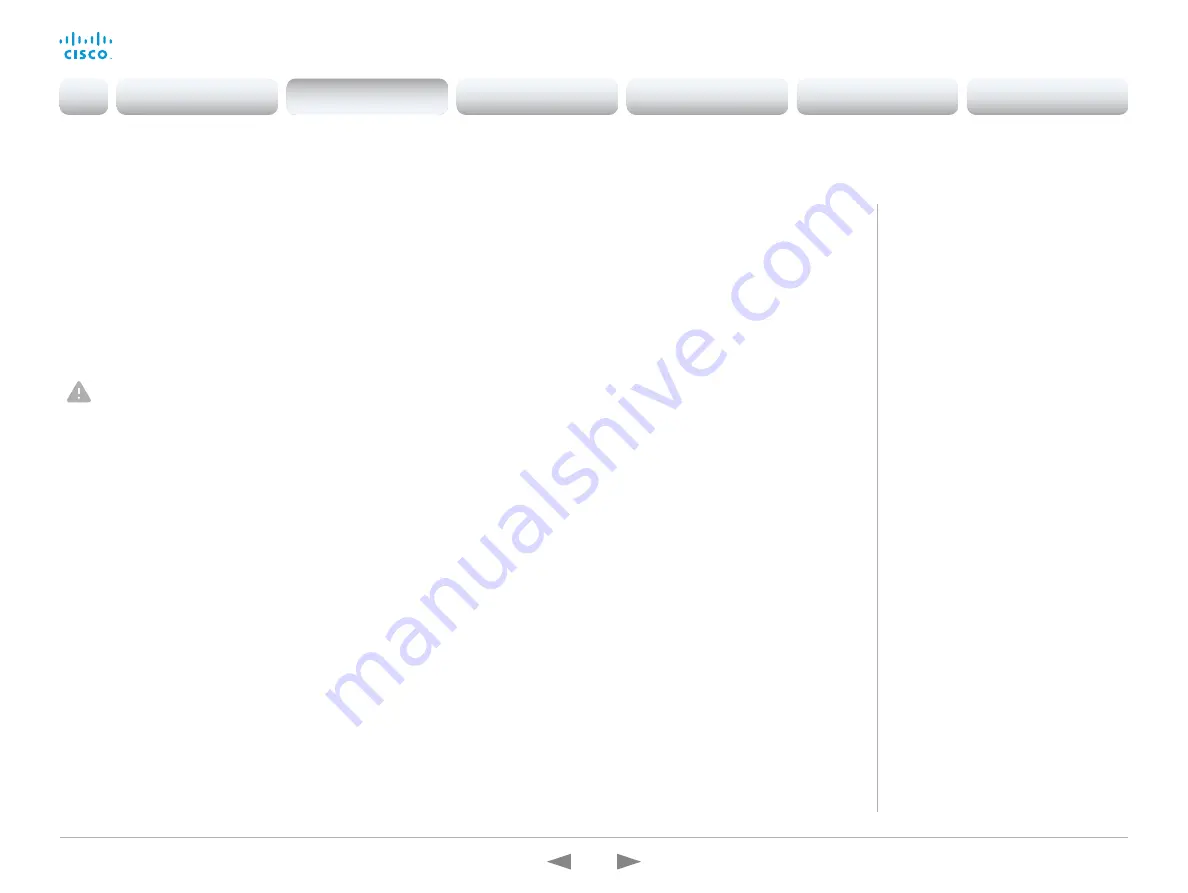
D15362.16 DX70 and DX80 Administrator Guide CE9.13, JUNE 2020.
www.cisco.com — Copyright © 2020 Cisco Systems, Inc. All rights reserved.
54
Cisco Webex DX70 and DX80
Administrator Guide
You have to sign in to get access to the web and command line
interfaces. You can assign different roles to users, to determine
what they should have access to.
The default user account
The device comes with a default administrator user account with
full access rights. The user name is
admin
and no passphrase is
initially set.
It is mandatory to set a passphrase for the
admin
user.
Read how to set the passphrase in the
chapter.
Create a new user account
1. Sign in to the web interface and navigate to
Security > Users
.
2. Click
Add new user...
.
3. Fill in the
Username
,
Passphrase
and
Repeat passphrase
input
fields.
As a default, the user has to change the passphrase when he
signs in for the first time.
Fill in the
Client Certificate DN
(Distinguished Name) field only
if you use client certificates for authentication.
4. Check the appropriate
Roles
check boxes.
If you assign the ADMIN role to a user, enter your own
passphrase in the
Your passphrase
input field for verification.
5. Set the
Status
to
Active
to activate the user.
6. Click
Create User
.
Use the
Back
button to leave without making any changes.
User administration
User roles
A user account may hold one or a
combination of
user roles
. A user account
with full access rights, like the default
admin
user, should possess the ADMIN,
USER and AUDIT roles.
These are the
user roles
:
ADMIN:
A user with this role can create
new users, change most settings, make
calls, and search the contact lists. The
user cannot upload audit certificates and
change the security audit settings.
USER:
A user with this role can make
calls and search the contact lists. The
user can modify a few settings, for
example adjust the ringtone volume and
set the time and date format.
AUDIT:
A user with this role can change
the security audit settings and upload
audit certificates.
ROOMCONTROL:
A user with this role
can create customized UI panels (for
example in-room controls). The user has
access to the UI Extensions editor and
corresponding development tools.
INTEGRATOR:
A user with this role has
access to settings, commands and status
that are required to set up advanced AV
scenarios, and to integrate our devices
with 3
rd
party equipment. Such a user can
also create customized UI panels.
Edit an existing user account
If you make changes to a user that holds the Admin role, you must
always enter your own passphrase in the
Your passphrase
input
field for verification.
Change the user privileges
1. Sign in to the web interface and navigate to
Security > Users
.
2. Click the appropriate user in the list.
3. Choose user roles, set the status to
Acitve
or
Inactive
, and decide if the user has to change the
passphrase on the next sign in.
Fill in the Client Certificate DN (Distinguished
Name) field only if you use certificate login on
HTTPS.
4. Click
Edit User
to save the changes.
Use the
Back
button to leave without making any changes.
Change the passphrase
1. Sign in to the web interface and navigate to
Security > Users
.
2. Click the appropriate user in the list.
3. Enter the new passphrase in the appropriate input fields.
4. Click
Change passphrase
to save the change.
Use the
Back
button to leave without making any changes.
Delete the user account
1. Sign in to the web interface and navigate to
Security > Users
.
2. Click the appropriate user in the list.
3. Click
Delete user...
and confirm when prompted.
Introduction
Configuration
Peripherals
Maintenance
Device settings
Appendices
Configuration






























