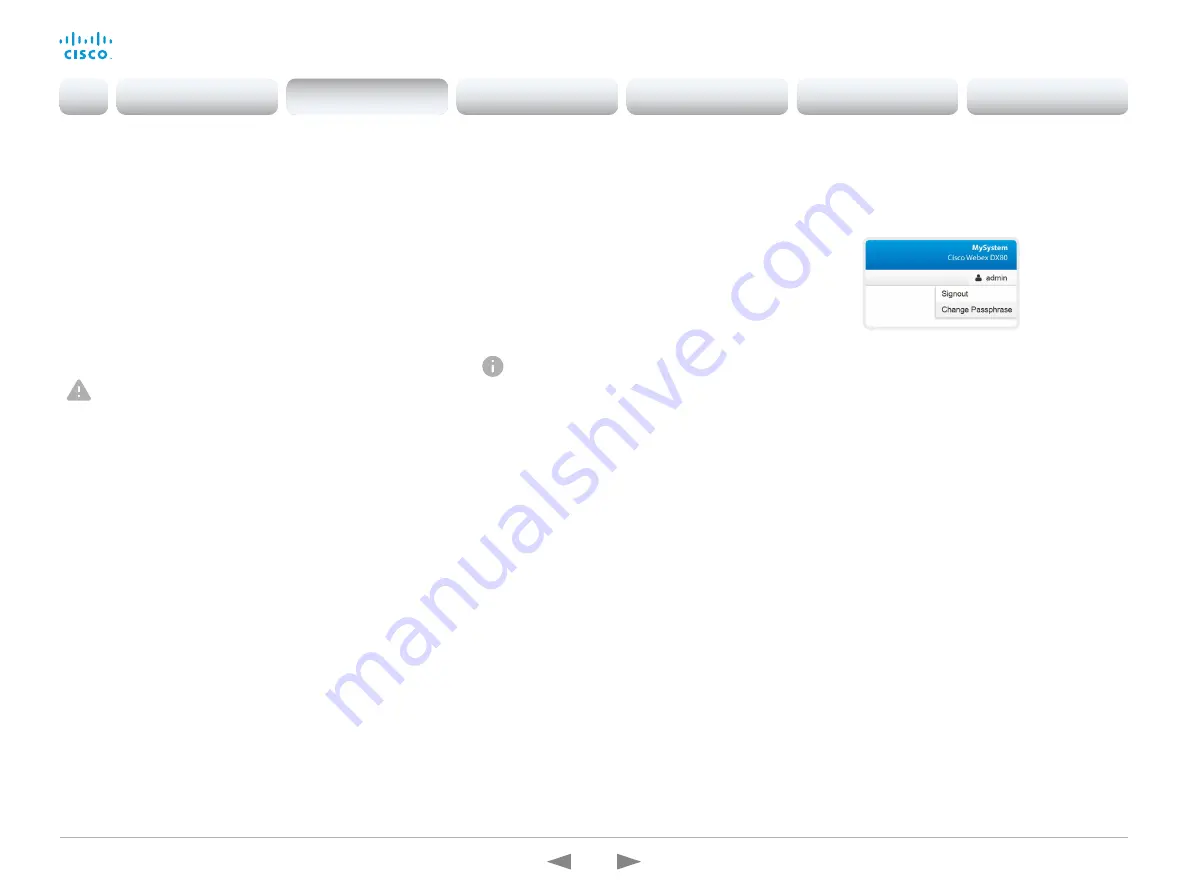
D15362.16 DX70 and DX80 Administrator Guide CE9.13, JUNE 2020.
www.cisco.com — Copyright © 2020 Cisco Systems, Inc. All rights reserved.
55
Cisco Webex DX70 and DX80
Administrator Guide
Change your passphrase
1. Sign in to the web interface, hover the mouse over the user
name, and choose
Change Passphrase
in the drop down list.
2. Enter the current passphrase and new passphrase in the input
fields, and click
Change passphrase
.
The passphrase format is a string with 0–64 characters.
If the passphrase currently is not set, leave the
Current
passphrase
field blank.
You need to know the device passphrase in order to:
• Sign in to the web interface
• Sign in and use the command line interfaces
The default user account
The device is delivered with a default user account with
full access rights. The user name is
admin
, and initially, no
passphrase is set.
It is mandatory to set a passphrase for the default
admin
user in order to restrict access to device configuration. It
is also mandatory to set a passphrase for any other user
with ADMIN rights.
A warning, saying that the device passphrase is not set, is shown
on screen until a passphrase is set for the
admin
user.
Other user accounts
You can create many user accounts for the device.
Read more about how to create and manage user accounts in the
chapter.
Change another user’s passphrase
If you have administrator access rights, you can change the
password of any user.
1. Sign in to the web interface and navigate to
Security > Users
.
2. Click the appropriate user in the list.
3. Enter the new passphrase in the
Passphrase
and
Repeat
passphrase
input fields.
If the user holds the Admin role, you must enter your own
passphrase in the
Your passphrase
input field for verification.
4. Click
Change passphrase
to save the change.
Use the
Back
button to leave without making any changes.
Change the device passphrase
Introduction
Configuration
Peripherals
Maintenance
Device settings
Appendices
Configuration






























