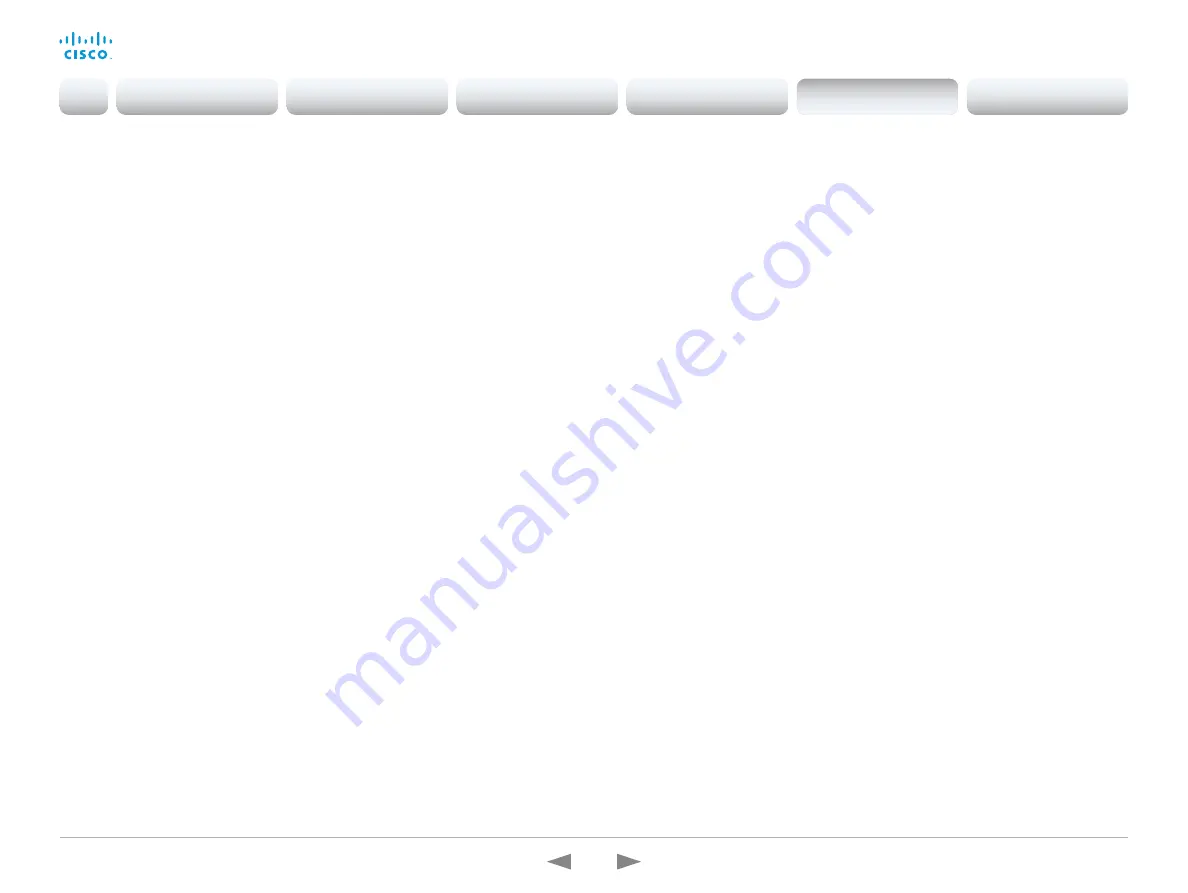
D15362.16 DX70 and DX80 Administrator Guide CE9.13, JUNE 2020.
www.cisco.com — Copyright © 2020 Cisco Systems, Inc. All rights reserved.
184
Cisco Webex DX70 and DX80
Administrator Guide
Video Input Connector [n] OptimalDefinition Profile
n: 1..2
This setting will not take effect if the corresponding Video Input Connector [n] Quality
setting is set to Sharpness.
The optimal definition profile reflects the lighting conditions in the video conferencing room
and the quality of the camera. The better lighting conditions and the better quality of the
camera, the higher the profile. Generally, the Normal or Medium profiles are recommended.
However, when the lighting conditions are very good, the High profile can be set in order to
increase the resolution for a given call rate. The resolution must be supported by both the
calling and called devices.
Requires user role: ADMIN, INTEGRATOR
Default value: Medium
Value space: Normal/Medium/High
Normal: Use this profile for a normally to poorly lit environment. Resolutions will be set
rather conservative.
Medium: Requires good and stable lighting conditions and a good quality video input. For
some call rates this leads to higher resolution.
High: Requires nearly optimal video conferencing lighting conditions and a good quality
video input in order to achieve a good overall experience. Rather high resolutions will be
used.
Video Input Connector [n] PresentationSelection
n: 2..2
Define how the video conferencing device will behave when you connect a presentation
source to the video input.
If the device is in standby mode, it will wake up when you connect a presentation source.
Sharing the presentation with the far end requires additional action (select Share on the
user interface) except when this setting is set to AutoShare.
Requires user role: ADMIN, INTEGRATOR
Default value: Desktop
Value space: AutoShare/Desktop/Manual/OnConnect
AutoShare: While in a call, the content on the video input will automatically be presented
to the far end as well as on the local screen when you connect the cable, or when the
source is activated otherwise (for example when a connected computer wakes up from
sleep mode). You do not have to select Share on the user interface. If a presentation
source is already connected when you make or answer a call, you have to manually
select Share on the user interface.
Desktop: The content on the video input will be presented on the screen when you
connect the cable, or when the source is activated otherwise (for example when a
connected computer wakes up from sleep mode). This applies both when idle and in a
call. Also, the content on the video input will stay on the screen when you leave the call,
provided that it was the active input at the time of leaving.
Manual: The content on the video input will not be presented on the screen until you
select Share from the user interface.
OnConnect: The content on the video input will be presented on screen when you
connect the cable, or when the source is activated otherwise (for example when a
connected computer wakes up from sleep mode). Otherwise, the behavior is the same
as in manual mode.
Introduction
Configuration
Peripherals
Maintenance
Device settings
Appendices
Device settings
















































