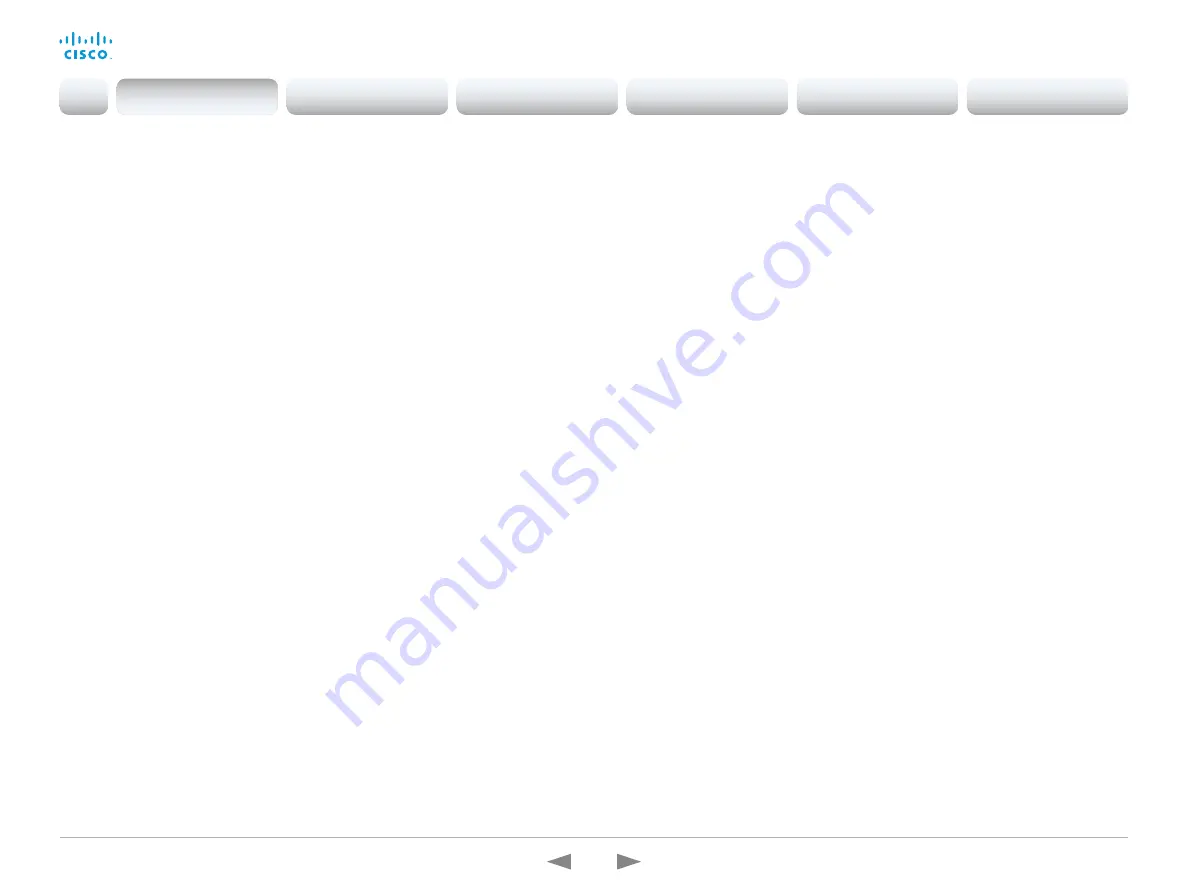
D15362.16 DX70 and DX80 Administrator Guide CE9.13, JUNE 2020.
www.cisco.com — Copyright © 2020 Cisco Systems, Inc. All rights reserved.
16
Cisco Webex DX70 and DX80
Administrator Guide
New features and improvements in CE9.4
New products
• Cisco Webex Codec Pro
• Cisco Webex Room 55 Dual
• Cisco Webex Room 70 G2
Rebranding from Cisco Spark to Cisco Webex
(All products)
Cisco Spark has changed its name to Cisco Webex, and
the user interface elements that displayed
Spark
are
changed to
Webex
. In the activation flow you now see
Cisco Webex as a registration option instead of Cisco
Spark.
The following products have gotten new names:
• Cisco Spark Room Kit is now Cisco Webex Room Kit
• Cisco Spark Room Kit Plus is now Cisco Webex
Room Kit Plus
• Cisco Spark Codec Plus is now Cisco Webex
Codec Plus
• Cisco Spark Quad Camera is now Cisco Quad Camera
• Cisco Spark Room 55 are now Cisco Webex Room 55
• Cisco Spark Room 70 are now Cisco Webex Room 70
• Cisco DX70 is now Cisco Webex DX70
• Cisco DX80 is now Cisco Webex DX80
The maximum number of Proximity clients is
increased
(Codec Plus, Codec Pro, Room Kit, Room 55, Room 55 Dual, Room 70,
Room 70 G2)
A Cisco Webex Room Series device can have up to 30
paired clients simultaneously when the Proximity service
ContentShare ToClients
is disabled. If
ContentShare
ToClients
is enabled, the limit of paired clients is 7 which
is the same as in earlier software versions.
Support for content sharing using H.263 in a
call between Cisco Webex Room Series and
legacy MXP devices
(Codec Plus, Codec Pro, Room Kit, Room 55, Room 55 Dual, Room 70,
Room 70 G2)
Support for H.263 content sharing between MXP and
Cisco Webex Room Series is now available. The Room
Series previously had a limitation where it could not
receive or share content in a separate content channel.
Sharing content from a Room Series device to an MXP
device would in earlier versions compose the presentation
into the main video stream.
This is only supported in certain scenarios:
• Direct H.323 calls (IP dialing) between a Room Series
device and an MXP device.
• MXP registered on VCS on H.323 and a Room Series
device registered to the same VCS on either SIP
or H.323. Note that making an H.323 to SIP call on
a VCS requires that an interworking option key is
installed on the VCS.
See the CE9 release notes for information on other
limitations related to this feature.
CUCM provisioning of the admin settings
lockdown configuration
(All products)
The admin settings lockdown configuration, that was
introduced in CE9.2.1, can now be provisioned from
CUCM. You can lock a selection of the settings on the
settings menu on all of your devices simultaneously when
you configure them through CUCM.
Your CUCM may require a new device package in order to
expose the new fields for this configuration.
Enable backlight compensation from the user
interface
(DX70, DX80)
A new setting on the DX70 and DX80 main menu enables
and disables backlight compensation. This is a fixed
setting that increases (on) or decreases (off) the sensors
brightness levels in order to compensate for sunlight or
other bright light sources behind the user. The backlight
compensation sets the sensor to a fixed level and it is not
auto adjusted to the backlight.
Changed default HTTP mode from
HTTP+HTTPS to HTTPS
(All products)
The default value of
NetworkServices HTTP Mode
is changed from HTTP+HTTPS to HTTPS. This is to
increase the security of the room devices on default
configuration. Upgrading from earlier software versions
will not automatically change the default value and it will
stay on HTTP+HTTPS to avoid breaking current HTTP
implementations.
The change is seen on new devices running CE9.4.0 or
later, or if the device is factory reset on CE9.4.0. The
HTTP requests are redirect to HTTPS and on the first
visit to the device’s web interface, the device displays
an “Insecure connection warning”. To proceed to the
web interface, you need to create an exception in your
browser. This is a one-time operation unless you access
the web interface with a different browser that has never
visited the device web interface or if the device is factory
reset.
In-Room Control update
(All products)
You can add buttons for as many panels as you want on
the home screen as well as on the in-call screen of the
user interface.
Introduction
Configuration
Peripherals
Maintenance
Device settings
Appendices
Introduction
















































