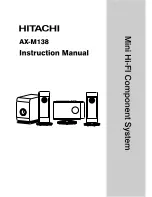Summary of Contents for MTouch Plus
Page 1: ...MTouch Plus Quick Start Guide English 简体中文 DEUTSCH ESPAÑOL FRANÇAIS V1 1 Unboxing Video ...
Page 2: ...Content English 1 简 体 中 文 10 Deutsch 19 Español 28 Français 37 ...
Page 8: ...6 Fixed on a table Drill three holes on the desktop Screw holes 100mm 38 5mm Wiring hole EN ...
Page 16: ...14 桌面安装 放置在桌面 o o 粘贴在桌面 请根据实际需要选择出线孔 CN ...
Page 17: ...15 固定在桌面 在桌面如图位置钻三个孔 螺丝孔 100mm 38 5mm 走线孔 CN ...
Page 18: ...16 墙装 100 mm 我们建议墙装高度为离地面 1 米 1 5 米 请根据实际需要选择出线孔 如果条件允许 你可以穿墙走线 CN ...
Page 49: ......
Page 50: ......
Page 51: ......