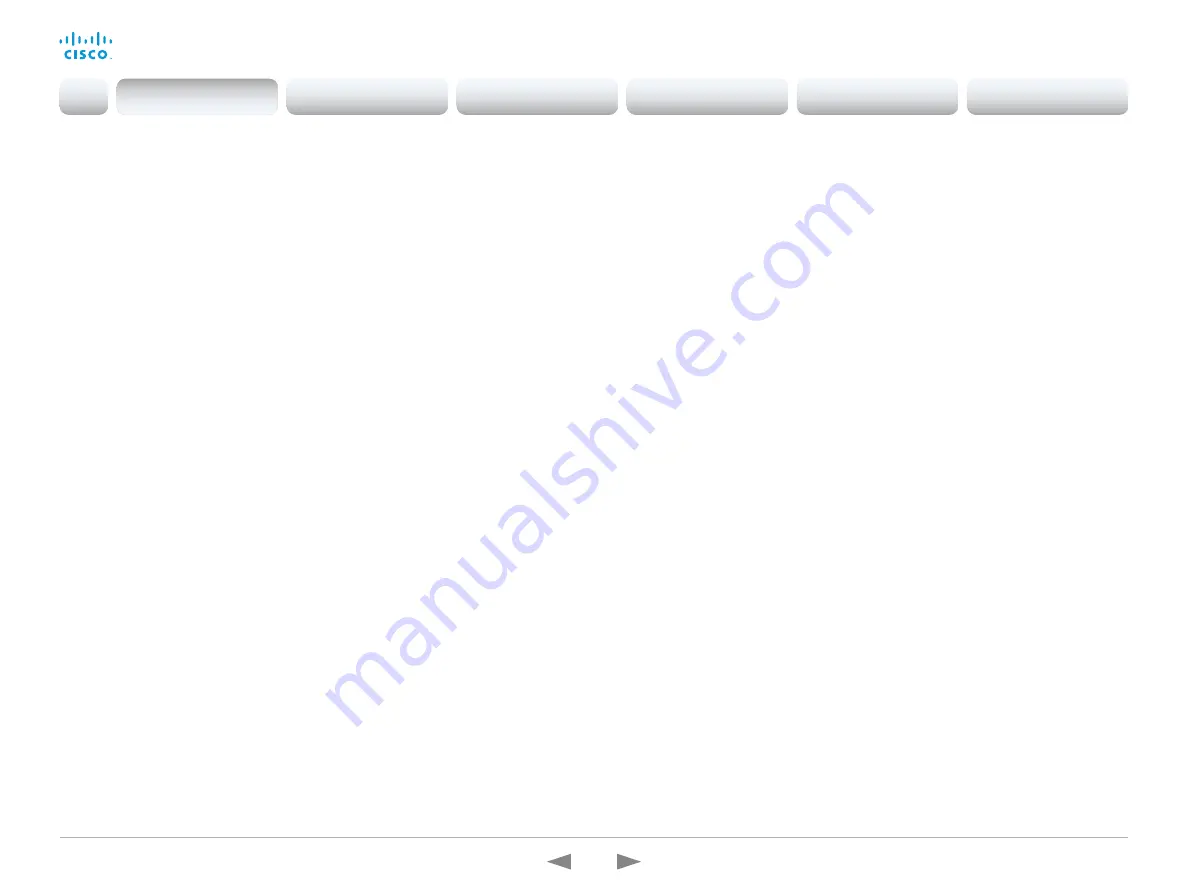
D15362.16 DX70 and DX80 Administrator Guide CE9.13, JUNE 2020.
www.cisco.com — Copyright © 2020 Cisco Systems, Inc. All rights reserved.
14
Cisco Webex DX70 and DX80
Administrator Guide
New features and improvements in CE9.6
New product
• Cisco Webex Room Kit Mini
HDCP support
(Codec Plus, Codec Pro, Room 55 Dual, Room 70, Room 70 G2)
One of the device's HDMI inputs can be configured
to support HDCP (High-bandwidth Digital Content
Protection) protected content. This allows customers to
re-purpose the screen by connecting devices such as a
Google Chromecast, an Apple TV, or an HDTV decoder.
This type of content cannot be shared while in a call.
When the connector is configured to support HDCP, it
is reserved for this type of content. This means that you
cannot share any content from this specific connector
while in a call, not even non-protected content from a
laptop.
Remove default buttons from the user interface
(All products)
If you don’t need all of the default buttons on the user
interface, you can remove the ones that you don’t
need. This makes it possible to fully customize the user
interface. The configuration only removes the buttons, not
the functionality as such, and the custom In-Room Control
panels can still be exposed.
For more information, see the
Customization guide
at
https://www.cisco.com/go/in-room-control-docs
HTTP Post and Put requests
(All products)
This feature makes it possible to send arbitrary HTTP(S)
Post and Put requests from a device to an HTTP(S)
server.
By using macros, you can send data to an HTTP(S) server
whenever you want. You can choose what data to send,
and structure them as you like. This way you can adapt
the data to an already established service.
Security measures:
• The HTTP(S) Post/Put feature is disabled by default.
• The system administrator can specify a list of HTTP(S)
servers that the device is allowed to send data to.
• The number of concurrent Post and Put requests is
limited.
Support for 3rd party USB controllers
(Codec Plus, Codec Pro, DX70, DX80, Room 55, Room 55 Dual, Room 70,
Room 70 G2, Room Kit)
You can use a 3rd party USB input device to control
certain functions on a room device. A Bluetooth remote
control with a USB dongle and a USB keyboard are
examples of such input devices. You can setup the
desired features through macros.
This feature is meant to complement the functionality of
the Touch 10 or the DX user interfaces. It is not meant to
replace the Touch 10 and DX user interfaces.
For more information, see the
Customization guide
at
https://www.cisco.com/go/in-room-control-docs
Content priority
(All products)
You can now configure your device to prioritize bandwidth
usage for either Main Video Channel or Presentation
Channel.
xConfiguration Video Presentation Priority:
<Equal, High>
Equal is the default configuration and means 50 /
50 bandwidth division. Selecting “High” divides the
bandwidth 25 / 75 in favor of the presentation channel.
Other updates
(All products)
• You can start and control recording meetings from
the device’s user interface, provided that recording is
supported by your infrastructure.
• Edit contact’s information on UIs.
• SIP calls now display the SIP Session ID field in the
logs to help identify calls.
• Ability to use ICE over MRA to locate the best path for
media.
Introduction
Configuration
Peripherals
Maintenance
Device settings
Appendices
Introduction















































