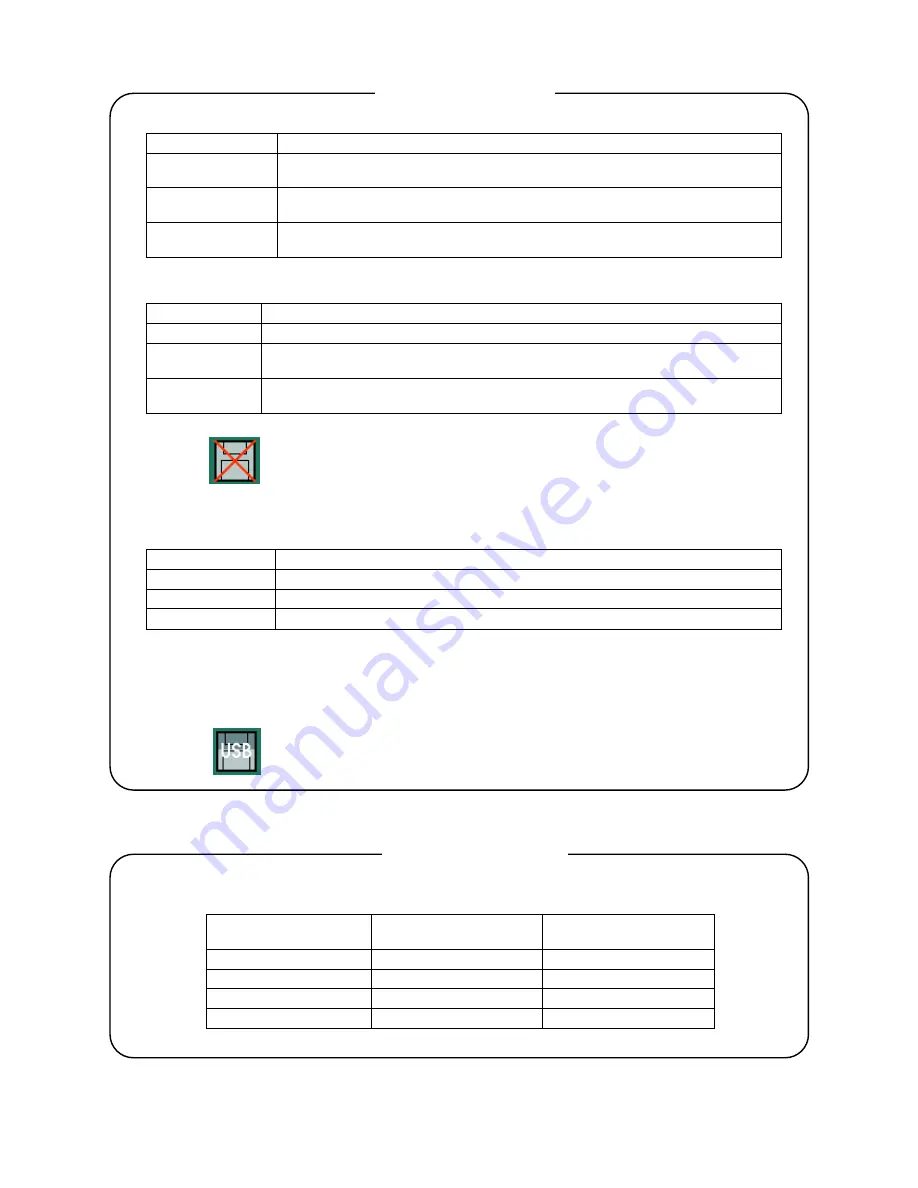
-
39
-
The icon shows the activation status and the confirmation status of alarms. The confirmation (ACK) of
alarm is executed with the ENTER menu or by tapping on the alarm icon on the operation screen.
Icon status
Alarm status Confirmation
(ACK)
status
Lit Activated
Confirmed
Icon inside blinking
Activated
Not confirmed yet
Icon blinking
Not activated
Not confirmed yet
Not displayed
Not activated
-
Alarm icon
The arrow indication shows the recording status of the group currently displayed.
Arrow Status
Displaying
vertically.
Recording
Blinking.
The START key was pressed but the recording is in the standby state
since recording conditions are not established.
Not displayed.
The START key is not pressed. (In the state that the recording is stopped
by pressing the STOP key)
The back color shows the state of the CF card.
Back color
Status
Gray Normal
Yellow
The remaining space of the CF card is less than 10%. [When the overwriting
mode (Para. 13.11.4) has been set, the back color does not become yellow.]
Red
The CF card has no space. [When the overwriting mode (Para. 13.11.4) has
been set, the back color does not become yellow.]
When X is displayed on the disk mark, the CF card is not inserted.
The circle on the upper right of the icon shows the access status to the CF card. If the CF card is
removed when the color is red, data may be damaged. Remove the CF card when the circle is
gray.
Color Status
Gray
Not accessing to the CF card
Yellow
Writing in the CF card is executed within about 5 seconds.
Red
Accessing to the CF card
When the “USB memory” is selected in the “Select external memory”, the “USB” is displayed on the
icon. In this case, the data are stored into the USB memory connected. For the USB memory, refer
to “15. Storing data into the USB memory”.
Disk icon
















































