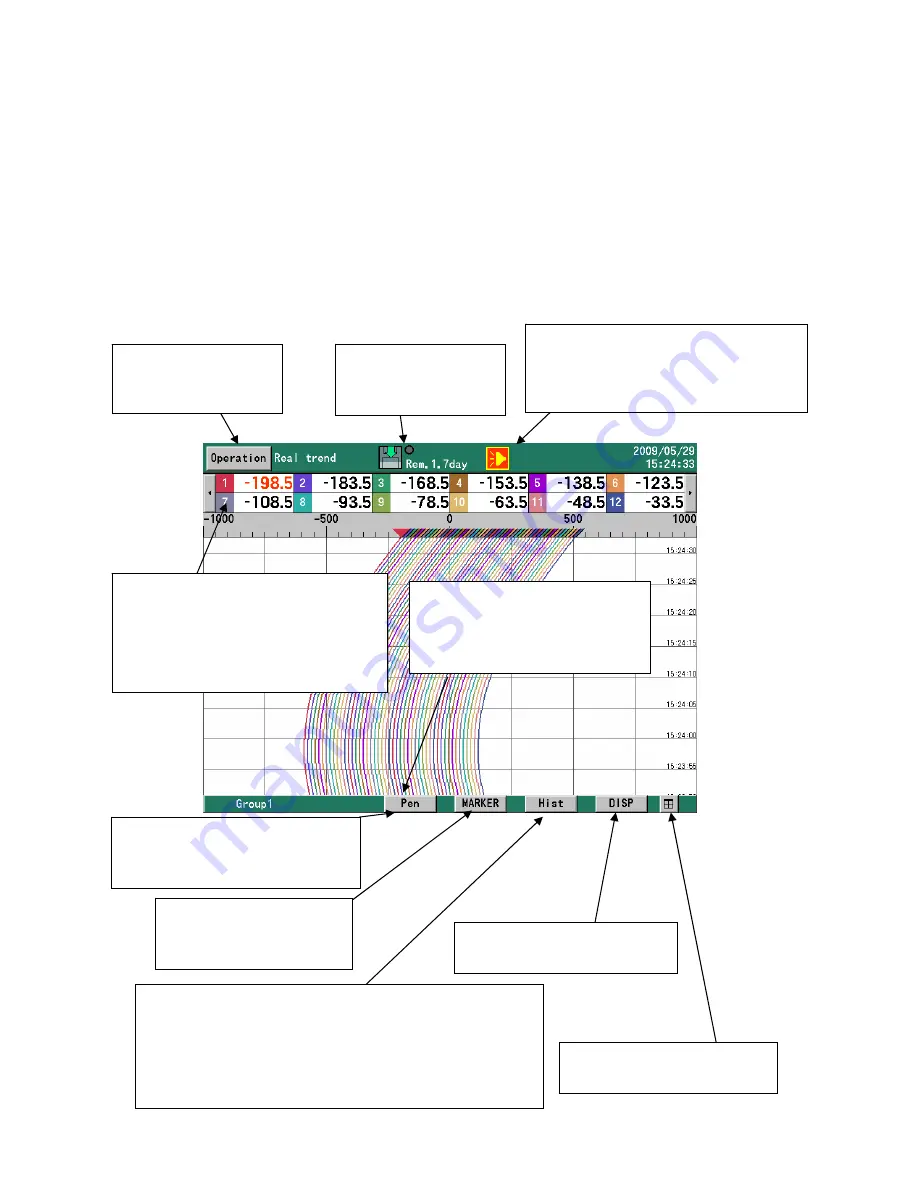
-
28
-
7.4 Touch panel operation method
All operations of this recorder can be executed on the touch panel.
In case of abnormality in the touch panel or same operation as the KR2000 series is required, execute
operations with the keyboard.
On this recorder, operations can be executed sensuously by tapping the touch panel. In this paragraph,
the basic screen operation method is described. For special operations of each screen, read the
explanations about each screen in Para. 9.
7.4.1 Tapping on the operation screen
[Operation] button
Displays the operation
menu.
Disk icon
Recording starts or
stops by touching it.
Alarm icon
When an alarm is activated, the alarm is
acknowledged by touching it. (Refer to
Para. 9.2)
[MARKER] button
Writes a marker on the
trends (Refer to Para. 9.3
[Hist] button
Displays a historical trend graph
When the historical trends are displayed, the button is
changed to [Real] and, when the historical trends are
displayed from a file list, etc., it is changed to [Return].
[DISP] button
Displays the DISP menu
Channel switching button
This button appears when all of
registered channels cannot be
displayed. Displayed channels are
switched by pressing this button.
Group switching button
This button appears when
multiple groups are used. Groups
are switched by pressing this
Separate screen button
Displays 4 separate screens.
[PEN] button
Handwriting of a memo is enabled
on the trends.(Refer to Para.7.4.3)
















































