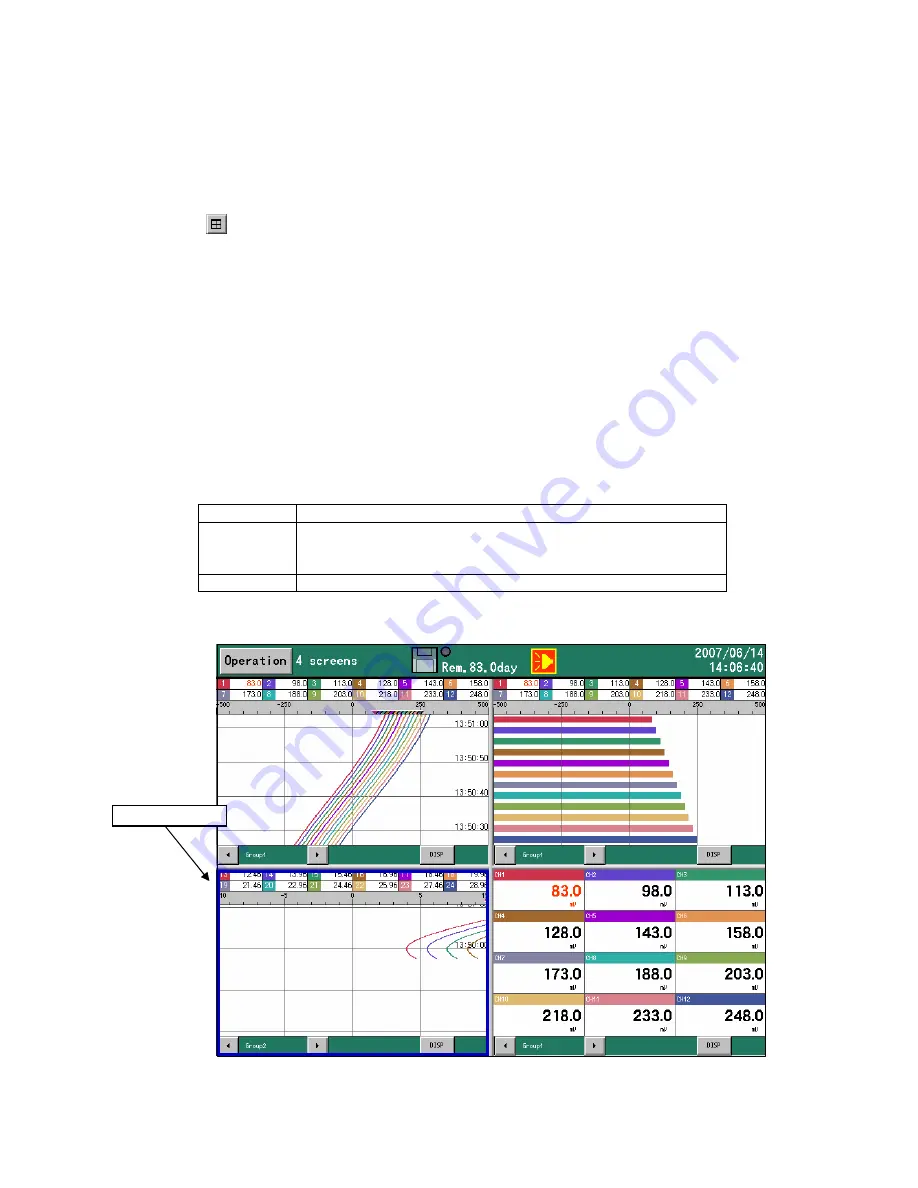
-
34
-
7.5 Operation method of 4 separate screens
This recorder can split a screen into 4 and can display 4 screens divided simultaneously.
On the separated screens, display types selectable are restricted. Only the screens of the real time trend,
the numerical display and the bar graph are selectable.
< Switching method from 1-screen display to 4-screen display >
Select the [4 screens] from the DISP menu.
Tap the
icon lower right.
The screen can be switched to the 4-screen display in one of the above methods.
< Switching method from4-screen display to 1-screen display >
Tap inside the frame required to expand the display.
Tap the DISP button of the frame required to expand the display and select the [1 screen].
After pressing the DISP key to move to the frame selection mode (*), select the frame required to
expand the display by pressing the direction key and then press the ENTER key.
The screen can be switched to the 1-screen display in one of the above methods.
(* Frame selection mode)
By pressing the DISP key at the 4-screen display, the mode is switched to the frame selection mode. In
the frame selection mode, the frame is shifted with the direction key for selection and the following key
operation enables.
Frame selection mode: The frame selected is enclosed with the blue frame.
ENTER
The frame selected is displayed with 1-screen display.
DISP
The DISP menu for the frame selected is displayed. The
contents selected with this DISP menu are reflected to the
frame selected.
ESC
The frame selection mode is cancelled.
Selected frame






























