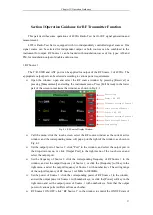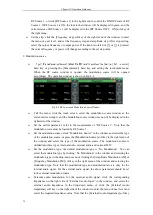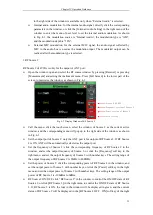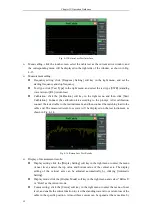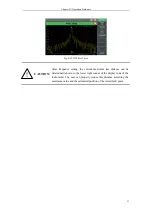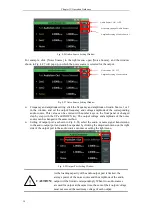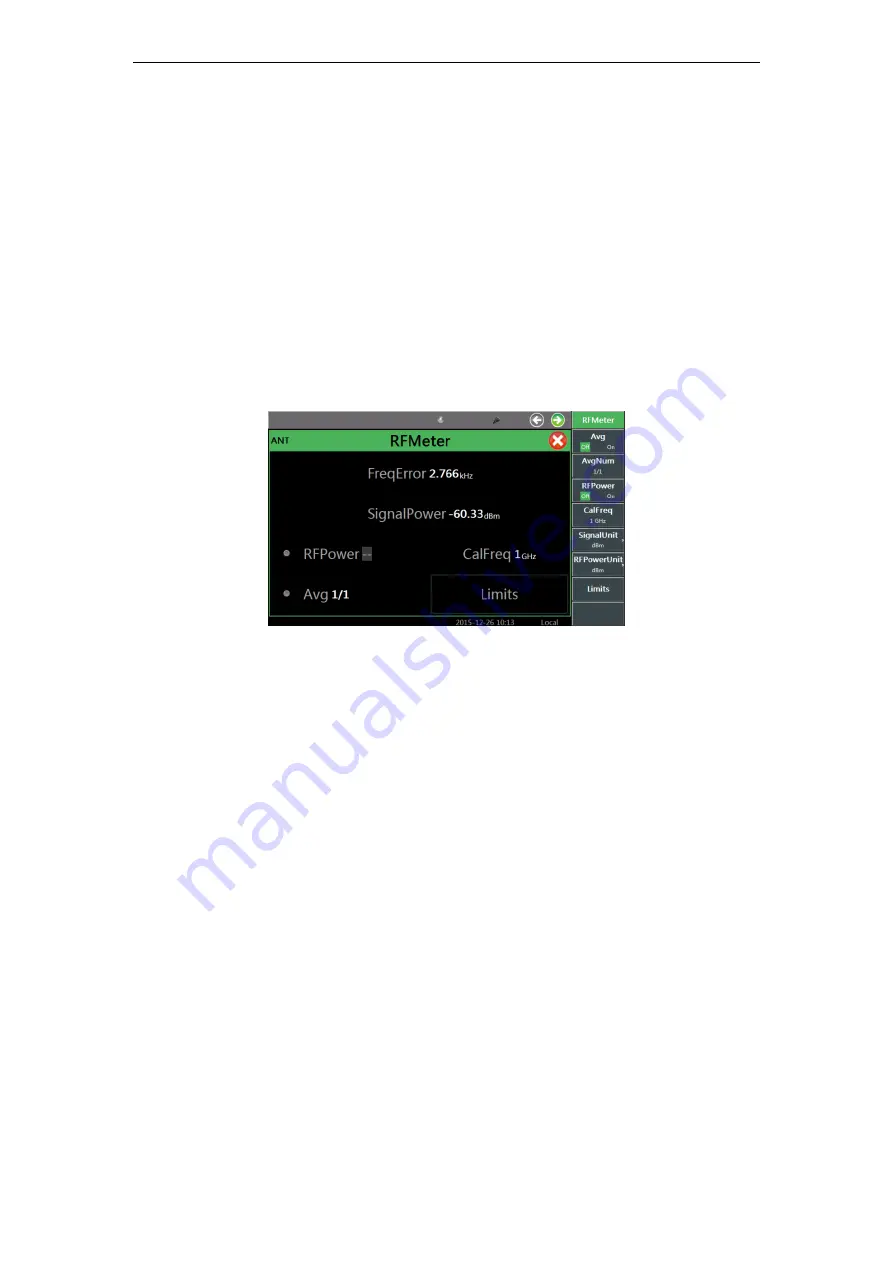
Chapter IV Operation Guidance
34
that the alarm setting must be within the measurement range between the upper and lower
limit.
3. Strength of received signal
The RF meter of 4992A can measure the narrow-band signal power within the IF bandwidth
of the receiver. It is designed for the RF ANT and T/R port. The user can select the appropriate
port for input of the tested signal according to the power range of the input signal.
Window opening: open the RF meter window by pressing the [Transmitter] hard key or
pressing the [Measurement] hard key and setting the instrument menu. Select the window,
and press the [Full Screen] hard key in the lower part of the screen to maximize the window,
as shown in Fig. 4-7.
Fig. 4-7 Received Signal Strength Measurement Window
Menu calling: click the touch screen, select the RF meter as the current active window, and
the corresponding menu will be displayed in the right side of the window, as shown in Fig.
4-7.
Receiver setting: when the RF meter window is opened, the receiver setting window will pop
up at the same time. Click the interface or the right soft key menu, and set the receiver port,
frequency, reference level, IF bandwidth, automatic search, etc. The setting method and
procedures are the same as those of RF frequency error measurement and thus not repeated
here.
Display of measurement results:
Unit selection: click the [Unit] soft key in the right menu, and select the measurement
unit: dBm, W,
μ
V and dB
μ
V.
The measured strength of the received signal is the real-time narrow-band power.
Therefore, the averaging of measurement results can be set according to the stability
requirements. In particular, when the tested signal is the AM signal of low modulation
rate, measurement results will change constantly. In this case, the user can set the
averaging of measurement results to stabilize the display effects in the following method:
click the [Average] soft key in the right side of the touch screen, open
“
Average
”
, click
the [Averaging Times] soft key in the right side of the touch screen, and the
measurement result will be displayed after averaging according to the set times.
Alarm setting: judge whether the measurement result conforms to the requirements. If it
is beyond the range, the alarm color will be displayed to make the judgment more
intuitive. Click “Alarm Setting” in the window, or click the [Alarm Setting] soft key in
the right menu to open the alarm setting window, and set the upper alarm limit and
Summary of Contents for 4992A
Page 1: ...I 4992A Radio Test Set User Manual China Electronics Technology Instruments Co Ltd...
Page 2: ......
Page 5: ......
Page 6: ......
Page 7: ......
Page 23: ...Article I Handling Instructions 11 Article I Handling Instructions...
Page 93: ...81 Article II Technical Specifications...
Page 132: ...Article III Maintenance Instructions 120 Article III Maintenance Instructions...